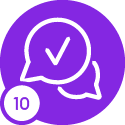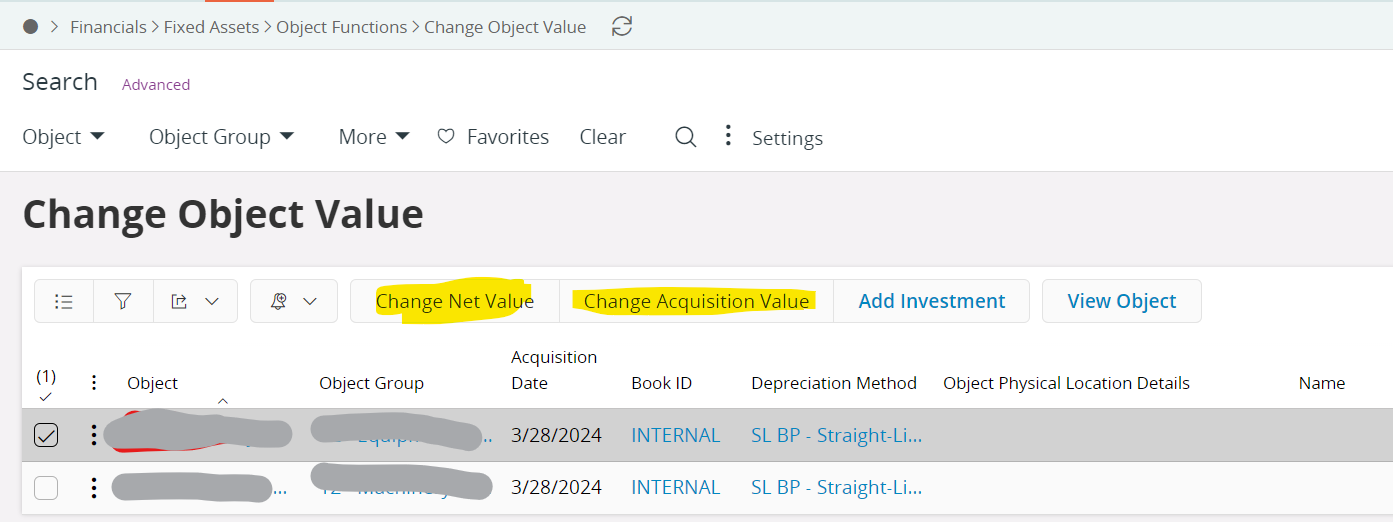I need guidance on the following:
- Changing the net value of a fixed asset.
- Updating the acquisition value.
- Ensuring the changes are reflected correctly in the General Ledger (GL).
Could you please provide documentation on how to complete these tasks within IFS?
Thanks in Advance!