Hi,
Does anyone knows how to export more than 100,000 lines to CSV ? Ex for exporting GL at the end of the year in 1 shot.
Thanks !
Hi,
Does anyone knows how to export more than 100,000 lines to CSV ? Ex for exporting GL at the end of the year in 1 shot.
Thanks !
Best answer by Ieva Rituma
Another alternative is to use External File Assistant functionality, it’s quick to build and user friendly to execute. In addition, these also can be set up to be saved on server.

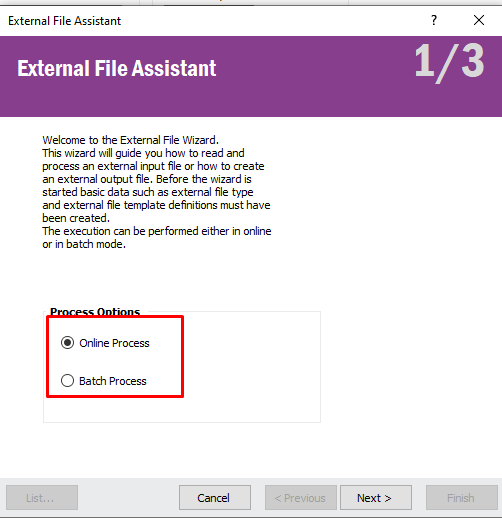
Enter your E-mail address. We'll send you an e-mail with instructions to reset your password.