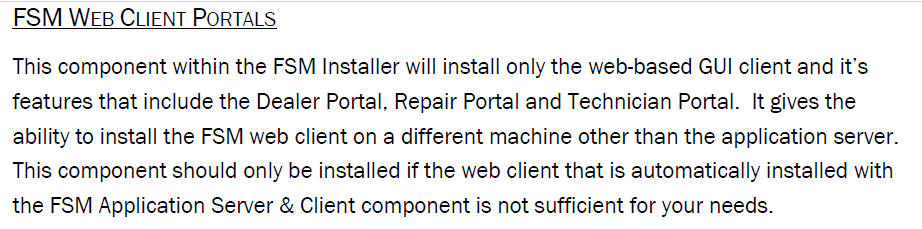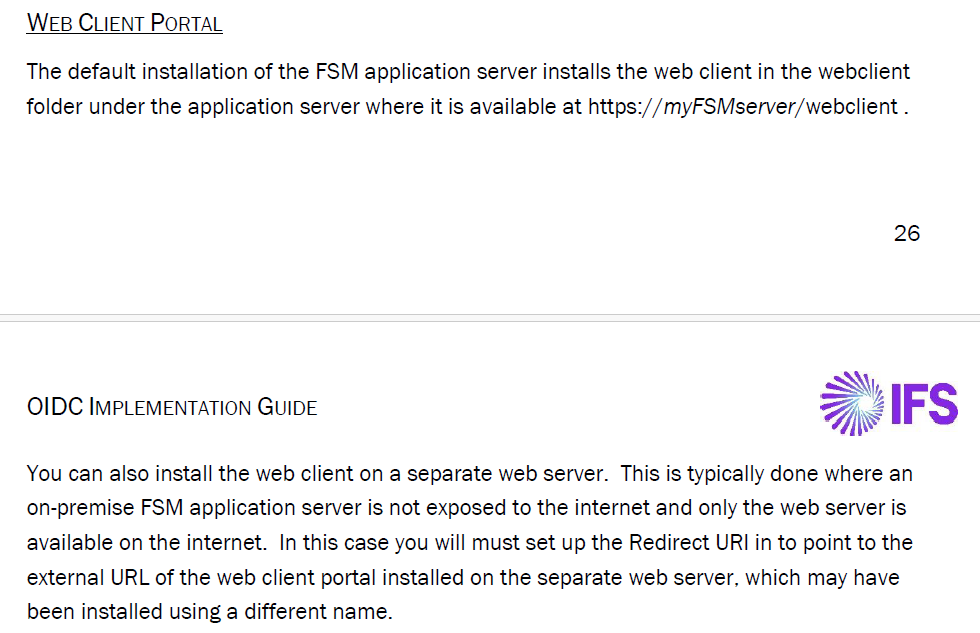Hi,
I am hoping someone can answer a few questions we are having with regards upgrading our current on premise FSM environment to release FSM6U25.
IFS Support tells us to go to IFS Consultancy who immediately price up a SOW just to look at envionment or else to ask questions here.
Initial installed was by IFS consultants.
Just trying to initially upgrade DEV envionment.
Our Webclient/Mobile clients are run off a DMZ App server and our App server behind firewall is running smartclient and is on same subnet as DB server.
DMZ App server has following virtual directories.
FSMServer, FSMDEV, FSMDEV_MOBILE, FSMDEV_WEBCLIENT, FSMTEST….
The options on the upgrade screen are FSM Database , FSM Application Server Web/Smart clients and FSM Mobile Service.
After selecting FSMServer and c:\intepub\wwwroot\FSMServer, upgrade DEV envionment
It then asks to connnect to SQL DB server and FSMDEV db.
As far as I know there were no ports open for named pipes between DMZ and backend DB server, but yet it was instaleld by IFS.
Only port open was 443 as far as I know.
Do we need to open ports for named pipes traffic to DB server ?
We tried to upgrade App server that is on same subnet as DB server.
App server has following virtual directories.
FSMServer, FSMDEV, FSMDEV_MOBILE, FSMTEST…
The options on the upgrade screen are FSM Database , FSM Application Server Web/Smart clients and FSM Mobile Service.
Just selected FSM Application Server Web/Smart clients upgrade.
After you put in Protocol, FSM Server Name , port, etc and hit next you get the screen with Virtual Directory and all the URL paths.
Do you always select FSMServer as the Virtual Directory name rather than option of say FSMDEV?
Now there are lots of url paths put on screen, but these do not exist or match what is on this server.
Is the upgrade smart enough to just upgrade Smartclient and ignroe the rest?
Any real help or advice on this would be greatly appreciated as the PDF install is not great at discussin non standard installs.
And IFS Support are o no help.
Thansk in advance,
Jerry