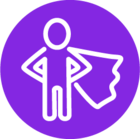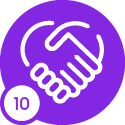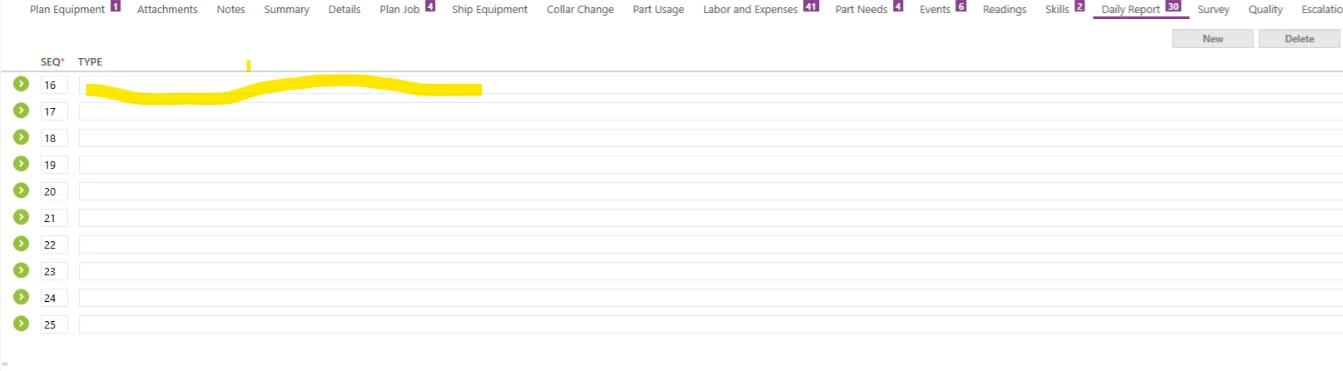
In the above image, Type column is too long and I couldn’t find the end. In UI designer, width of the column is 10. I am getting this issue for particular user and one screen only. Other screens are working fine. I have changed the screen that time also i am getting the same for the same user. Not only one tab , the issue is in all tabs.
Please give me some idea to fix this issue.