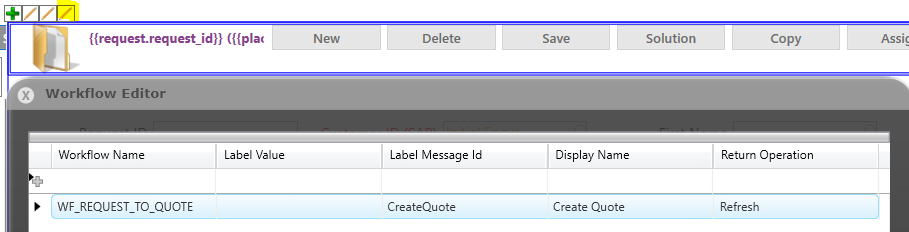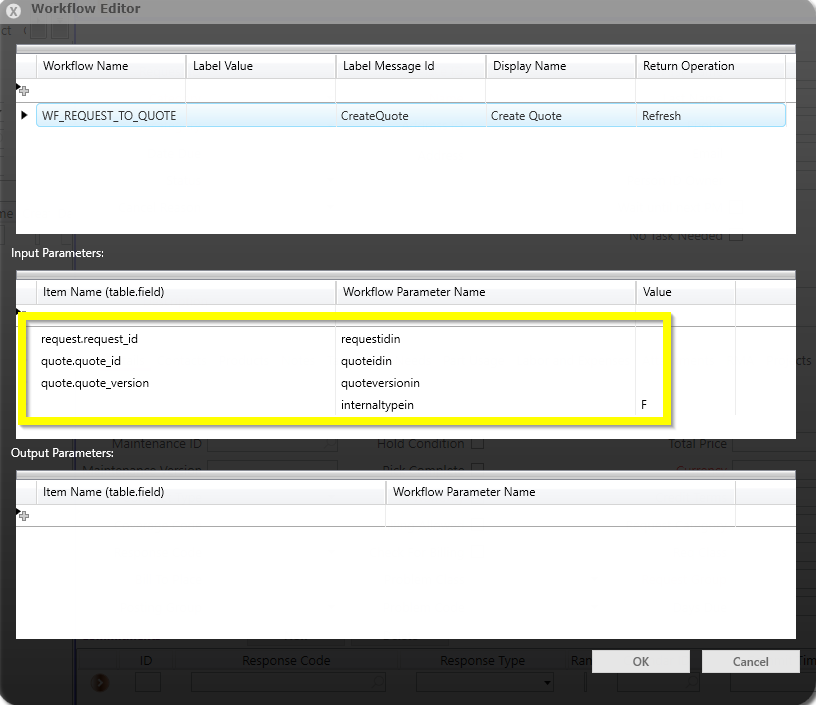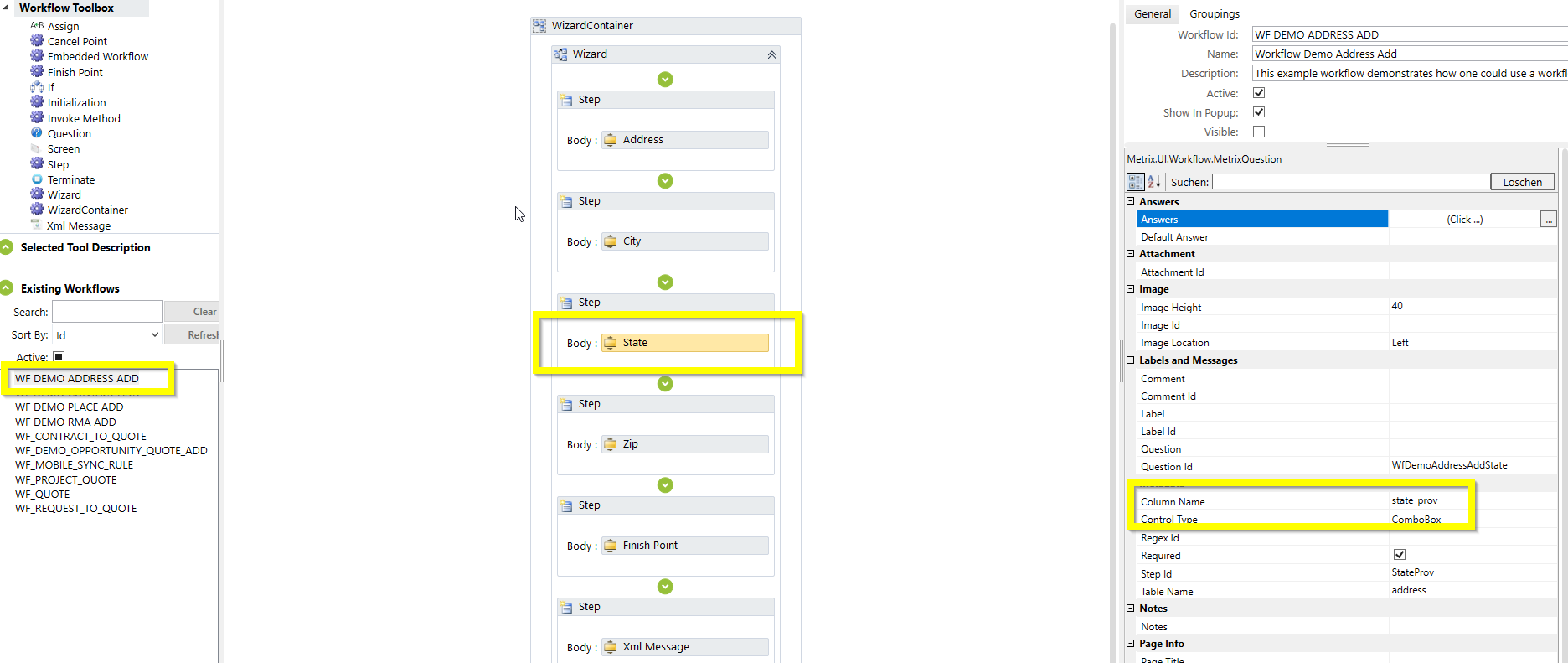Hello,
Hoping someone can point me in the right direction.
I have created a Workflow and would like to deploy to screen so it launches on a button click.
How do you do that?
I can see in the FSM Reference Documentation the following:
Button. You can create a button to execute a workflow using the UI Designer. You add a workflow button to a screen customization and then attach one or more workflows using the edit workflow group feature. You can run a new instance of a workflow or complete a workflow instance that is preserved.
I cannot see in the UI Designer, or other screens anything referring to an ‘edit workflow group feature’. Any pointers on this would be greatly appreciated.
Regards
Ady