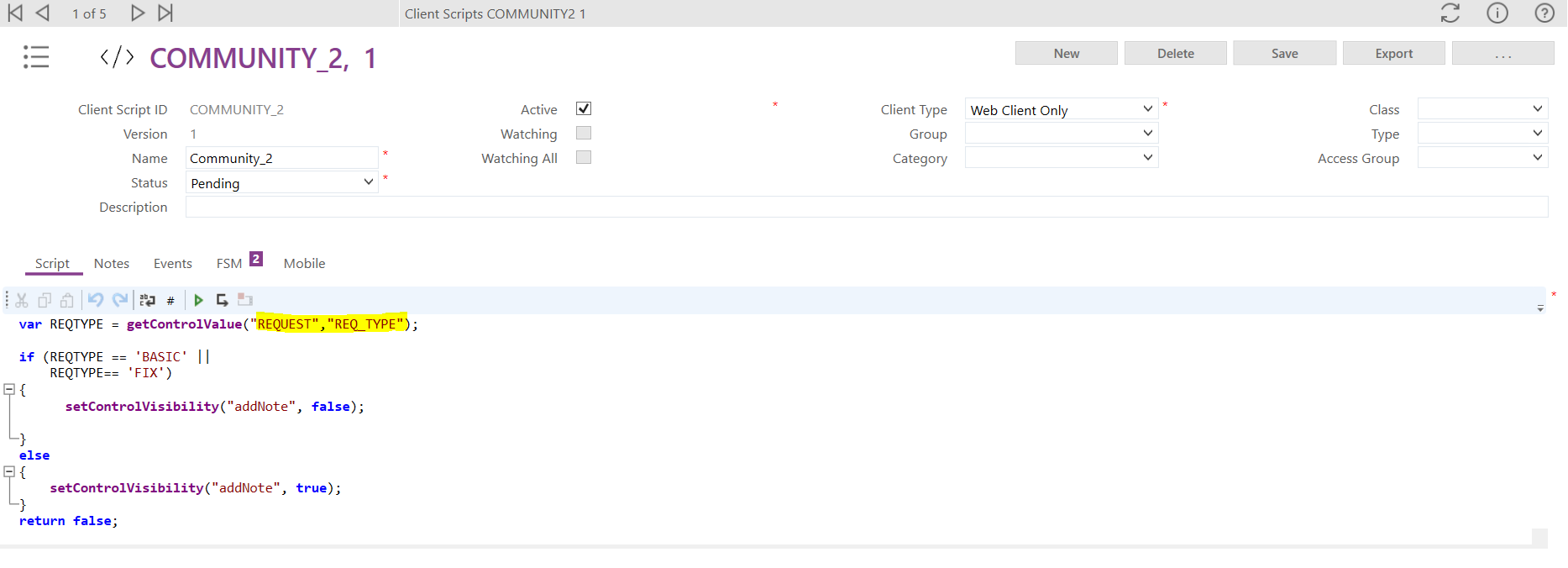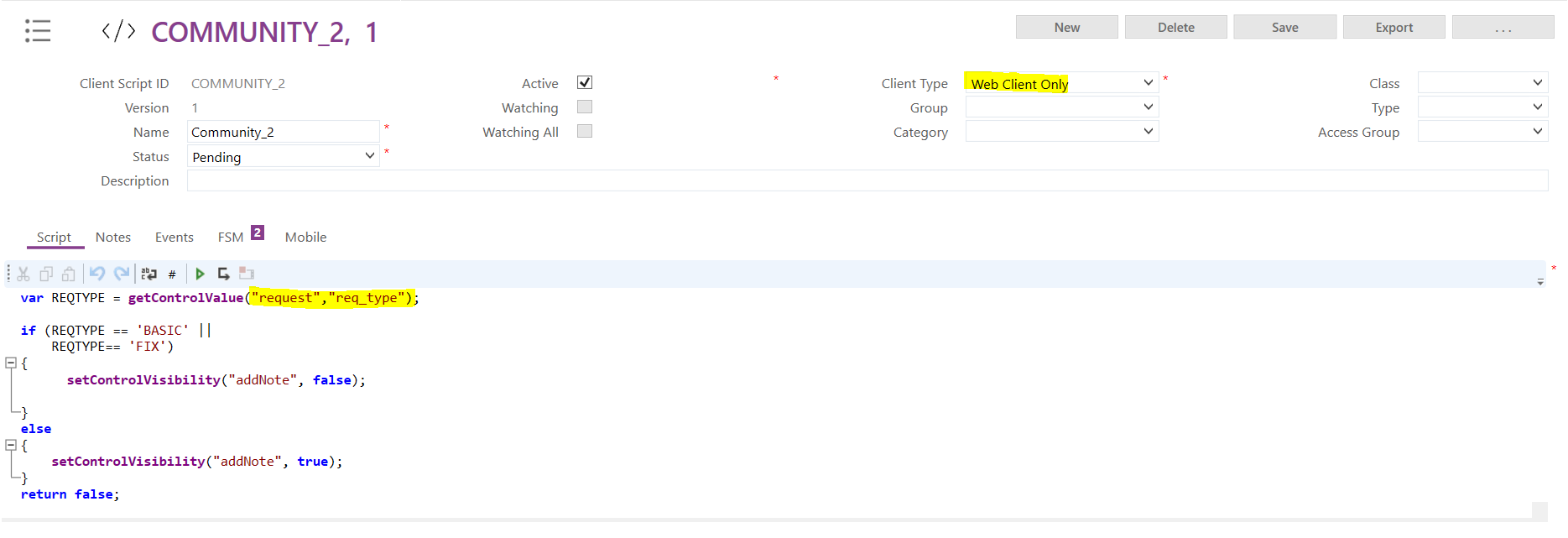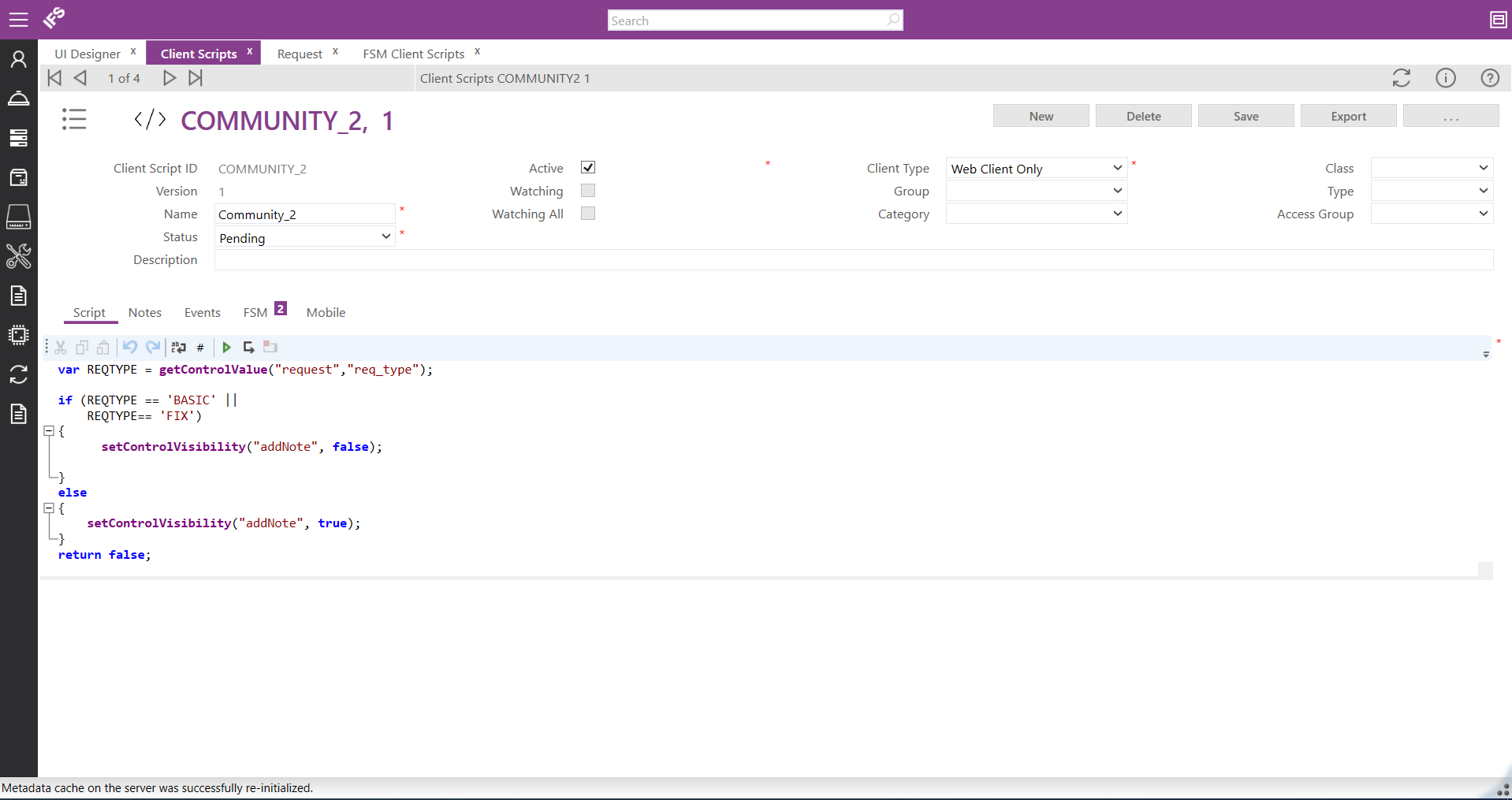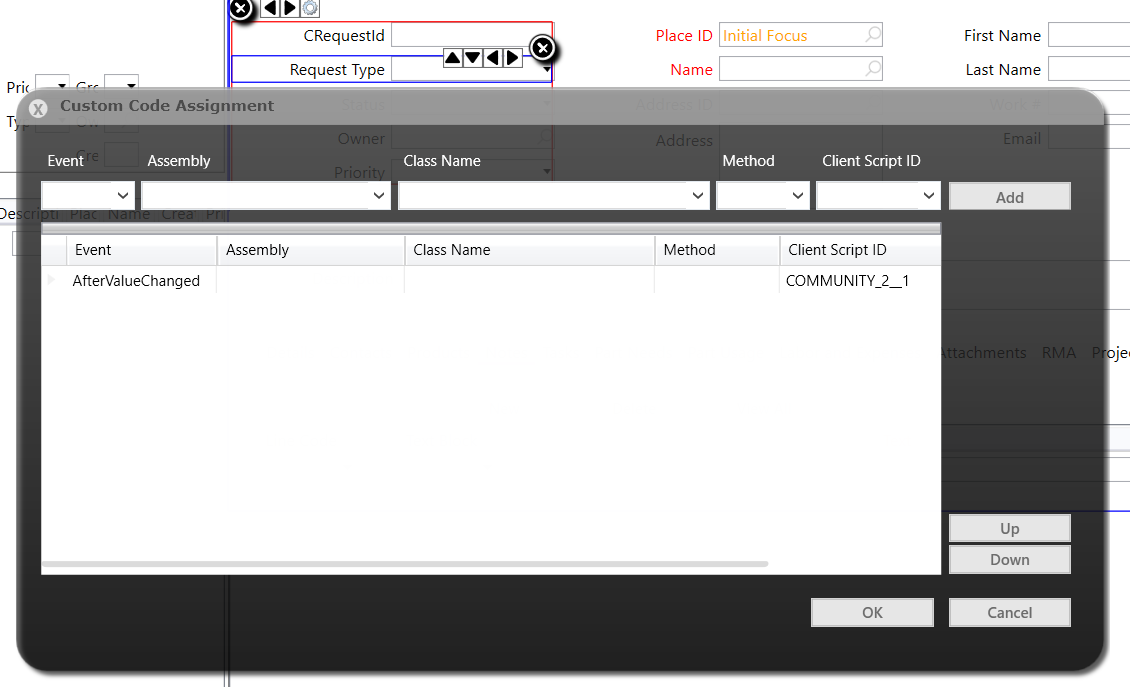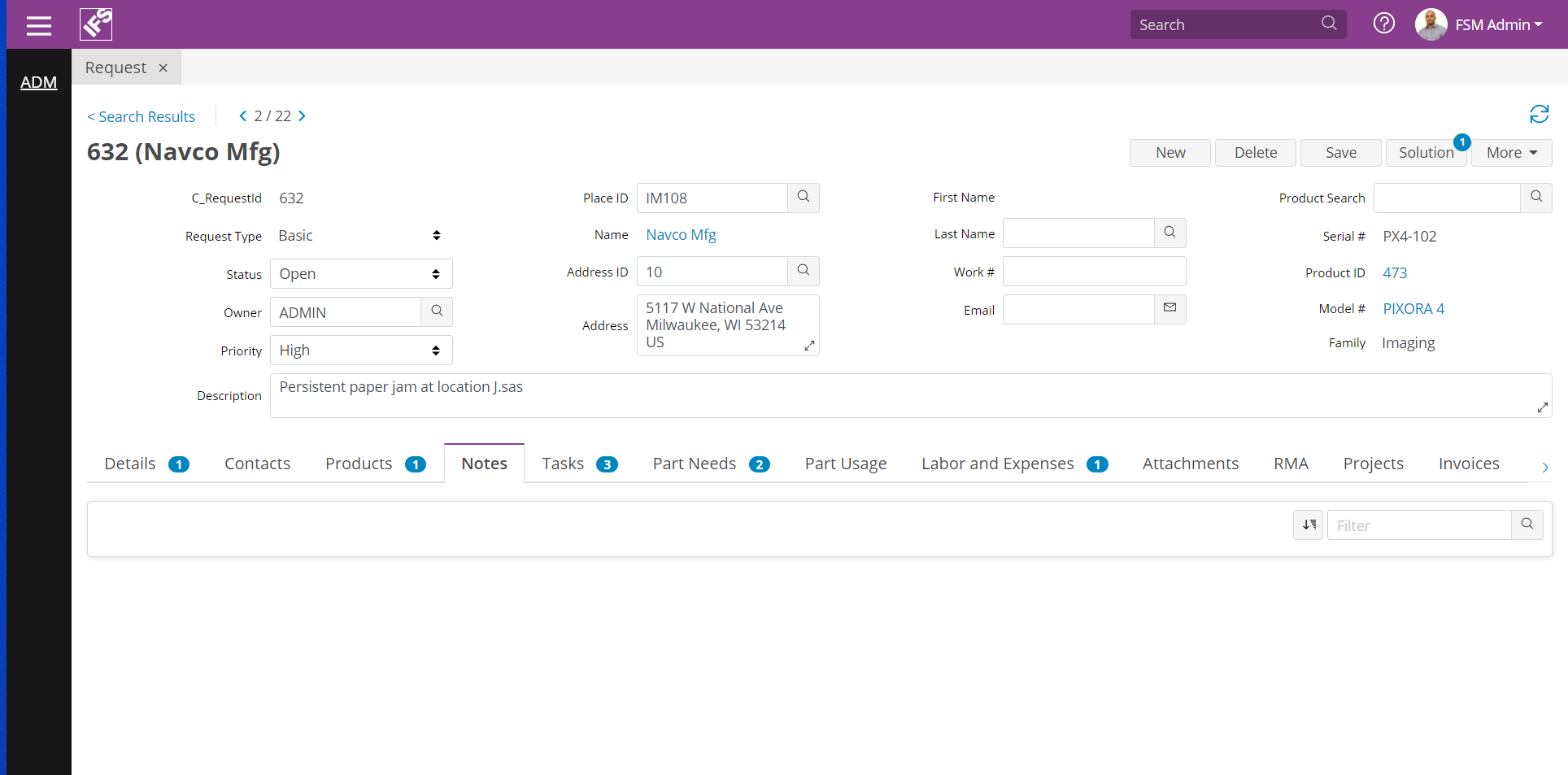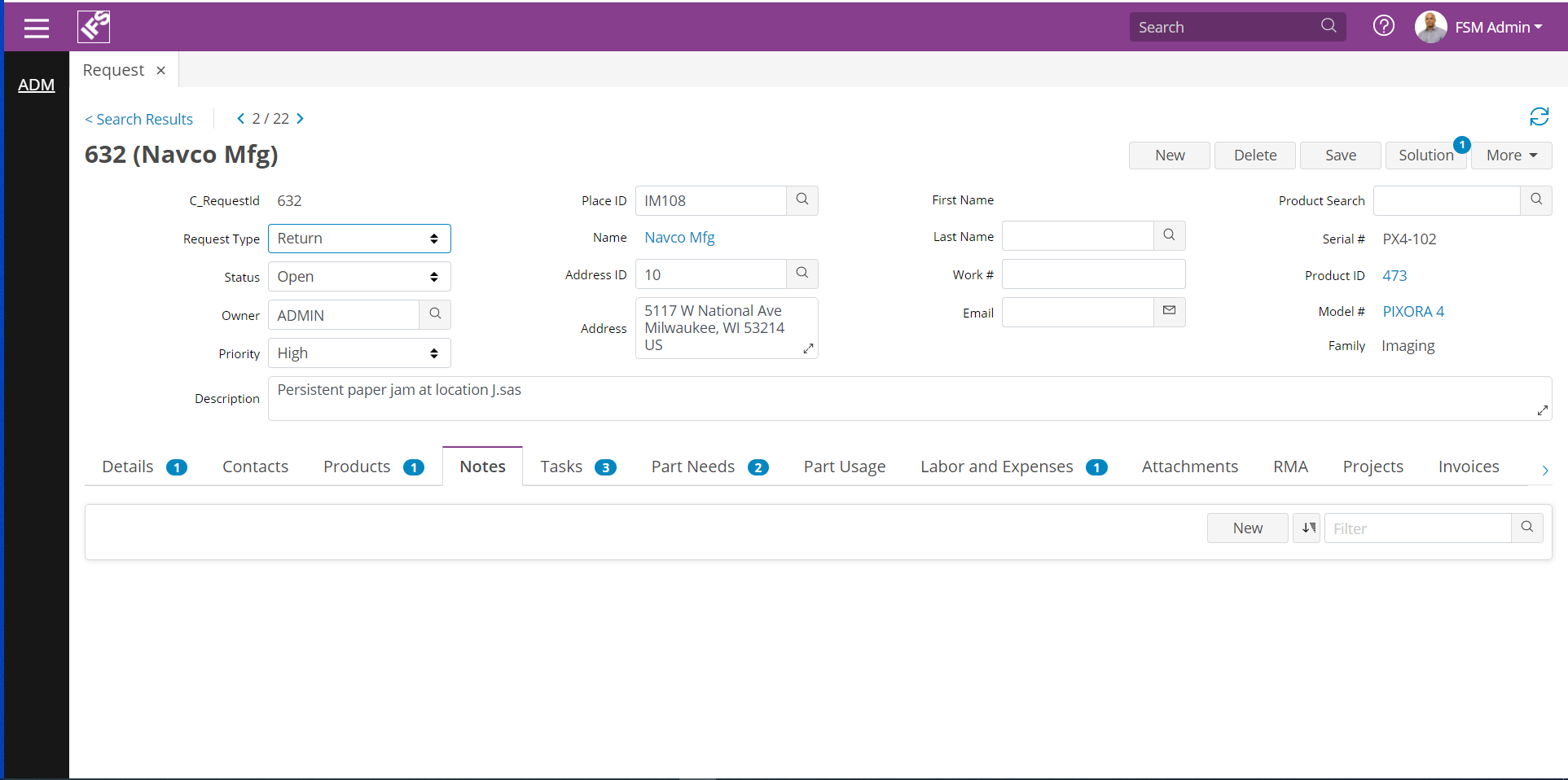Hi,
I am trying to hide button based on request type from below client script ,I have given event type as selectionchanged. It is working for smart client not for web client. please suggest how to reflect same for web client.
var REQTYPE = getControlValue('REQUEST','REQ_TYPE');
if (REQTYPE == 'BASIC' ||
REQTYPE== 'FIX')
{
setControlVisibility("addNote", false);
}
else
{
setControlVisibility("addNote", true);
}
return false;
Regards,
Ramya