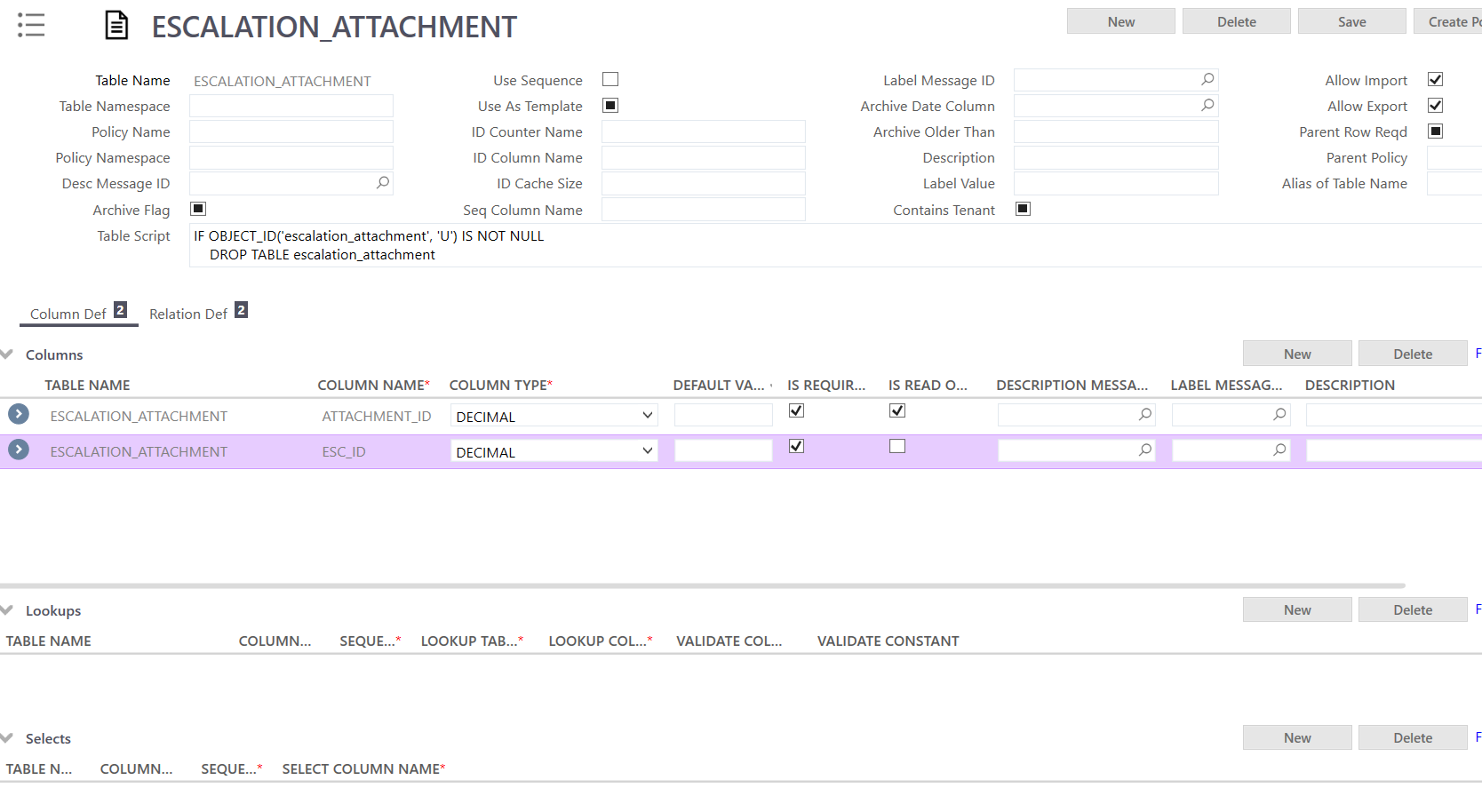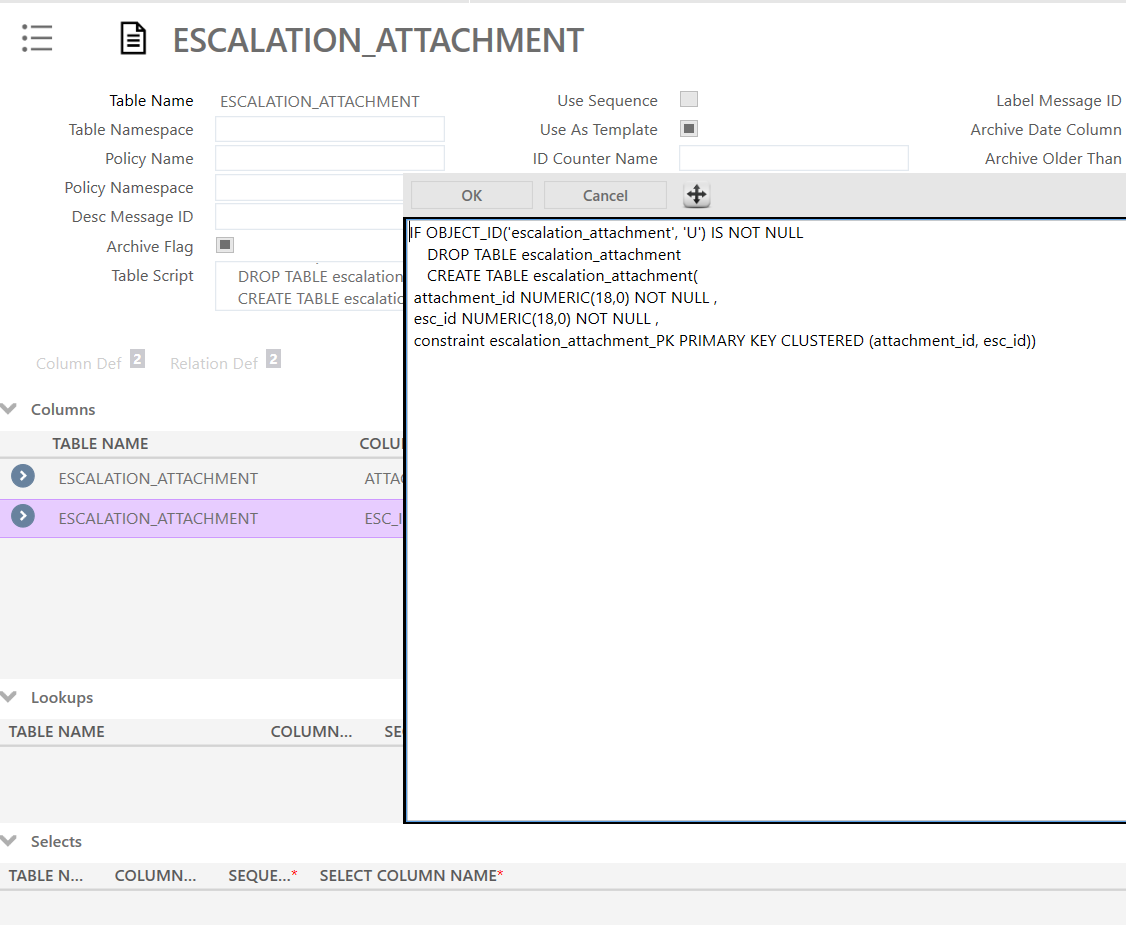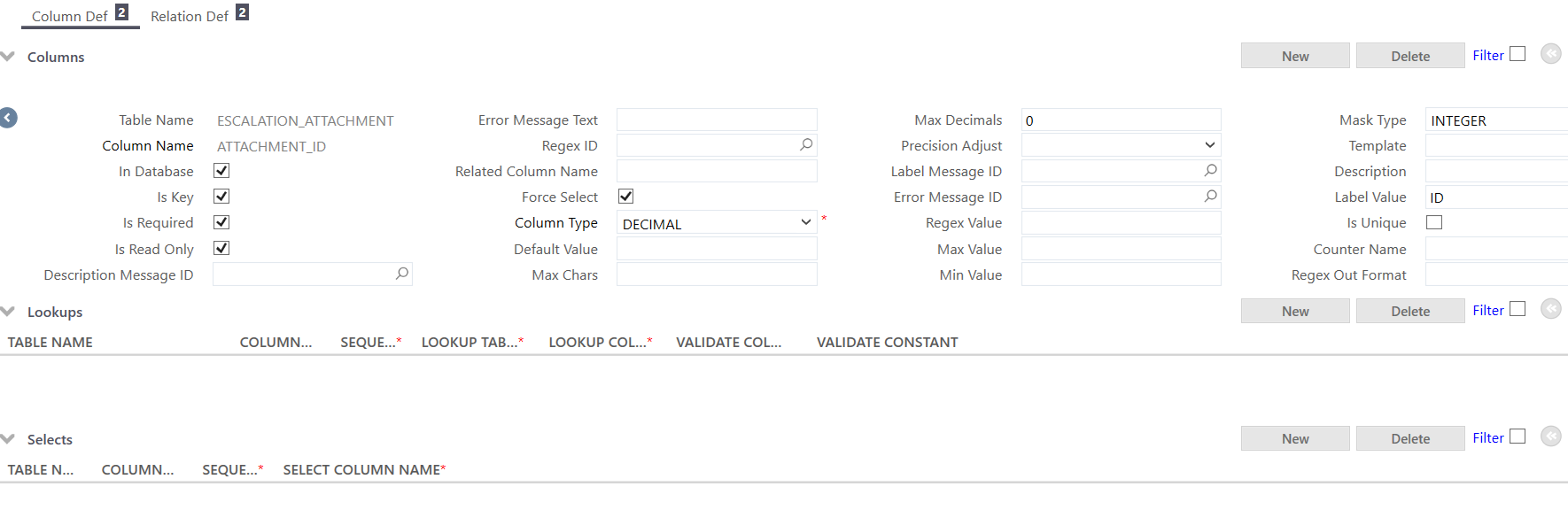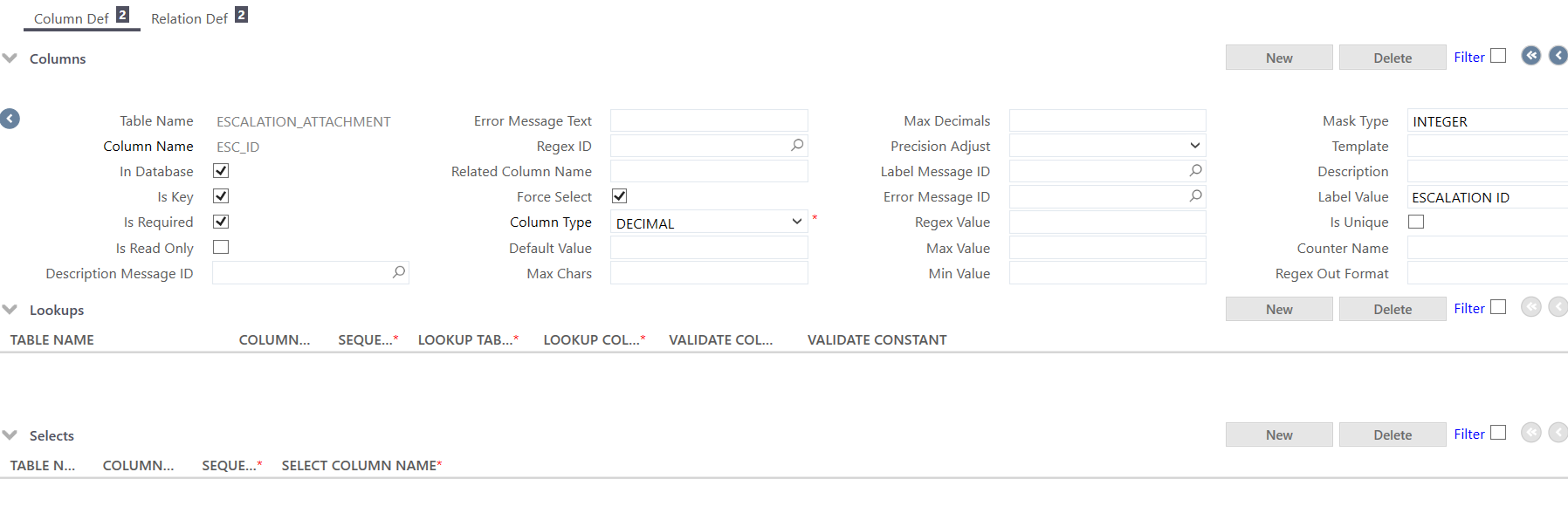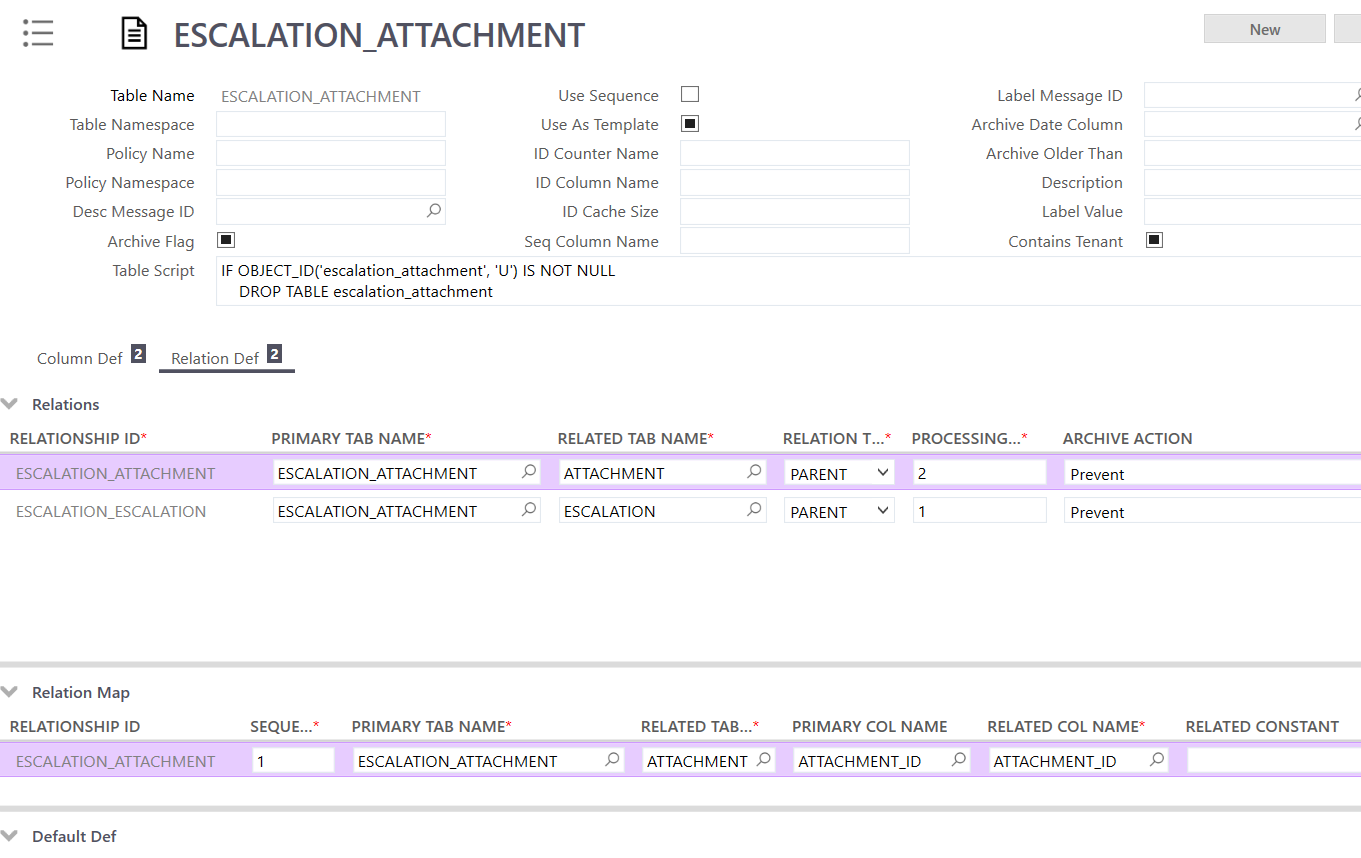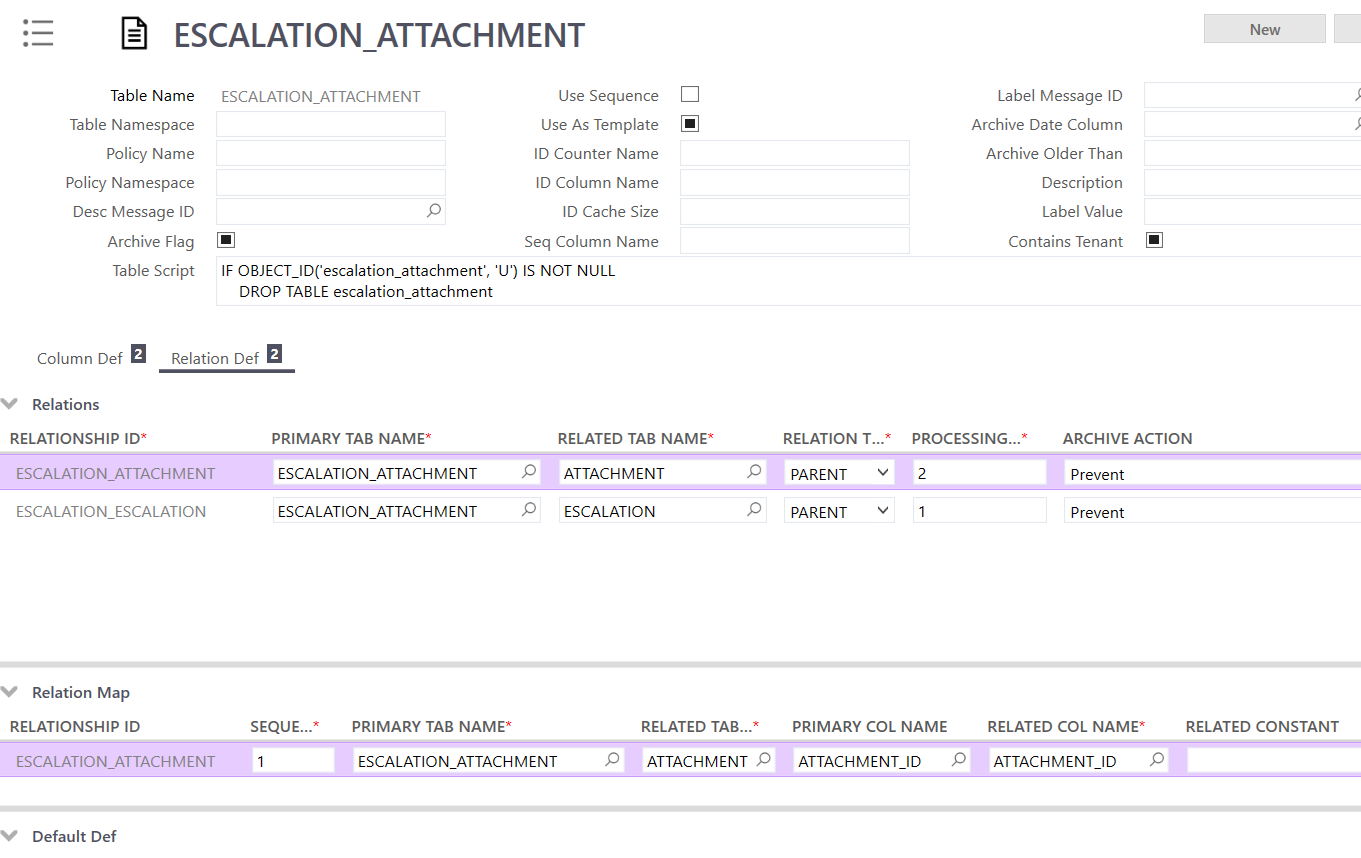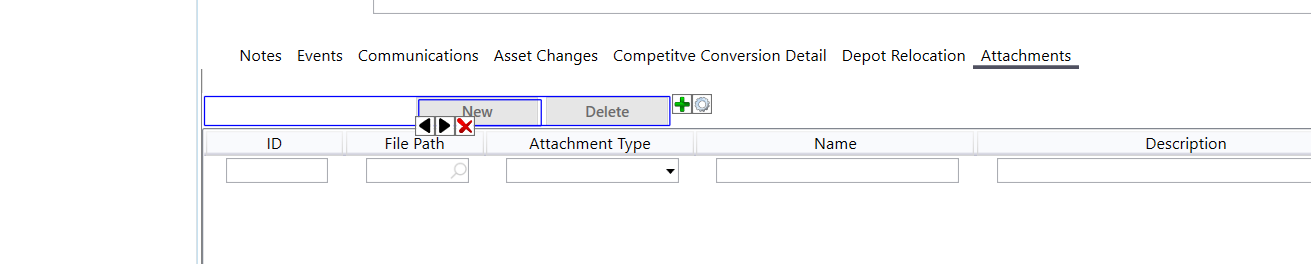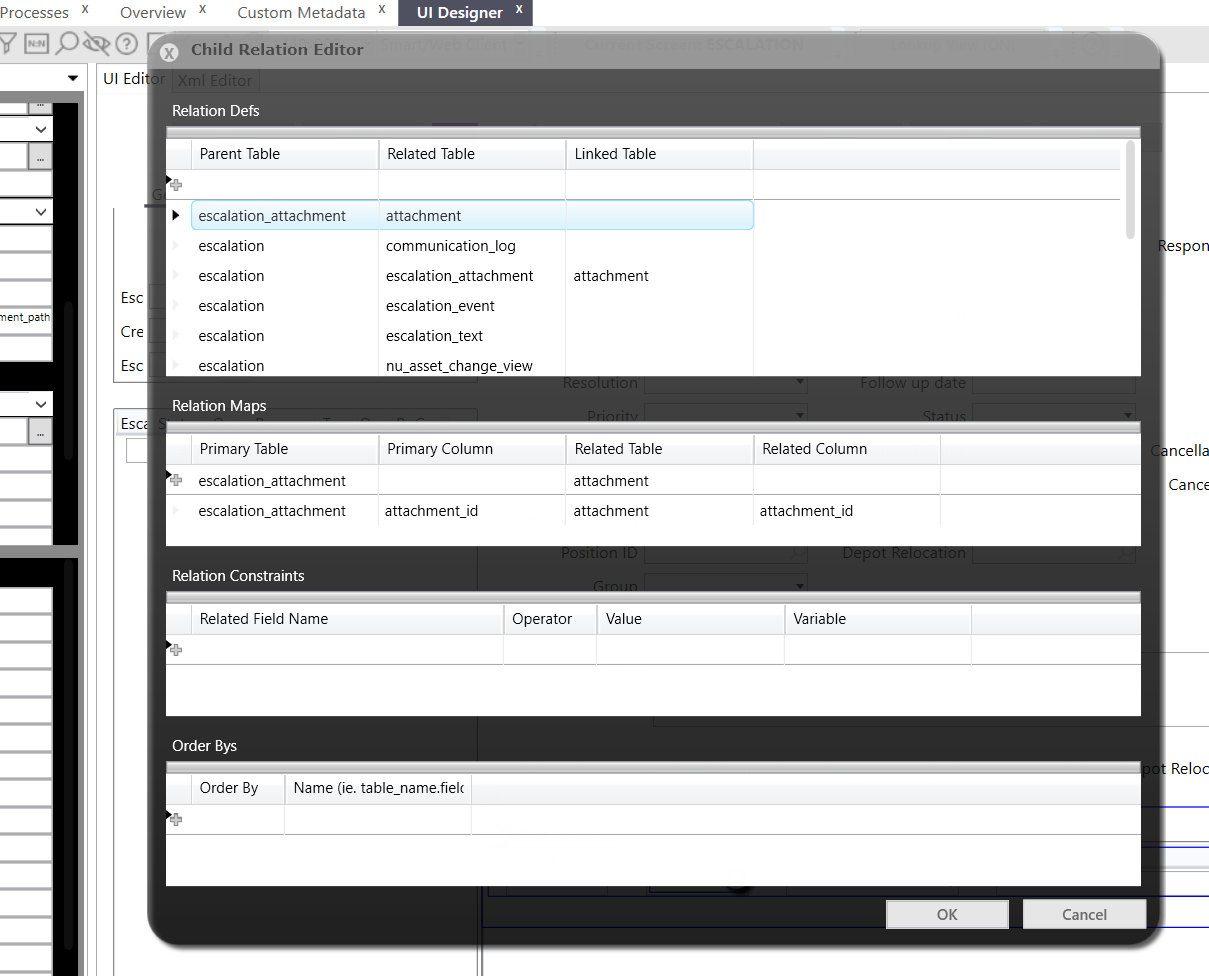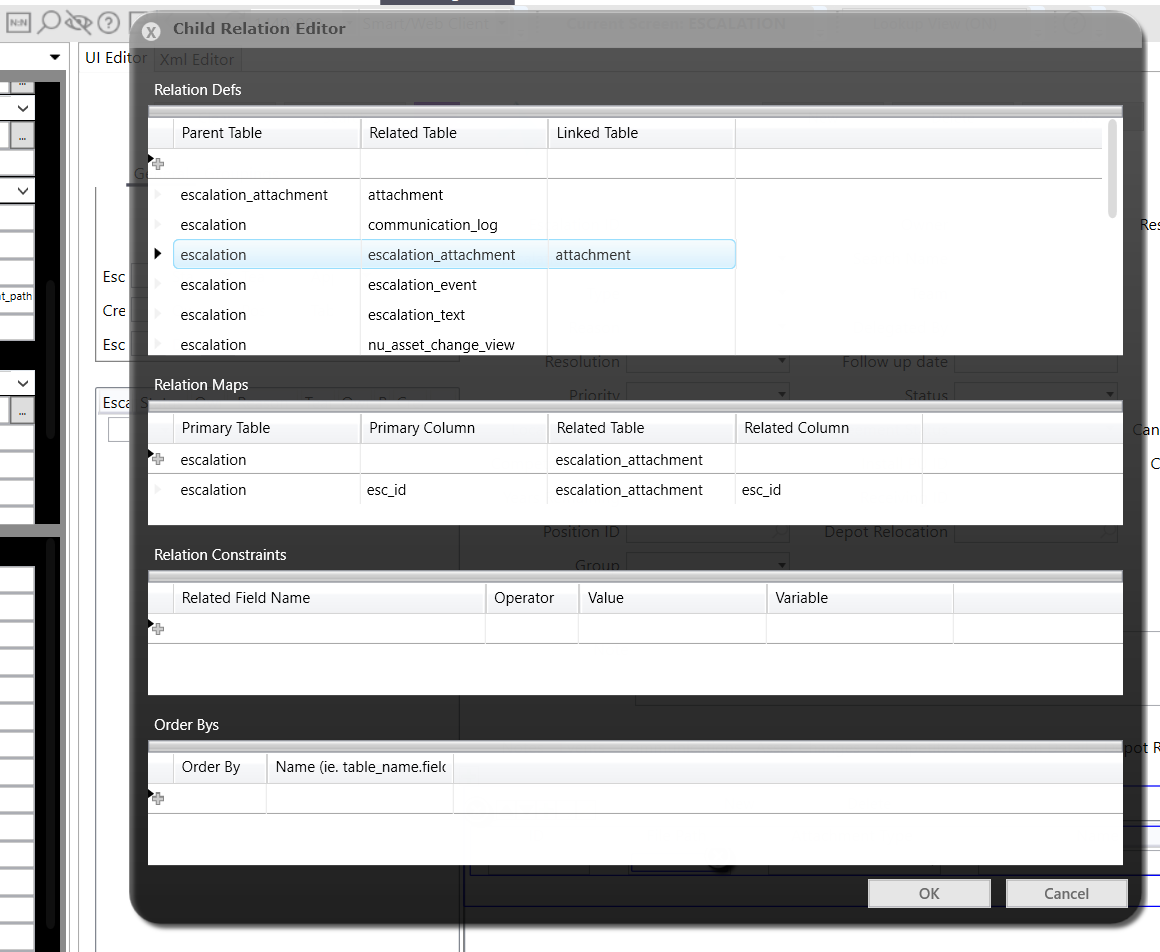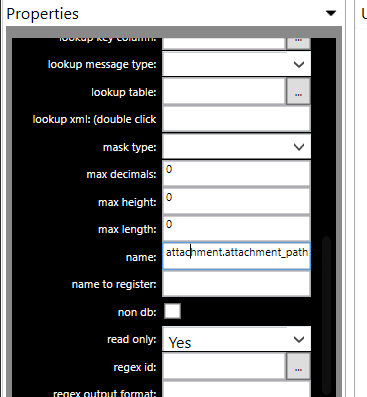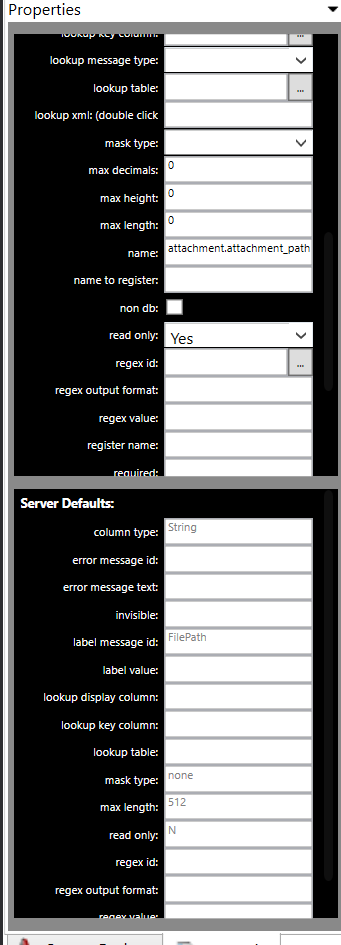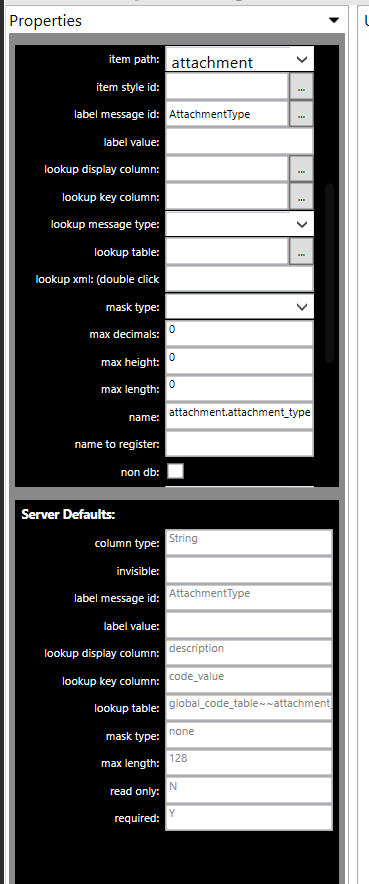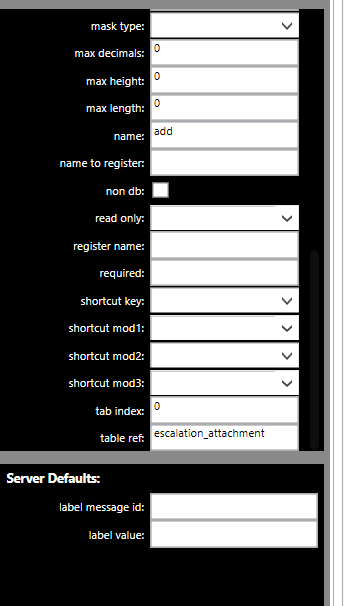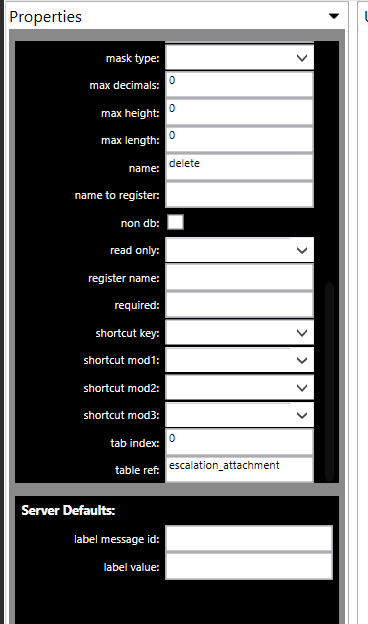FSM Release 6, Smartclient. We need to include the ability to add attachments to the FSM Escalation screen. I see a few tables such as PLACE_ATTACHMENT which allows for linking PLACE to ATTACHMENT. Do I have to create something similar for the ESCALATION table? Add a child relationship to ESCALATION screen to add the ATTACHMENT tab? Any step by step guidance from someone who’s done this process and can offer direction would be appreciated. Don’t want to miss steps with creating custom metadata, etc. Thank you
Solved
Adding Attachment Option to FSM Escalation Screen
Best answer by Shneor Cheshin
Hi
Not a step-by-step, but general guidance. Hope this helps.
Let me know if you have any specific questions, will do my best to assist.
Metadata
Custom metadata for C_ATTACHMENT_ALIAS1
- Alias of table ATTACHMENT
New Table C_ESCALATION_ATTACHMENT
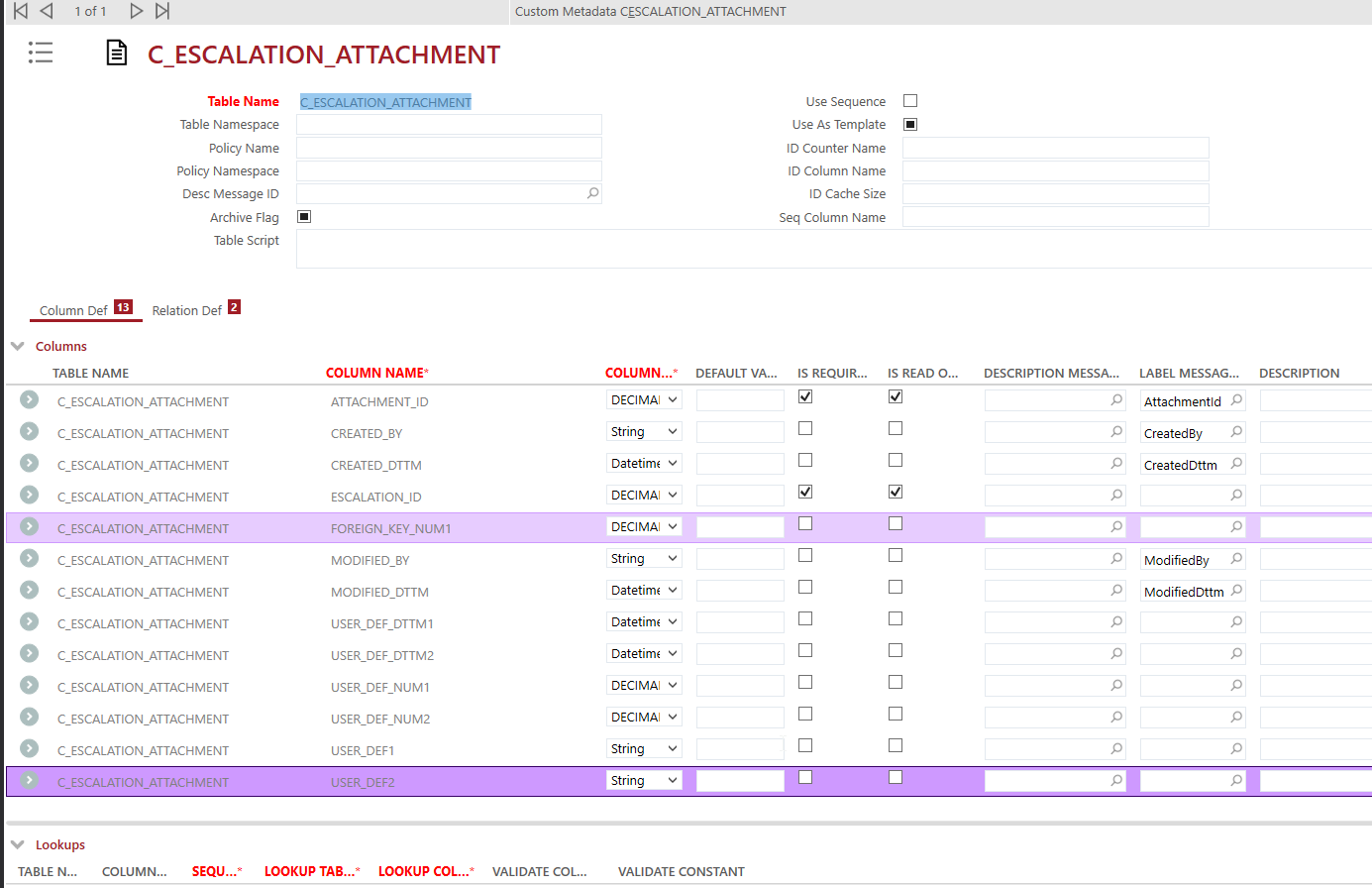
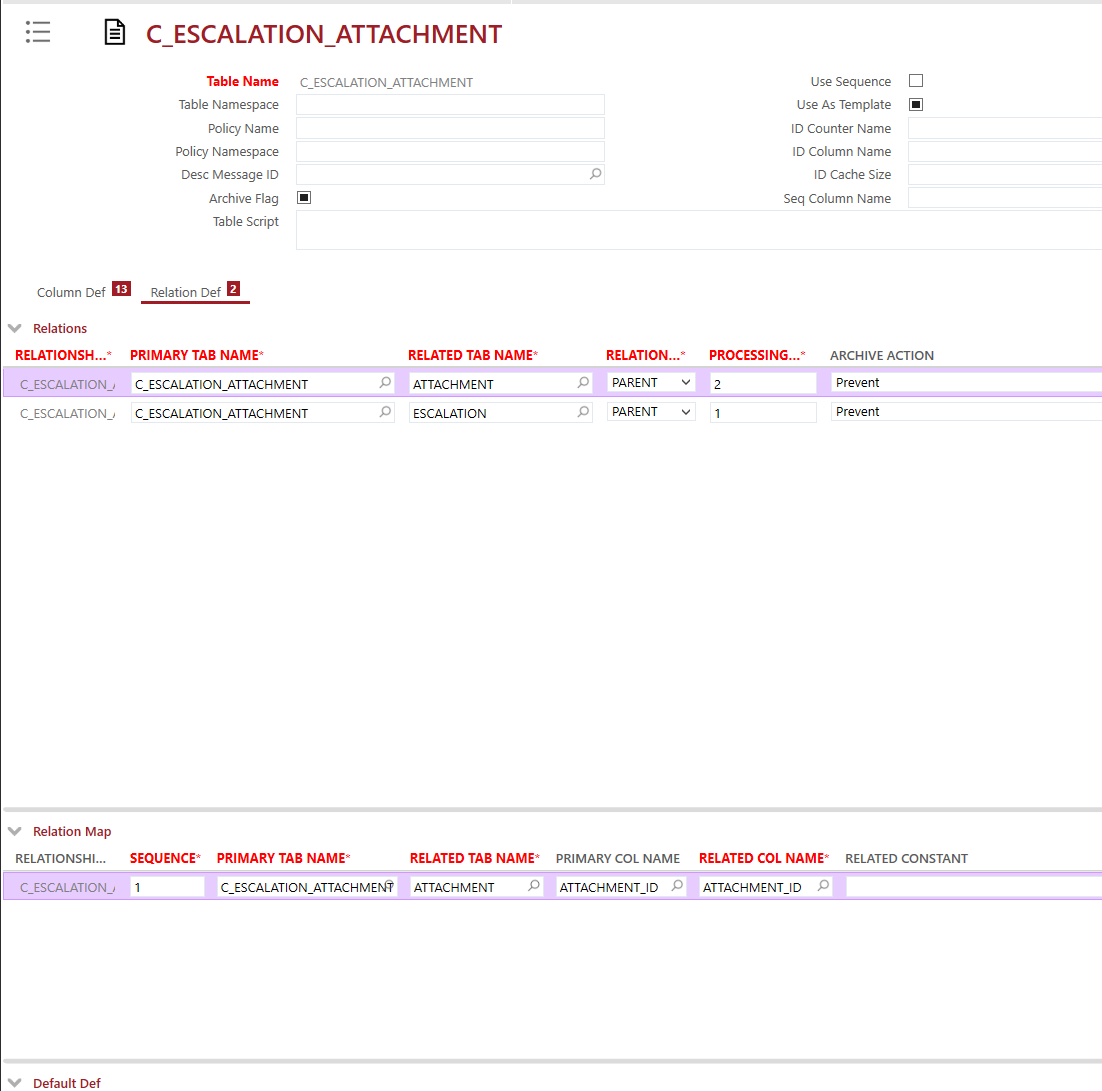

UI Looks like
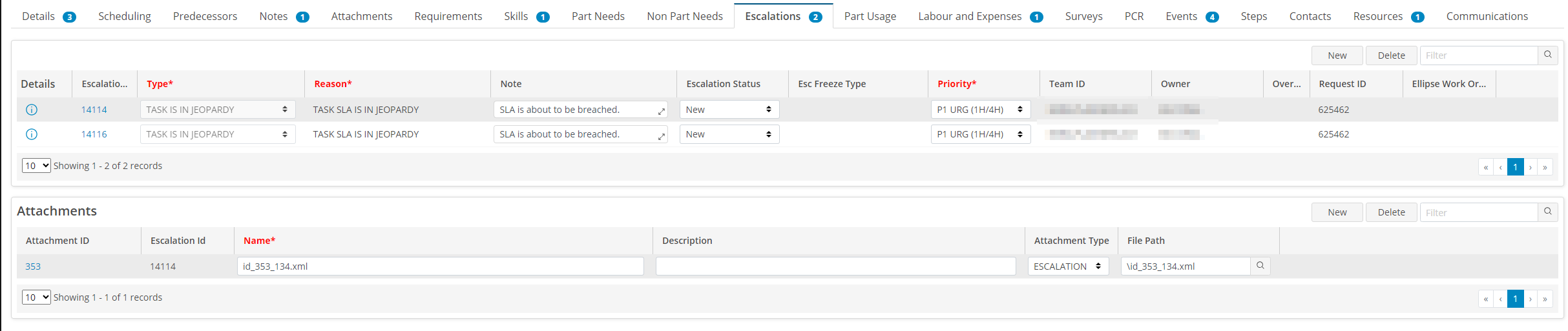
Cheers!
Enter your E-mail address. We'll send you an e-mail with instructions to reset your password.