How to set old document revision obsolete automatically, when new revision is created?
Hi
Once you release the new revision, you can obsolete the previous documents by the following option.
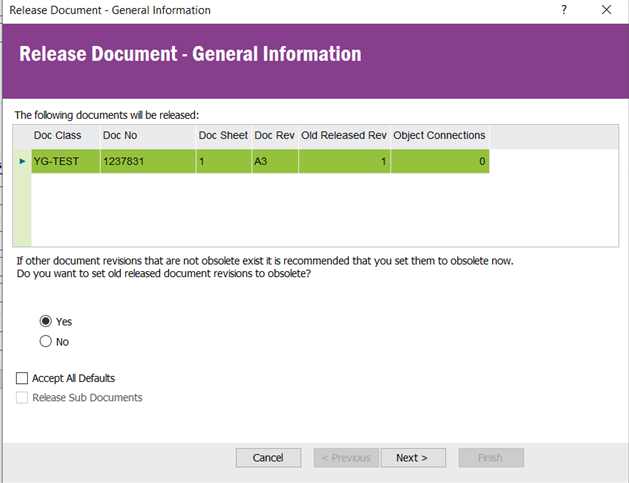
Hope you can use that option as a solution.
Best Regards,
Yasanthi
If I want the old versions to be obsolete when creating a new revision, then there is not out of the box solution other than a custom event?
The workflow shown by
I tested releasing functionality with IFS Cloud 22r1 and the radio button appeared when releasing every third revision. Is this known issue?
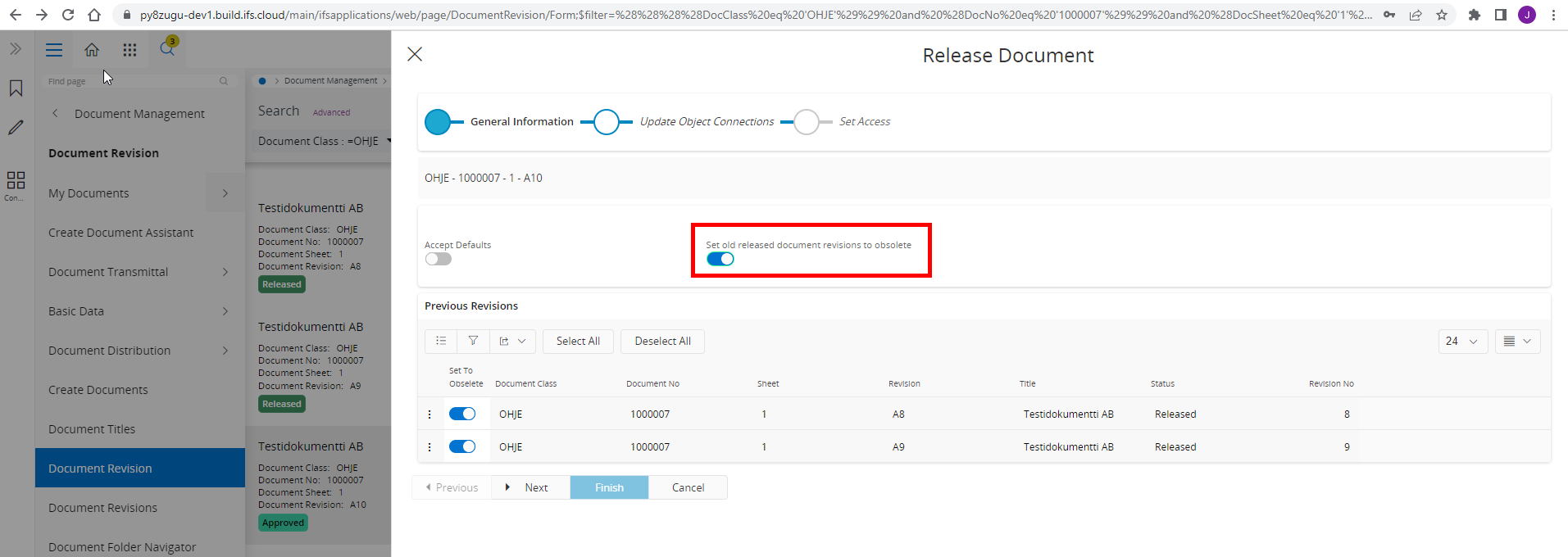
I tested releasing functionality with IFS Cloud 22r1 and the radio button appeared when releasing every third revision. Is this known issue?
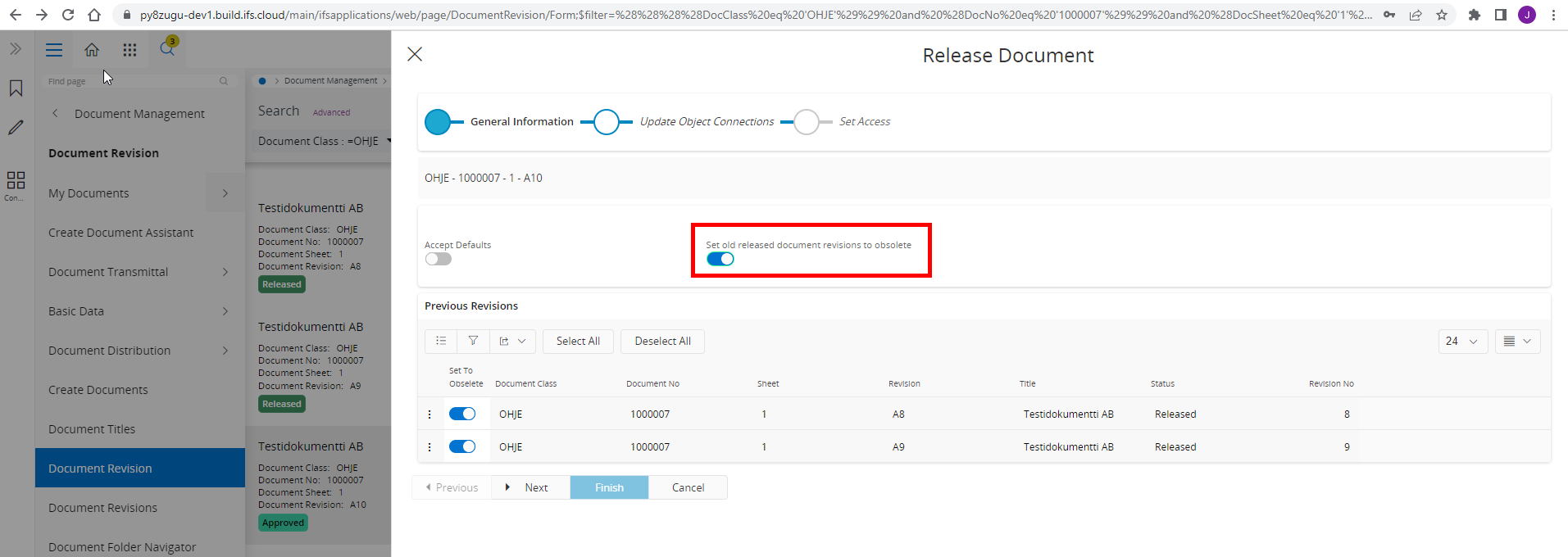
I cannot remember having that reported. If you like, file a support case and we will have a look.
As for your original question, if you want previous revisions to be obsolete when a new one is created I think a custom event is your only option.
For our learning, what is the larger use case here?
Ticket CS0100161 explanation
The behavior which you have observed is controlled by the parameter NO_OF_RELEASED_REVISION.
This can be set in:
Document Management > Basic Data > Document Default Values
or
Document Management > Basic Data > Document Class Management - Here you can override the default value for your document class.
This field sets the released revision control of a document sheet. MANY = Can have as many revisions as you like in released status. ONE = Can have only one released revision of a document sheet.
If you have set NO_OF_RELEASED_REVISIONS = Many, then the radio button will be available when you have more than 1 released revisions.
Reply
Enter your E-mail address. We'll send you an e-mail with instructions to reset your password.
