Hi Greg,
Unfortunately there's currently no way to configure how to display the label in the document structure navigator.
However, the code is in place in our PL/SQL business logic to handle three different “styles”:
- Title (default)
- Keys
- Both (Title:Keys)
This is there since a long time, from the IFS Apps and IEE era. The problem is the way we did it, using a "foundation user property" and that there is no way to change or set those properties today (not sure why, actually.)
I just tried and by setting a certain foundation user property, I can change the style. Here is the API call needed:
Fnd_User_Property_API.Set_value ('ALAIN', 'DOC_STRUC_LABEL_STYLE', 'Both')
Above, ALAIN is the foundation user name, DOC_STRUC_LABEL_STYLE is the name of the property. The possible values are:
- ShowTitle (default, even if the property is not set)
- ShowKeys
- Both, or actually any value but the two ones above will result in both
If you have database access you can easily change this for all your users with a small SQL or PL/SQL script. If you don't, you can add a custom event with a custom event action that calls the method above, for the users that should have it. I'll let that as an exercise to the reader 
To thank me  , I would like you to add an idea in the Ideas section here on IFS Community to get a way to set this value from the UI (we could add it under Document Management / Basic Data / User Settings).
, I would like you to add an idea in the Ideas section here on IFS Community to get a way to set this value from the UI (we could add it under Document Management / Basic Data / User Settings).
Also, what are you using the structure navigator for (and why do you need the document number, document numbers should be "boring"...  )? We didn't give it much love since we added it to IFS Cloud, simply because we don't think it's used much.
)? We didn't give it much love since we added it to IFS Cloud, simply because we don't think it's used much.
Thanks!
Thanks for the quick response Mathias. I will submit an idea to add the ability to change the display to the Document Management / Basic Data / User Settings
Our client is loading documents (drawings) with document numbers that match their associated Engineering Part Revisions. They are building a Document Tree that will match the Engineering Part Navigator (component parts, subcomponent parts, etc).
The Top Level Document for the Document Structure will be added to the Technical Drawing Revision screen and the Buyers will have quick access to all the drawings from the Purchase Order Line.
The technicians are using the Document Structure as a quick way to find the drawings they are looking for when manufacturing the component parts. Quality will also be using the Document Structure. The Document Number will be more familiar to the users if it matches the engineering part number than the title. The Document Number will be unique (only one Released Revision), but there may be numerous Document Titles with the same verbiage.
Future state, the client will have a Supplier Portal where the Document Structure will be placed on a portal for the suppliers who will be manufacturing parts to see the hierarchy of the drawings, instead of having to search through a number of drawings to find the right one.
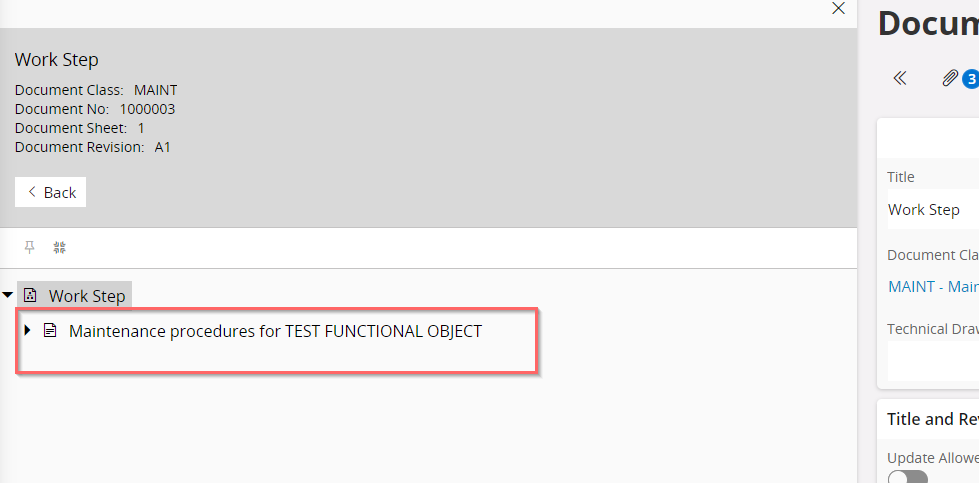


 )? We didn't give it much love since we added it to IFS Cloud, simply because we don't think it's used much.
)? We didn't give it much love since we added it to IFS Cloud, simply because we don't think it's used much.