Hello, Prior to v15.4, we were able to see images (under the Image section) in the Product Center that were added as attachments. We are no longer able to see these without opening each individual attachment. Is there a setting that affects this?
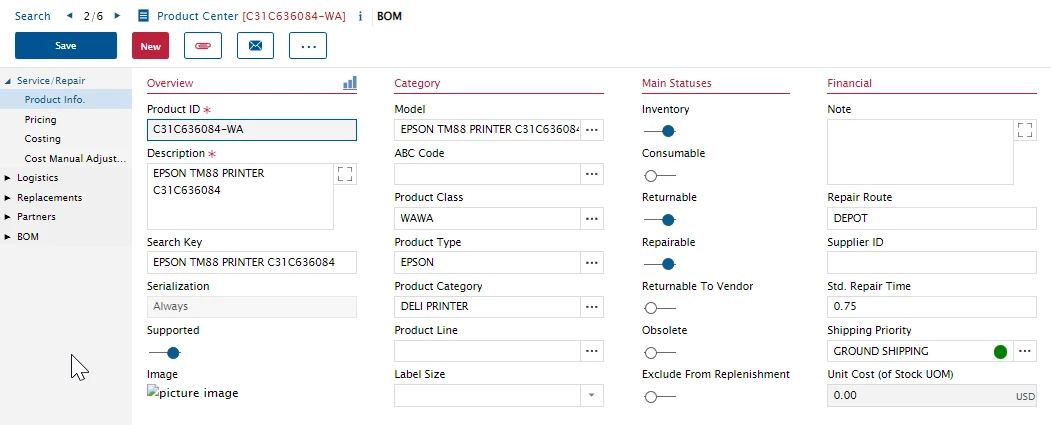
Hello, Prior to v15.4, we were able to see images (under the Image section) in the Product Center that were added as attachments. We are no longer able to see these without opening each individual attachment. Is there a setting that affects this?
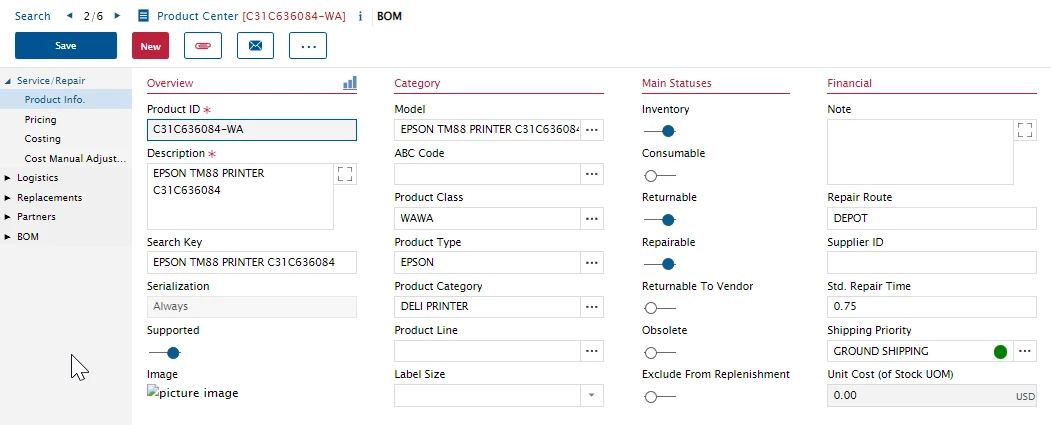
Hi Leann,
If you are refering to the view button in v14 shown in the attachments dialog button, correct this is no longer available. It is one of the UI changes made when moving to the Web Employee Portal instead of using the Astea Browser.

There is no setting to restore this functionality.
No, we were able to see it in the circled section. The section is still there, but does not show the image.

Ok, I will take a look… but one thing I want to be clear about. This is a copy of your production database that was upgraded to 15.4 right? When you migrated, were all the attachments also copied from the asteashare of v14 to the v15.4 server?
I also believe that there was a change to how the filenames are referenced/generated in v15.4 versus v14. Please see this topic:
Cannot locate attached file on contract v15.2 | IFS Community
I am wondering if this is something similar. Have you also tried uploading a new file to see if that shows?
Hi Phil,
We are hosted, so I’m unsure about whether the attachments were copied. We can see all our attachments, so my guess is yes.
We have tried uploading a new file, but it reacted the same way and does not show in the image section.
Thanks.
Thanks for coming back with that information. I have just tested v15.4 SU1 on one of our QA servers and was successful to add a new photo to a product:

My steps were to go to the attachments dialog, add a new line with Type set to Image:

Then clicked Save in the attachments and then Save in the Product maintenance. After this, this image appeared for me. This means the general process works and we need to determine why it is failing on your hosted environment.
Is it possible for you to right-click on the placeholder where the image is supposed to show and then choose Inspect at the bottom of the menu. A sidebar will popup in Chrome (hoping you are using that in this case) and there should be text highlighted. Please provide that text so we can see where it thinks the image is supposed to be but is showing a broken link.
Thanks Phil,
It doesn’t like me pasting the text here, but this is what it says: If I need to email you the text directly, let me know.

Hi Leann,
This information looks ok to me and is what I expected. I can’t see why this product’s image is not visible. I did take a quick look at the file on the server this references and found it was only 1KB in size and does not look like a good image file.

Further, I don’t see there was any upload of another image for this product in this month (2022/09 folder does not have it if it were uploaded this month.
I suggest you delete the attachment from the record, save and then upload the image once more.
Checking the other image files that are in the same folder as the ‘corrupted’ image, they all look fine when I open the file itself. I don’t know if you see them on your screen but can you check a few of the products listed above?
If the upload fails or you can’t see any of the images for any of the products, please log a support ticket. The standard product works as demonstrated above for v15.4 SU1 shown in my previous reply.
Enter your E-mail address. We'll send you an e-mail with instructions to reset your password.