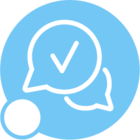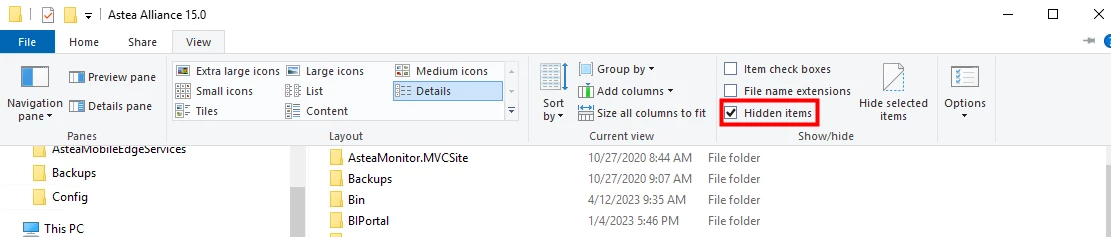We have come across the following error for several of our client and internal sites whereas the map for dispatch console cannot be loaded. All be advised that we are now working closely with our R&D team to try a find a solution to this critical issue. Thanks for your patience and please look out for updates on this thread and anything new from us going forward.

Lou Aguero