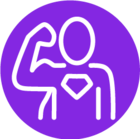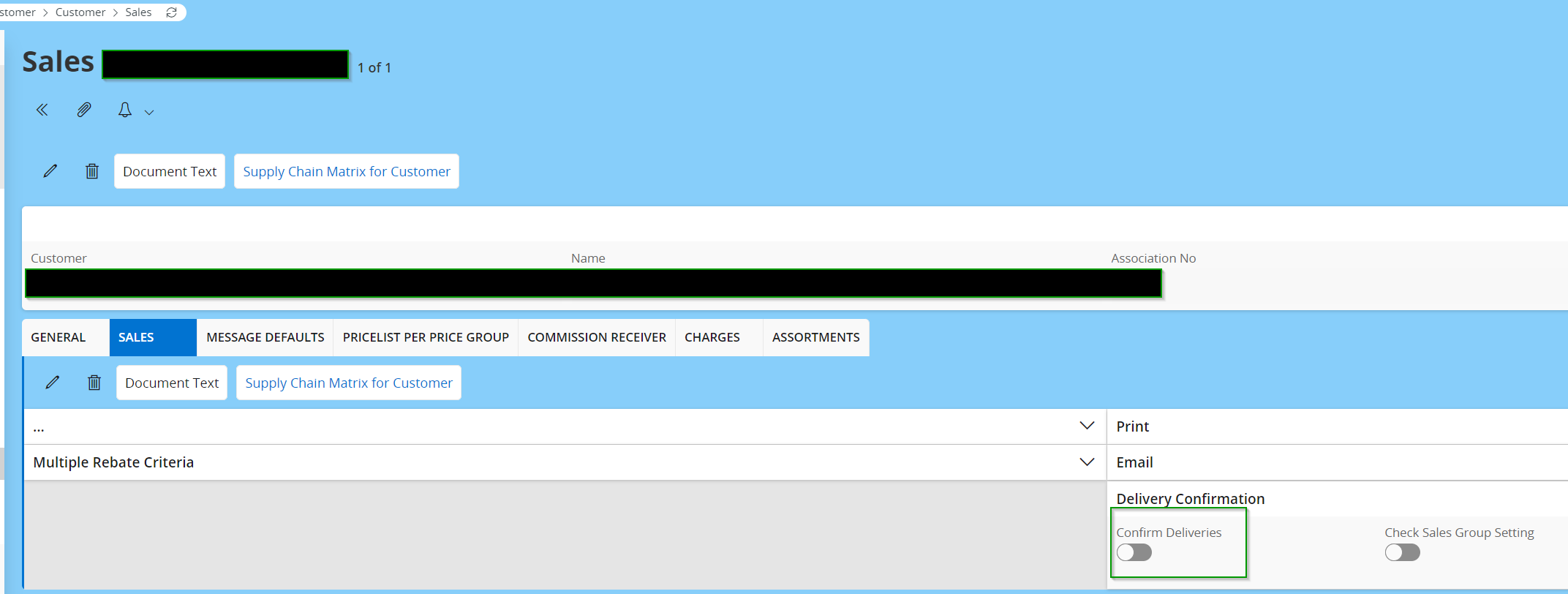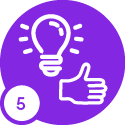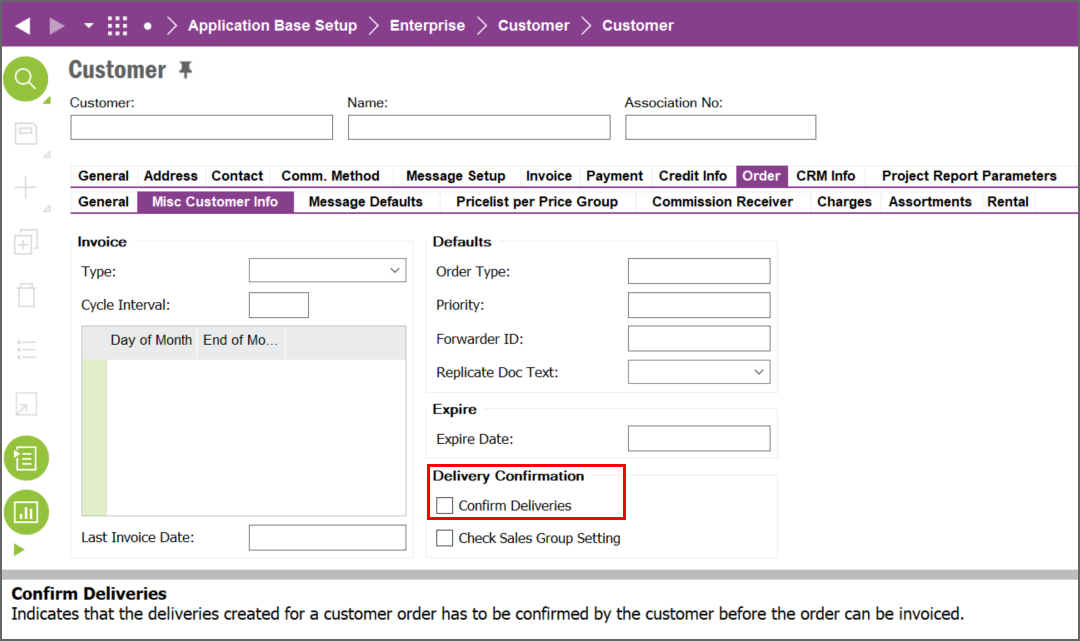@TosohLBlum for this purpose you can use Delivery Confirmation → you can enable the flag at customer level and if you also wanna delay COGS (OESHIP transaction) you can set the flag at Company level.
Below is the documentation from IFS on Delivery Confirmation:
Delivery Confirmation
General Information
The purpose of delivery confirmation is to confirm the customer's acceptance of a delivery or shipment prior to invoicing an order or shipment. The following scenarios are possible, depending on the agreement a company has with its customers:
An order may be confirmed in its entirety or with deviation. It is also possible to update the quantity confirmed for non-package parts pending invoicing.
Purpose and Usage
Delivery confirmation is mainly used by companies in Japan as part of the legal requirement. The goods delivered that are pending delivery confirmation are considered as company property. Thus, the cost of sale is not recognized at delivery but instead is posted together with the sales on acceptance of the dispatched goods in the same financial period. Additionally, it is also possible to define whether delivery confirmation should be used at part level. Delivery confirmation can also be used in a more general way without delaying the cost of sale to delivery confirmation. Then the use of delivery confirmation gives the customer the possibility to approve delivered goods before a customer order invoice is created.
Basic Data Requirements
- If a customer order requires delivery confirmation, the necessary information must have been defined for the delivering customer on the Customer/Sales/Sales tab.
- If delivery confirmation should be used at part level, the relevant information must have been defined on the Sales Groups page.
- If the cost of sold goods should be posted at delivery confirmation, the necessary information must have been defined on the Company/Supply Chain Information/Sales tab.
- If you want to confirm deliveries using receiving advice, a receiving advice type must have been selected on the customer order line to be matched.
- If you are performing delivery confirmation using a receiving advice, you must match the customer order delivery lines with incoming receiving advice lines. If you want the matching to take place automatically, you must set up the relevant automatic matching settings for the customer (enable automatic matching, select the matching type and automatic approval of differences).
- To create an interim sales voucher, define the voucher type MPI (Interim Sales) together with the function group LI (Interim Sales) in the Voucher Type page. Additionally, the posting types M168-M175 must have been setup in the Posting Control page.
Limitations
The following delimitations exist if an order requires delivery confirmation:
- Order lines utilizing customer consignment stock cannot be added to such an order.
- Only inventory parts with an inventory part cost level set to Cost per Part can be included.
- You cannot enter a catch unit.
- You cannot block an order line for invoicing.
The following delimitations exist if the Cost of Goods Sold should be posted at delivery confirmation:
- Internal customer order lines belonging to the same company cannot be included.
- No Charge order lines cannot be included.
- Exchange order lines cannot be included.
- Order lines with part ownership set to Customer Owned or Supplier Loaned cannot be included.
- Rental order lines cannot be included.
- Order lines delivered from Supplier Consignment or Project Inventory cannot be included.
- Order lines that are direct delivered cannot be included.
- You cannot connect a staged billing template.
Methods of Confirming Customer Order Deliveries
Delivery Confirmation at Delivery
In this method, delivery confirmation is performed at the same time as the delivery. Thus, the cost of sold goods is also posted directly at delivery. On closing of a financial period, it is possible to create interim sales postings for the amount that corresponds to the outstanding sales of that period.
Manual Delivery Confirmation
In this method, confirmation is performed manually after delivery. At the time of delivery, the goods are still maintained as company property until confirmed. Thus, re-valuations made after delivery will have an effect on these goods. These goods will be reflected in the inventory valuation report. On closing of a financial period it is possible to create interim sales postings for the amount that corresponds to the outstanding sales of that period, i.e., deliveries that have been confirmed but not invoiced.
Delivery confirmation using Receiving Advice
In this method, confirmation is performed with the help of incoming receiving advice messages from the customer. Customer order lines will become delivery confirmed, when they are matched with incoming receiving advice message lines. Note that enabling a receiving advice for a customer does not make it mandatory to use receiving advice for delivery confirmation. For example, if you are unable to match the lines and do not wish to modify the incoming receiving advice from the customer, you can opt to perform manual delivery confirmation.
Incoming receiving advice messages are of two kinds: Arrived Goods and Approved Goods. Receiving advice of type Arrived Goods contains information about quantities and dates on which the goods arrived. The type Approved Goods contains information about arrived and approved quantities, and dates on which the parts where fully inspected. Depending on the work practices between your company and the customer, you can setup delivery confirmation using either both or one of the two kinds of receiving advices.
Note that at the time of delivery, the goods are still maintained as company property until confirmed. Thus, re-valuations made after the delivery will have an effect on these goods. These goods will be reflected in the inventory valuation report. On closing of a financial period, it is possible to create interim sales postings for the amount that corresponds to the outstanding sales of that period. This is only true if the cost of sold goods should be posted at delivery confirmation (this must have been enabled on the Company/Supply Chain Information/Sales tab). If this has not been enabled, the cost of sold goods is posted at delivery, and delivery confirmation can still be performed (but any cost of sold goods will not be posted).
Matching
Receiving advice lines are matched to delivered customer order lines. Matching can be done either manually or automatically. Only company owned deliveries will be matched. Though information about serial and lot/batch numbers are not available on the receiving advice, it is possible to match such parts. Matching is performed according to the settings on the customer or sales part, and can be done for internal or external orders.
You can specify the settings for automatic matching to take place at the receipt of the incoming receiving advice message. This is enabled by enabling the Automatic Matching option on the Customer/Sales/Message Defaults tab. Even if you do not enable this option, you can manually initiate automatic matching, from the incoming receiving advice header. Please refer to the Match Incoming Receiving Advice activity.
Automatic matching will be performed according to the matching option and the Automatic Matching of Differences option setting on the customer: The matching option determines whether to use the delivery note number, customer's purchase order reference, or the reference ID to match to the incoming receiving advice lines. The option disregards the quantity differences between the incoming receiving advice lines and our delivered customer order lines, which may arise, for example, due to quality inspections performed by the customer.
Manual matching is to be performed when a receiving advice line could not be matched automatically, or when automatic matching settings have not been set up for a receiving advice-enabled customer.
You will be dealing with 3 different quantities:
- Quantity Confirmed Arrived - The quantity that arrived at the customer's dock.
- Quantity Confirmed Approved - The quantity that a customer has approved and will pay for, after a quality inspection has been done.
- Quantity Shipped - The quantity that we have shipped to the customer, as recorded in the system. This quantity cannot be updated. The quantity confirmed arrived, and the quantity confirmed approved should always be less than the quantity shipped.
You must always equate the quantities confirmed on the receiving advice line, to the quantities confirmed on the delivery line. Matching is done individually for each of the receiving advice lines. There need not be a one-to-one match, and the quantity on a receiving advice line can be spread over several deliveries.
Manual matching will be performed according to the receiving advice type setup on the customer:
- If the customer line's receiving advice type is Arrived Goods - Matching must be performed for the incoming receiving advice of type Arrived Goods, and the delivery confirmation takes place. Only the quantity confirmed arrived needs to be equated. Refer to the Manually Match Incoming Receiving Advice: Type Arrived Goods activity.
- Approved Goods - Matching must be performed for incoming receiving advice of type Approved Goods, and delivery confirmation has to take place. You must equate both the quantity confirmed as arrived and the quantity confirmed as approved. Refer to the Manually Match Incoming Receiving Advice: Type Approved Goods activity.
- Arrived and Approved Goods: A delivery is usually matched twice; once with incoming receiving advice lines of type Arrived Goods, and then with Approved Goods. If required, you can match only the receiving advice of type Approved Goods. Either way, delivery confirmation takes place after a delivery has been matched with a receiving advice of type Approved Goods. You must equate both the quantity confirmed arrived and the quantity confirmed approved. Refer both the above mentioned activity descriptions.
Note that you can use the Update Delivery Confirmation Lines page to update or remove confirmation on deliveries.
Posting of Cost of Goods Sold and Sales
The standard function of IFS Cloud is to post the Cost of Goods Sold at the point of shipping the goods to the customer, and post the sales when the customer invoice is printed.
According to the Japanese legal requirement, the cost of sold goods must be recognized only when the customer confirms delivery of the order. The cost of sold goods together with the sales must be posted in the same financial period by creating an interim sales voucher at the end of each period. The postings created will be reversed automatically at the beginning of the next period.
Depending on the agreement the company has with its customers, if delivery confirmation is performed manually or through a receiving advice, the cost of goods sold will be posted on confirmation of the order. Sales will be posted when the invoice is printed. If delivery confirmation is performed automatically, the cost of goods sold will be posted on delivery of the goods while the sales will be posted when the invoice is created.