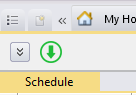We ran into an issue on our staging environment for a V14 client where the Dispatch Console was disconnected. To troubleshoot this, I performed the following actions:
- Check the DSE Event Log in Windows Event Viewer for errors.
- The following error was logged:
Message body:
Failed to load profile QASTG.
Method Name: WriteErrorToLog
File Name: SessionManager
Line Number:49
Exception details begin:
------------
Astea.Common.Exception.AsteaLoginFailedException: LOGIN_FAILED ---> System.Exception: Astea inner exception
--- End of inner exception stack trace ---
at Astea.Web.AsteaDSEService.Login(String ProfileName, String User, String Password, String loginKey) at Astea.DSE.AsteaDSEServiceProxy.Login(String ProfileName, String User, String Password, String loginKey)
at Astea.DSE.Loader.DatabaseConnector.Login()
at Astea.DSE.Loader.Profile..ctor(String p_profileName, String p_username, String p_password, ServerAddress p_serverAddress, Action`2 p_profileValidityHandler, Func`2 p_getProfileSessionNames, Action`3 p_keepAliveSessionsHandler)
at Astea.DSE.Loader.SessionManager.LoadProfile(Object p_state)
Exception details end- This error indicates that the DSE User login failed. The DSE user/password can be found in the Alliance configuration editor.
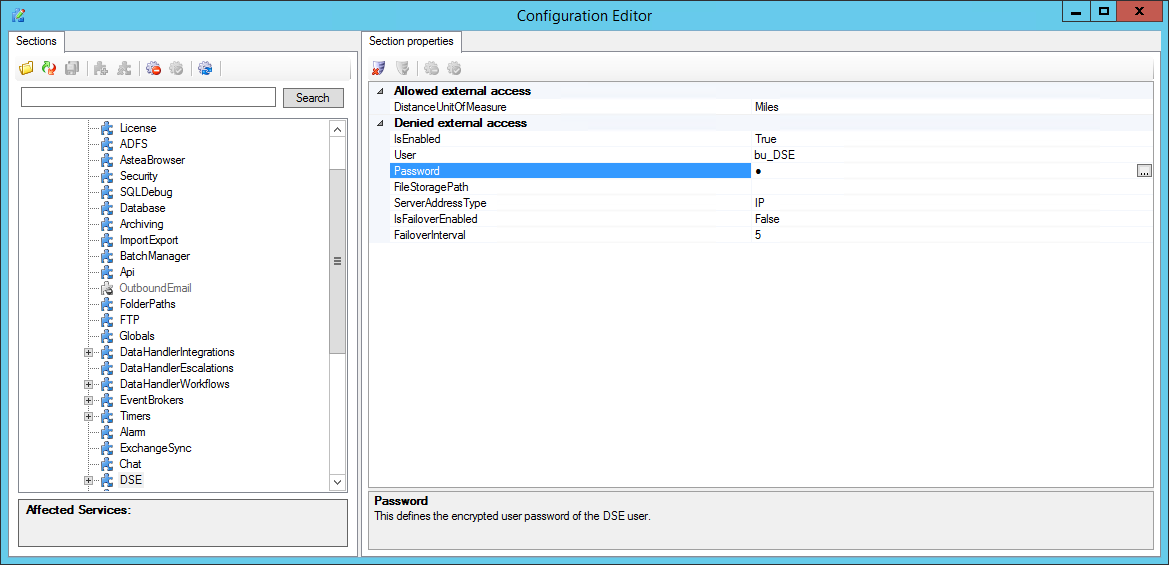
- The default user is bu_DSE. To update the password, I used “Password Initialization” module in Alliance.
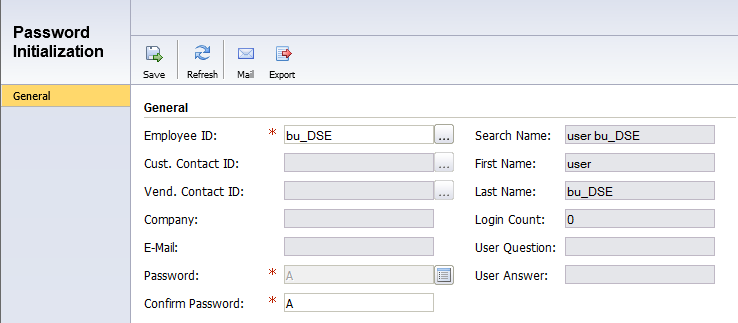
- After updating the password in Alliance, click the ellipsis button in the Password field in the configuration editor and update the password for the DSE user.
- Restart DSE Services

- After performing these steps, verify that the Dispatch Console is connected and that the indicator is green.