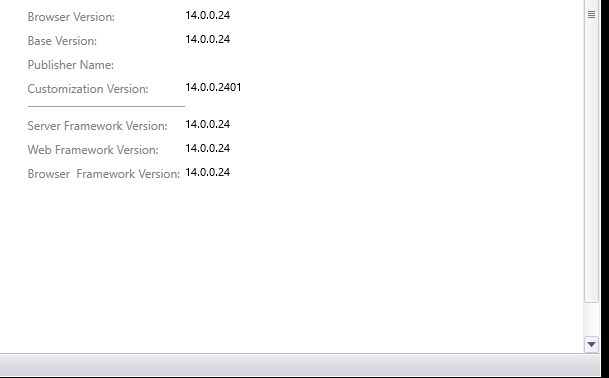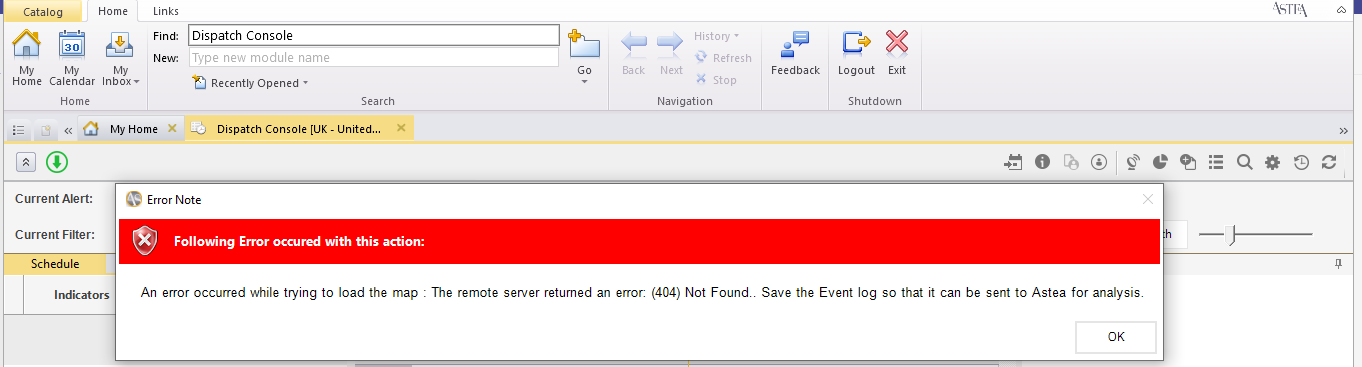Hi Firdosh,
Please confirm that the initialization.js file was modified with the following changes:
1. Close all Astea Browsers.
2. Go to server and copy the file below:
V12.5SP1- WebSite\Maps\GoogleMaps\MainMap\GoogleMap.htm
V15SP1- WebSite\Maps\GoogleMaps\MainMap\Initialization.js
V14 / V15SP3 / V15SP4- WebSite\Maps\Astea.GIS.Services.GoogleMaps.GoogleApiServices\MainMap\Initialization.js
3. There are 2 options:
A. If the customer is up to date with the latest HF, you can replace the old file with the file attached. (Not applicable as HF24 is not the latest HF)
B. Manually change the file:
B1. Remove read only from the original file above
B2. Open the file and remove or change to comment the highlight code:
function LoadGoogleMainScript() {
…Code omitted…
var libreries = "&libraries=geometry,places";
var MapURL = MapBaseURL + "js?v=quarterly&key=" + key + libreries;
//check if the Google URL is accessible
//var IsUrlValid = window.external.CheckMapConnectivity(MapURL);
//if (IsUrlValid != "true") {
// window.external.MapErrorHandler("1086", IsUrlValid);
// return;
//}
…Code omitted…
}
Clearing local client cache.
1. On any affected laptop or desktop, open Windows Explorer
2. In the Employee Portal, click Catalog -> Options -> Cache Memory: Clear -> Delete Browser Cache (some users do NOT have to do next steps. It is hit or miss, if it still fails after only doing this step then you must do the next steps.
3. Browse to C:\Users\<Username>\AppData\Local\Temp
4. Find any directories named similar to eo.webbrowser.cache…… and delete them
Hello @Phil Seifert ,
Thank you for your quick response.
We have V14 (HF27) in our test environment which we will be going to deploy on production soon but on HF27 also we see the same error. message “An error occurred while trying to load the map: The remote server returned an error (404). Not Found. Save the Event log so that it can be sent to Astea for analysis.”
Can we follow the same steps as mentioned in option B (Manually change the file)?
Hi Firdosh,
Same steps is applicable to HF27…. reason this was mentioned was that we have a file already modified that you could just drop into the folder. However, the steps to modify are exactly the same between the HF versions.
Modifying the initialization.js file must be done for each language website layer, not just the main Website folder.
Hope this clarifies.
Thank you @Phil Seifert .
That works for HF27. Now I can see the Google Map on the Dispatch Console and the error message also disappear from the screen.