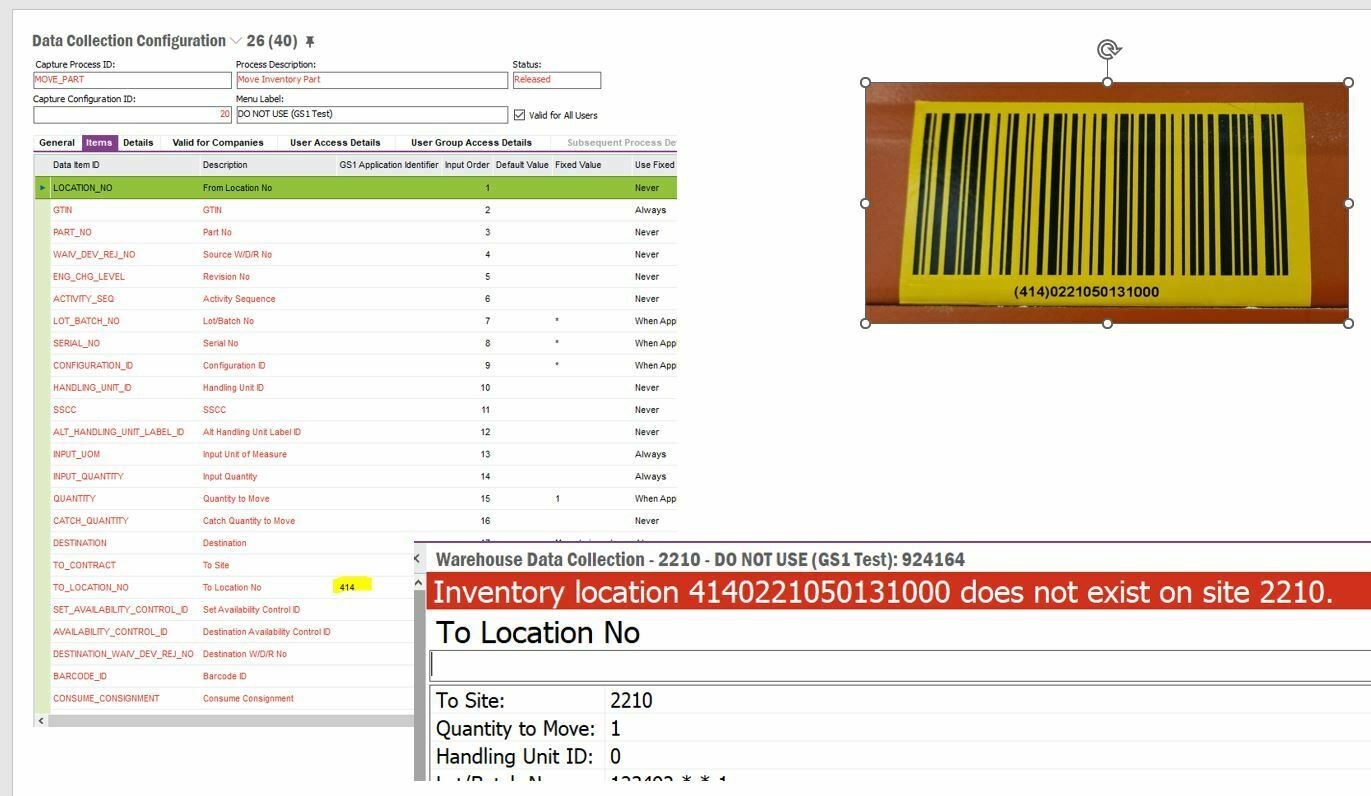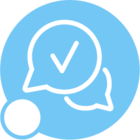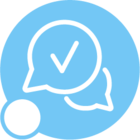Hi,
Can anyone help me with setting up GS1 barcodes in WaDaCo?
We want to start using GS1 barcodes, I entered the prefix in the WaDaCo configuration. However, when we scan the barcode, it appears to be entering that prefix into the desired scanned data.
What did I miss? Is there any documentation on how to do this?
Thanks,
Mike