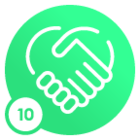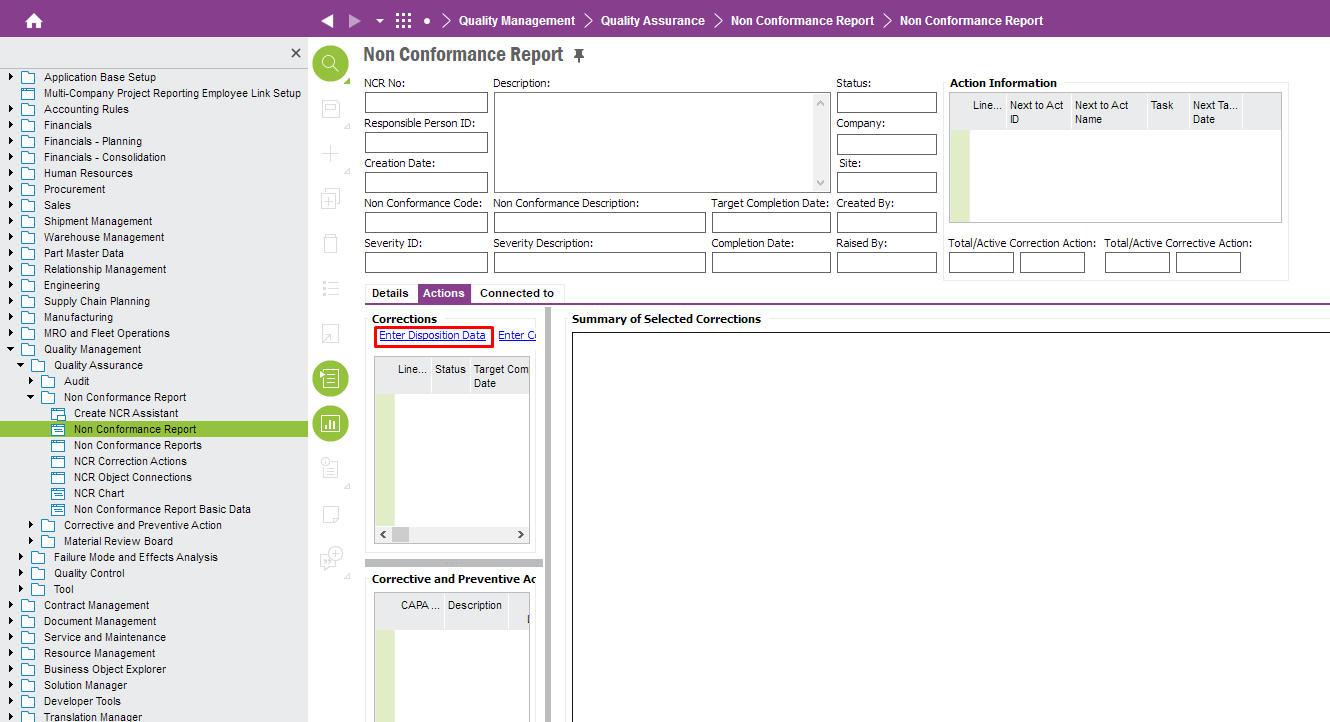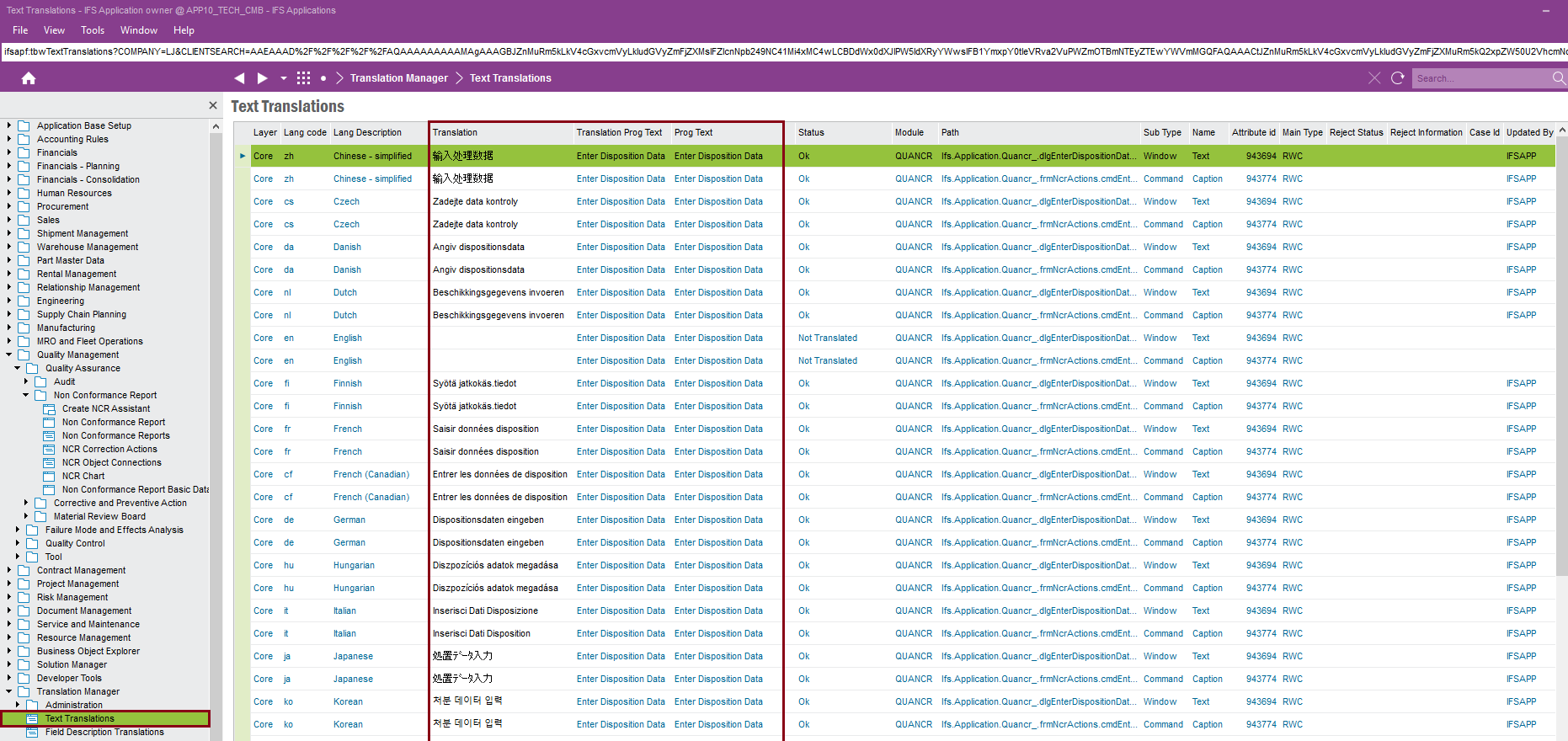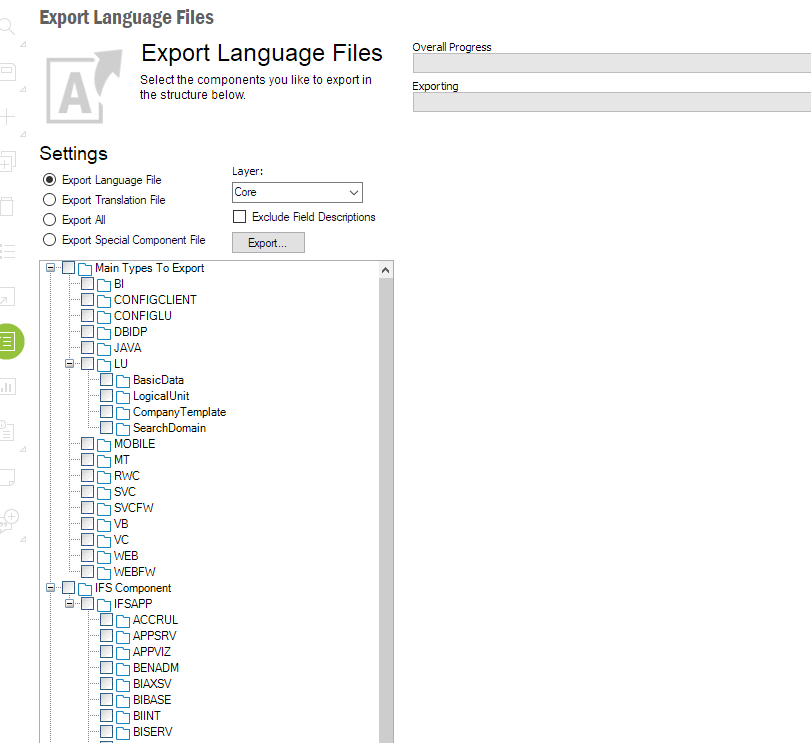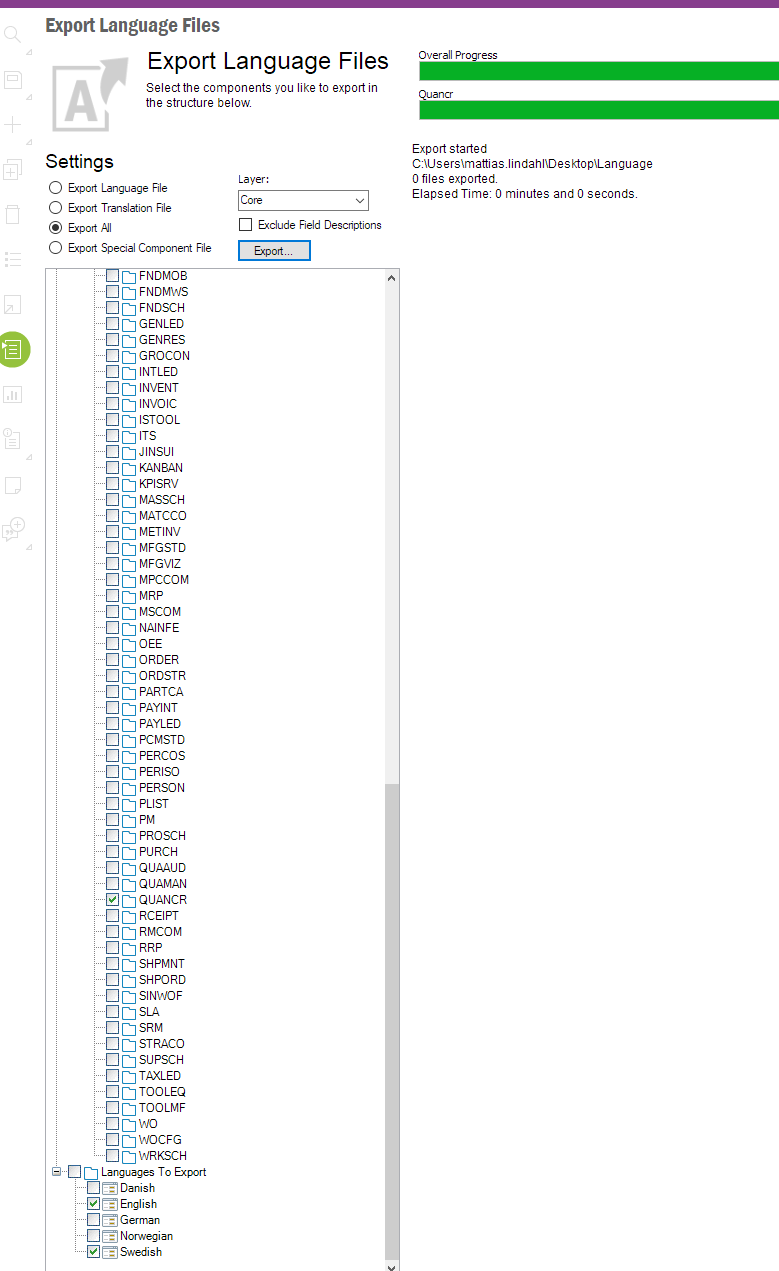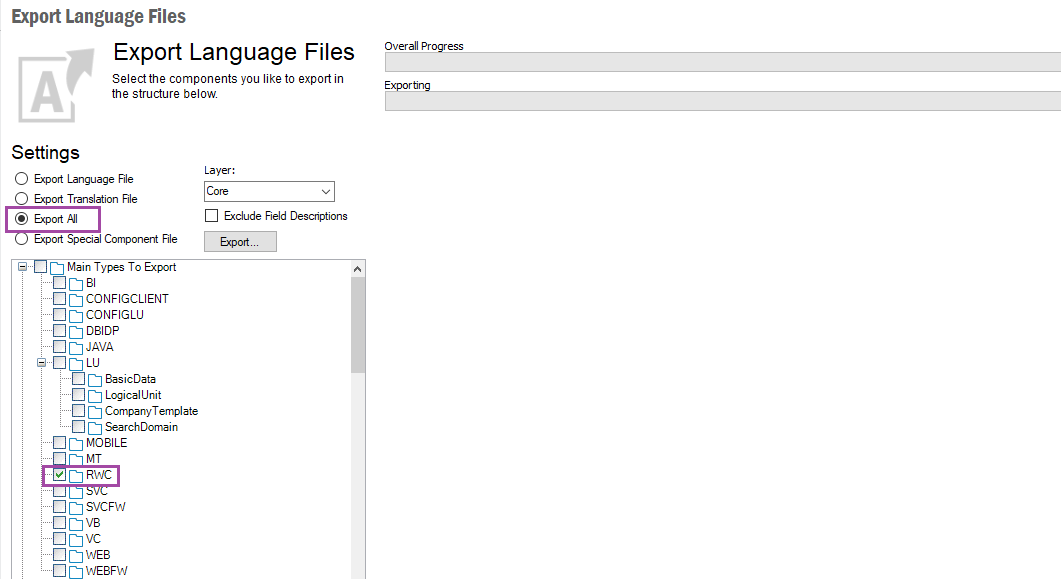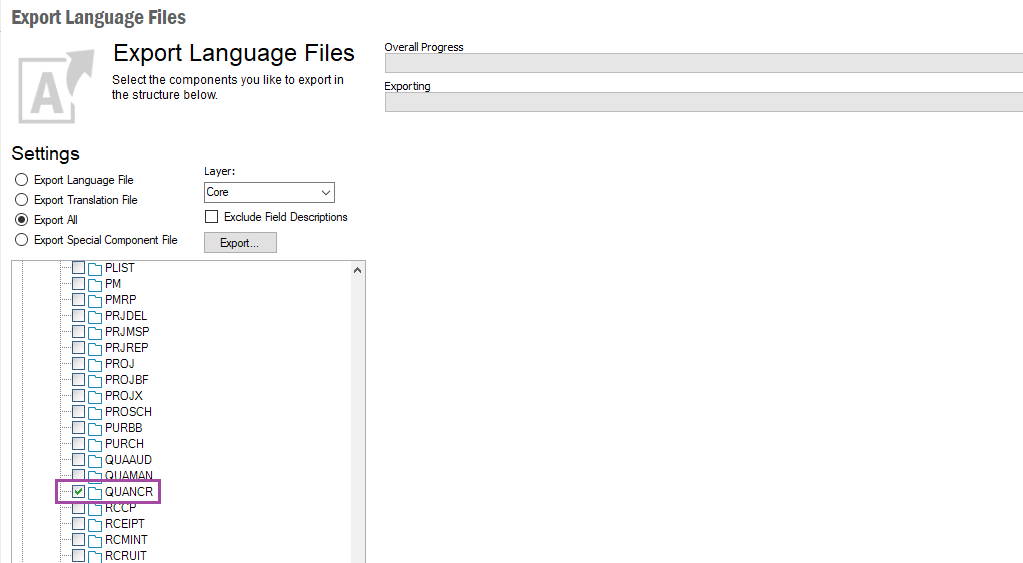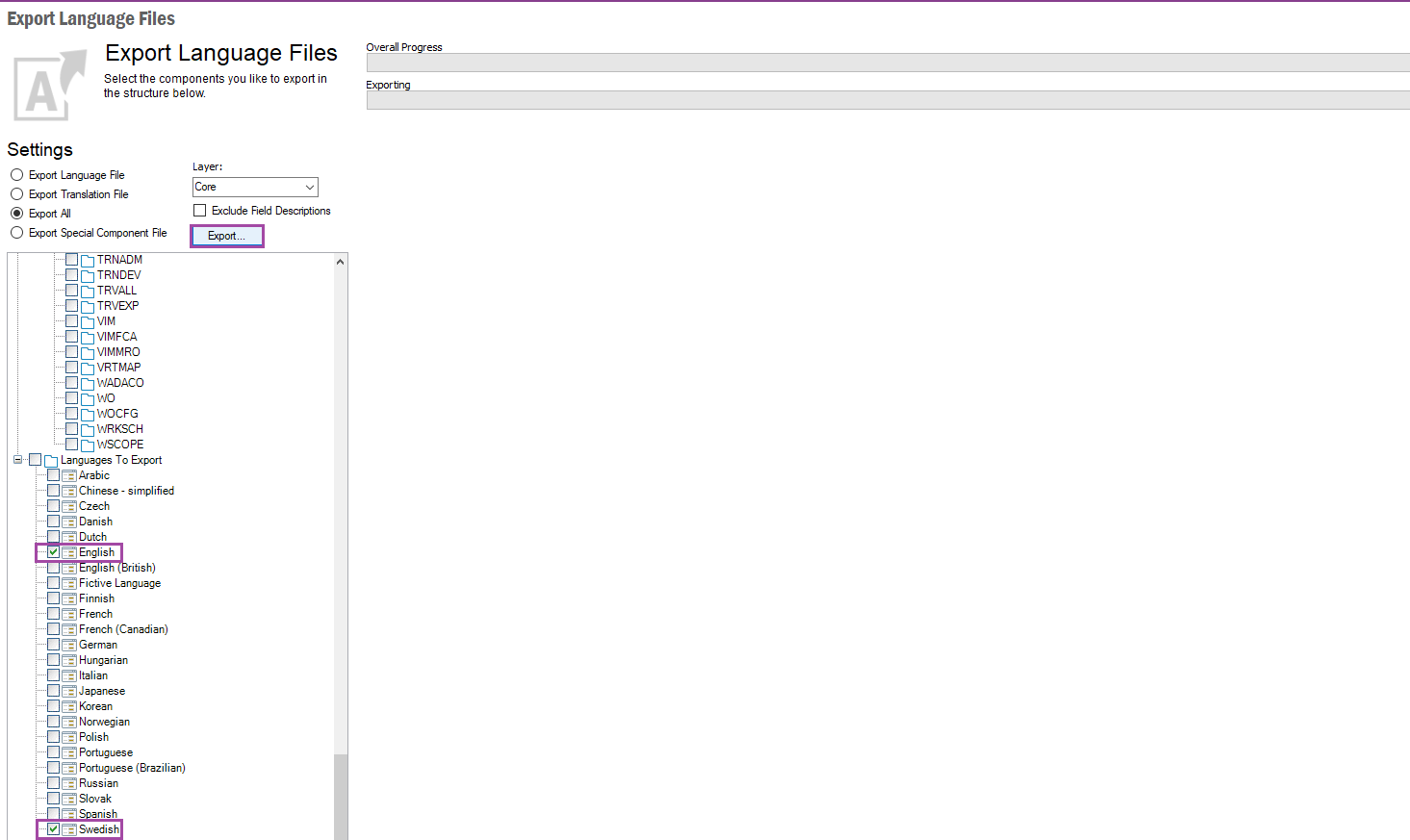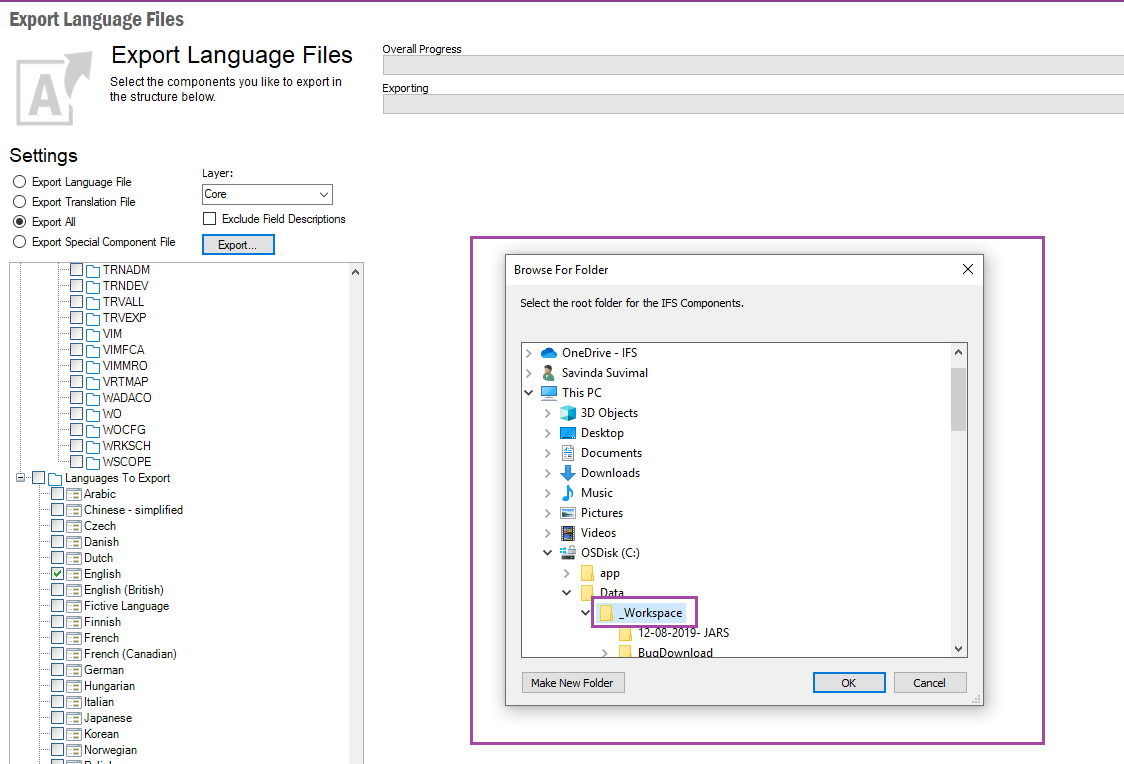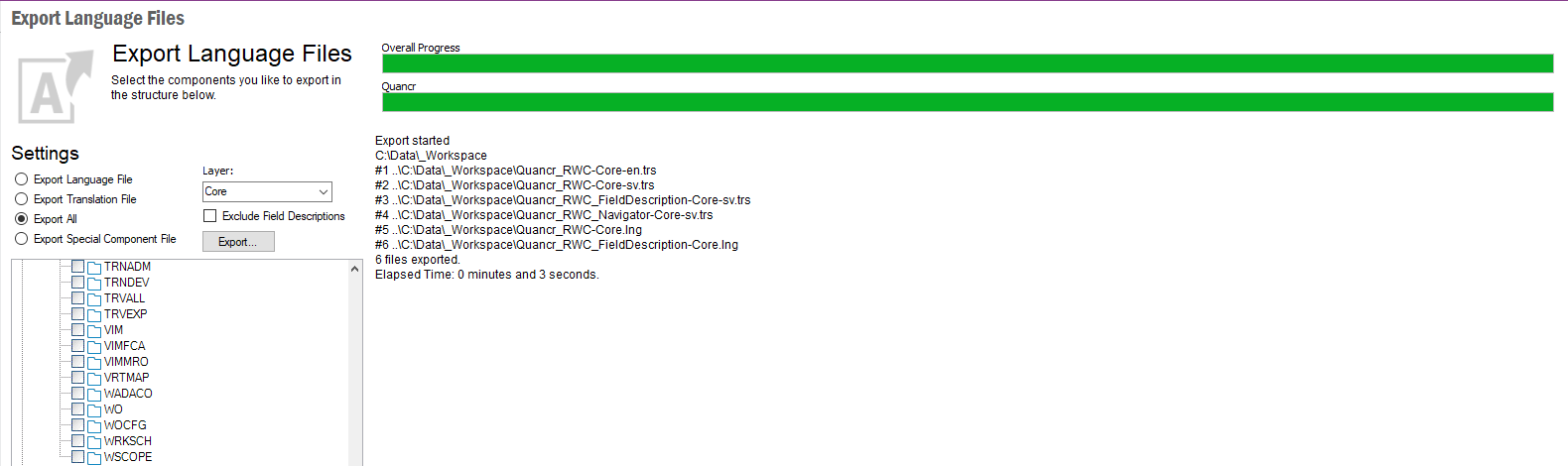Is it possible to translate text in EE client? Shouldn´t this also be in database like all other translations?
For example, change a text in a EE form from “Create Disposition Data” to another text on NCR form.
Best answer by Savinda Suvimal
View original