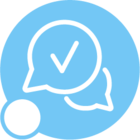Hi,
Is there a smart way of reseting some predefined presentation objects in the personal profiles to the base profile for certain users( based on position codes for example)?
I am thinking about doing this by scripting. Just wondring if there is some built in functions or a smart way that can be helpful.