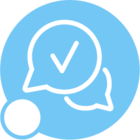We are updating to IFS10 currently, and have created new Lobbies for each base profile. I am able to change and push them out to the base profiles, however; if someone has created their own start/home page, it saves that to their personal profile. For those users, is there a way i can have the base profile home page overwrite their personal profile without clearing their personal profile or manually updating all 600+ users personal profile? Any help would be awesome!
 +2
+2
Hi, i would suggest that you export the base profile. Create a new one containing just the new lobby or any other profile settings. Go to you ond profile and import the new profile and ”merge” with the ”overwrite equal entries”. Make sure the personal profile dosent overwrite this base profile setting. If they do, do the same thing with the PP. This is a fast way of handling this. You can also spend a lot of time searching for the profile object.
Sorry I don’t want to overwrite their personal profile with their base profile, i think that is what you are suggesting as I don’t want them to lose their saved searches, shortcuts and etc. The base profiles have the new Lobbies set as the home page already. Are you saying I can overwrite their base as their personal and overwrite equal entries without them losing their saved searches, shortcuts, etc? I just want their base profile that has the new Lobby set up as the home page to be their homepage even if they had changed it via their personal profile.
 +2
+2
No no, just overwrite the specific object. Make a copy/export of the PP any try it out.
 +2
+2
…..the specific row within the profile.
Hi,
There is a way to do this using permission sets so that you can prevent users from changing their homepage.
Permission to change the home page is included in FND_ENDUSER by default. You cannot directly revoke it from FND_ENDUSER because it is a Foundation permission set and you are not supposed to change those. Therefore you can do the following:
1.Duplicate FND_ENDUSER permission set. Save it with a different name.
2.Add FND_RUNTIME to the structure of the duplicate you created.
3.Revoke “GUI settings - Homepage configuration in options dialog” permission from the duplicate you created as shown below
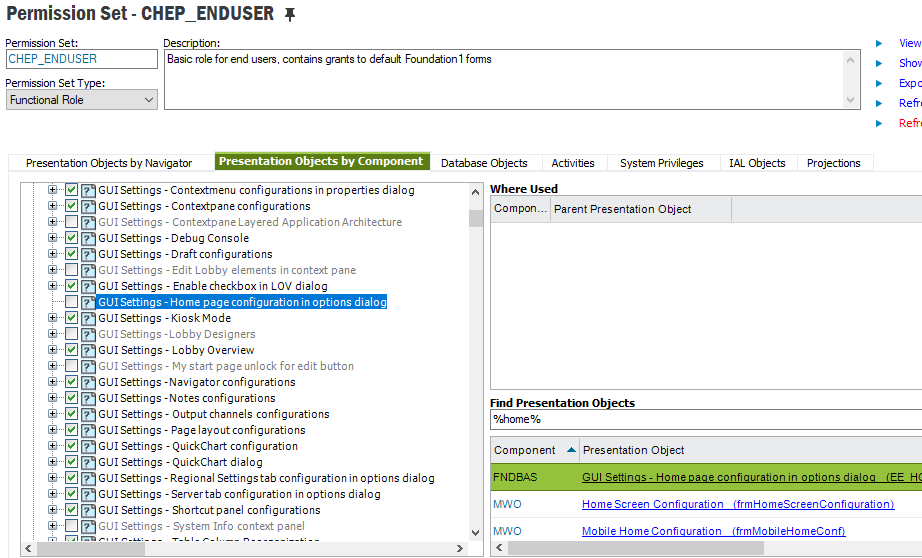
4.After doing the above, you can revoke the FND_ENDUSER from the users and grant the duplicate permission set instead.
5.Refresh security cache and login as an end user and you would see that the home page section is disable as below:
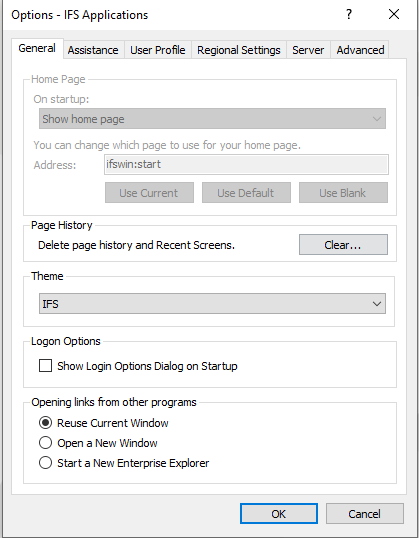
6.Now you can push the home page from your base profile to the personal profiles of the users from “User Profiles” window as below using the copy values to profile RMB option:
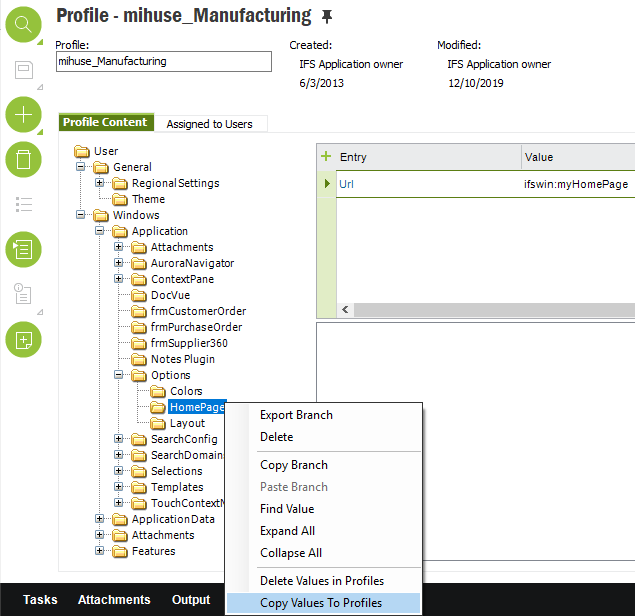
7.Once you select the copy values to profiles option, you will be directed to following dialog box where you can copy it to any of the profile groups as you see fit:
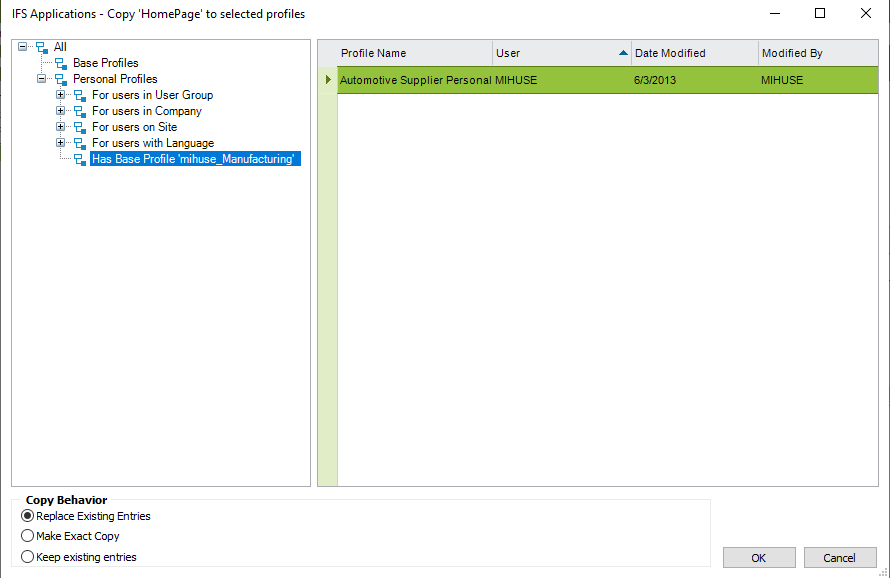
Now when the users logs back in, they would see the home page you pushed and they would not be allowed to change it either. If you do not perform the steps 1-5 above, the user would still be able to change the home page by going to options whenever the want.
Hope this answers your question.
Does one have to copy the profile per user? So that would be a nice job if the number of active users is over 100 
Does one have to copy the profile per user? So that would be a nice job if the number of active users is over 100 
Well, if you copy to a base profile, it would be available for all the users who have that base profile assigned. So you don’t have to push it out to individual users, you can simply push it to the base profile.
Otherwise, if you need to push it out to only a specific set of users who don’t share the same base profile, you can do that by pushing it out to the personal profiles of those users. In the 7th step, you can actually select multiple profiles simultaneously, so if you have 100 users, you don’t have do it one by one. :)
Reply
Enter your username or e-mail address. We'll send you an e-mail with instructions to reset your password.