Does anyone know of a way of editing the layout of standard WO report in Mobile Work Order Particularly is there a way of replacing the IFS logo with a company Logo.
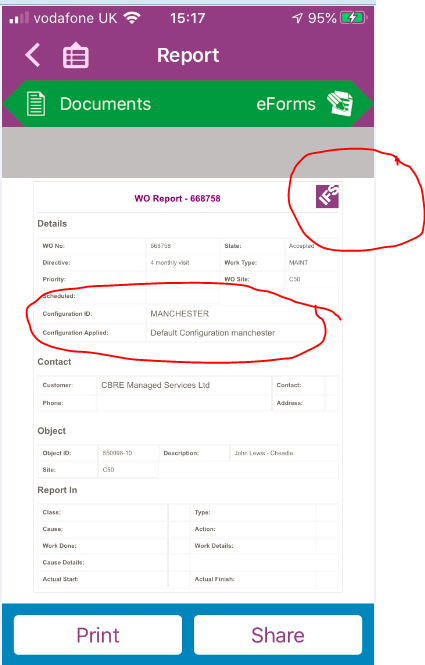
 +2
+2
Does anyone know of a way of editing the layout of standard WO report in Mobile Work Order Particularly is there a way of replacing the IFS logo with a company Logo.
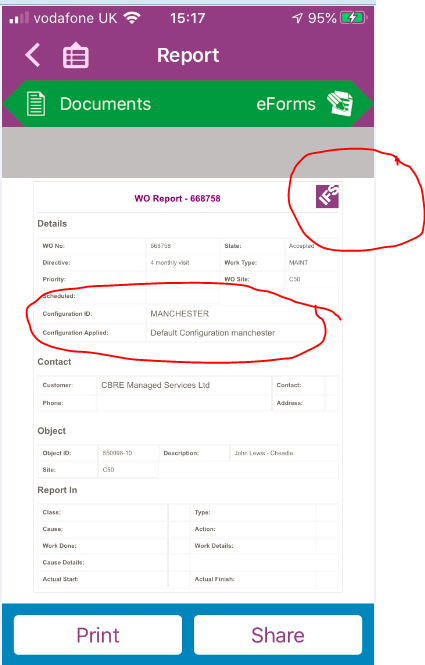
Does anyone know of a way of editing the layout of standard WO report in Mobile Work Order Particularly is there a way of replacing the IFS logo with a company Logo.
Is this for Apps9? If so you can turn off the IFS logo in Solution Manager\Touch Apps\Configuration\Application Parameters (parameter WO_REPORT_LOGO). If you want to change the layout a modification is required.
Hi
I have kind of the same question but for MWO in IFS Cloud 22R1 : is it possible to modify the template of the mobile report in order to remove some unwanted information on the report ?
Or does it still require a modification ?
And I understood “modification” as the M from CRIM, is it what you meant ?
Kind regards,
Lénaïc
Hi
I have kind of the same question but for MWO in IFS Cloud 22R1 : is it possible to modify the template of the mobile report in order to remove some unwanted information on the report ?
Or does it still require a modification ?
And I understood “modification” as the M from CRIM, is it what you meant ?
Kind regards,
Lénaïc
Hi
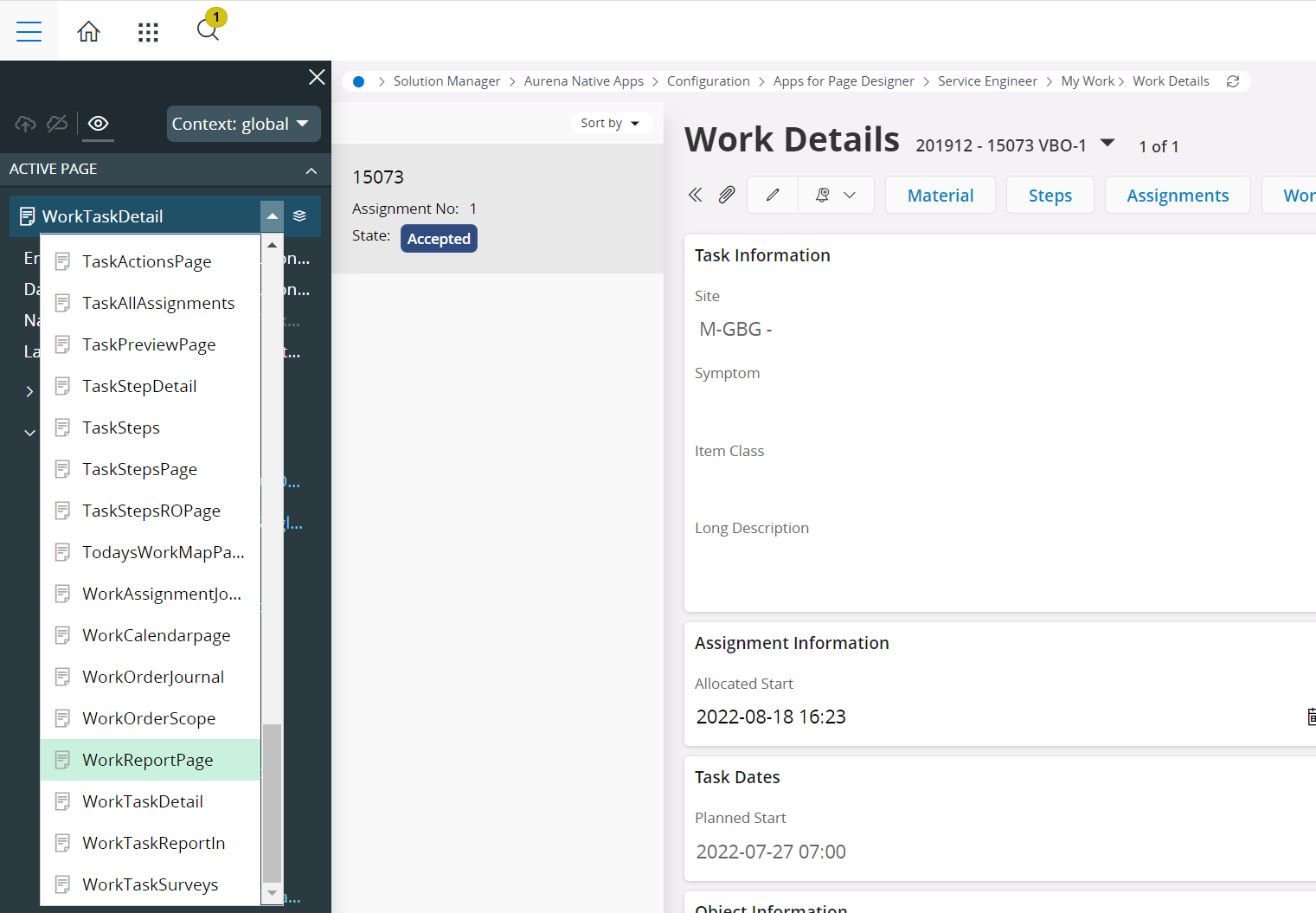
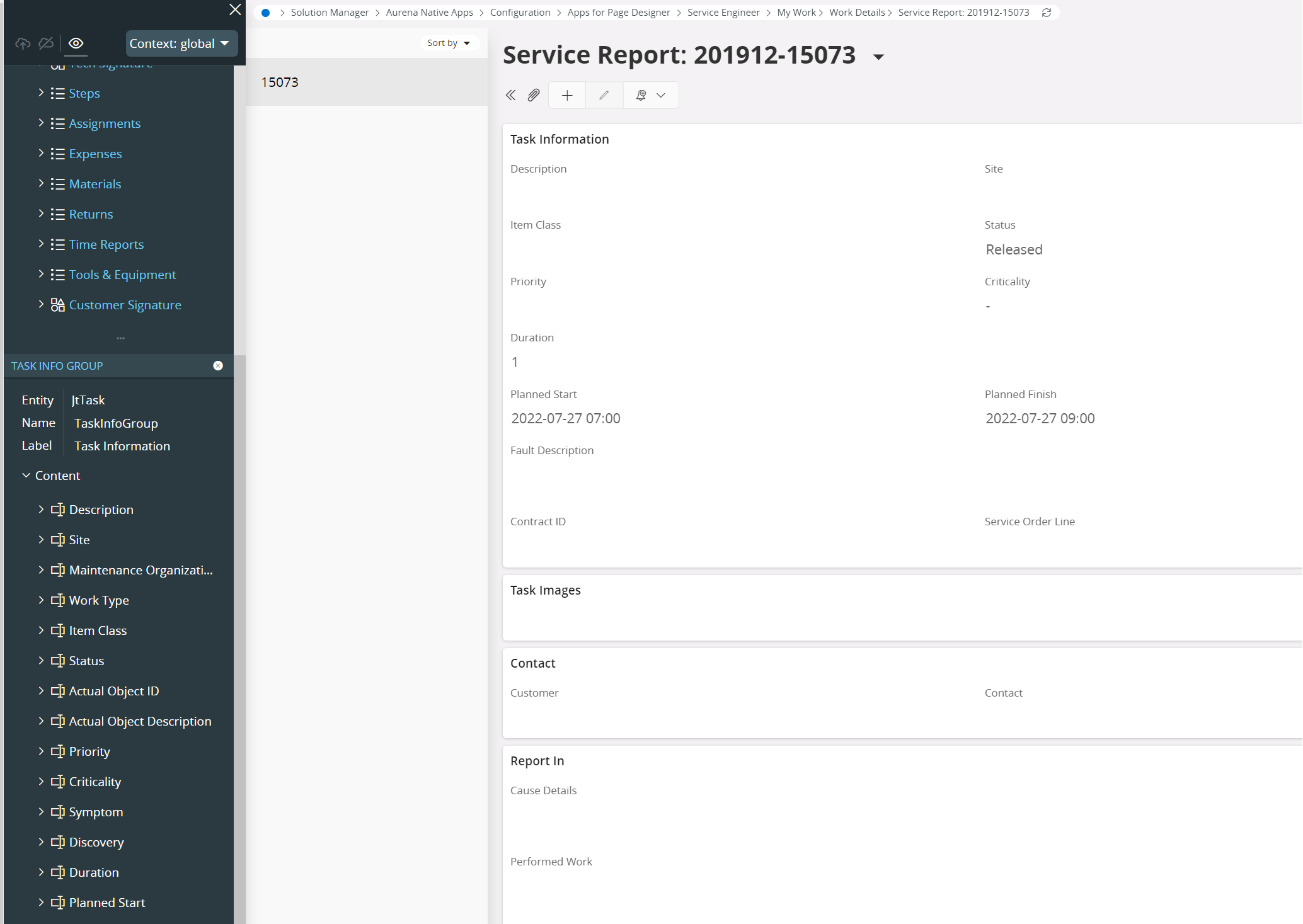
I did a change (hiding one field to test) on Apps for Page Designer, saved and published.
But the change is not applied on the device Report, even after Refresh Mobile Application Cache and initialize the device.
Is there anything else that needs to be done to have it applied ? Like a background job to run ?
I did a change (hiding one field to test) on Apps for Page Designer, saved and published.
But the change is not applied on the device Report, even after Refresh Mobile Application Cache and initialize the device.
Is there anything else that needs to be done to have it applied ? Like a background job to run ?
Did you link it to a specific context or the global context? Try to disconnect completely from mobile (Log out, click disconnect) and then log back in.
I used the global context
I disconnected completely and also tried with another user but the “hidden” field is still visible.
I wonder if there is a trick due to a name difference : Work Report (on Page Designer) vs Service Report.(on the Mobile App Report)
I used the global context
I disconnected completely and also tried with another user but the “hidden” field is still visible.
I wonder if there is a trick due to a name difference : Work Report (on Page Designer) vs Service Report.(on the Mobile App Report)
Work Report is for the Maintenance App and Service Report is for the Service App. Which app are you running and which report did you change?
I am running the Service app but I could only find the Work Report on the page designer and not the Service Report
OK, now I understand why I can’t find it…
I am under “Maintenance Engineer” in Apps for Page Designer instead of Service Engineer…
😅
I finally got it !
I did another total disconnect, reconnect, clear cache on mobile and initialize.
Now I have the report displayed without the hidden field.
Thanks for your patience
Have a nice week-end
I finally got it !
I did another total disconnect, reconnect, clear cache on mobile and initialize.
Now I have the report displayed without the hidden field.
Thanks for your patience
Have a nice week-end
Great news. I was just about to respond and say that it works fine for me. Happy that you got it working!
Hello,
thanks for your help.
In continuity with the question from Leanic - on the Service Report. IFS CLOUD 22R1
On the section Time Reports of the report
How can I use Apps for Page DEsigner to only show list with ClockingCategory=WORK?
I don’t want the other lines such as TRAVEL.
Thank you
Enter your username or e-mail address. We'll send you an e-mail with instructions to reset your password.