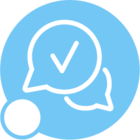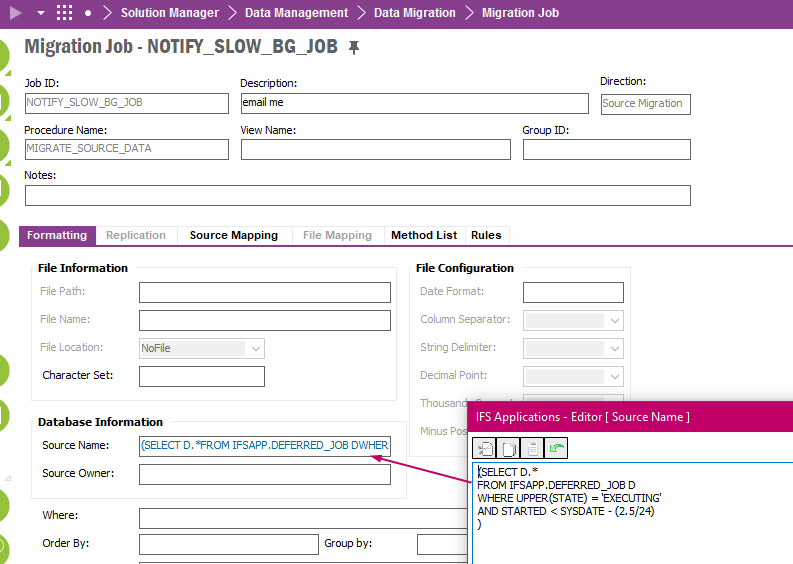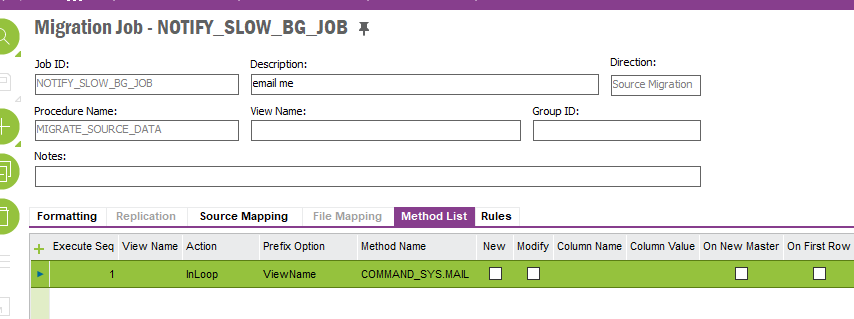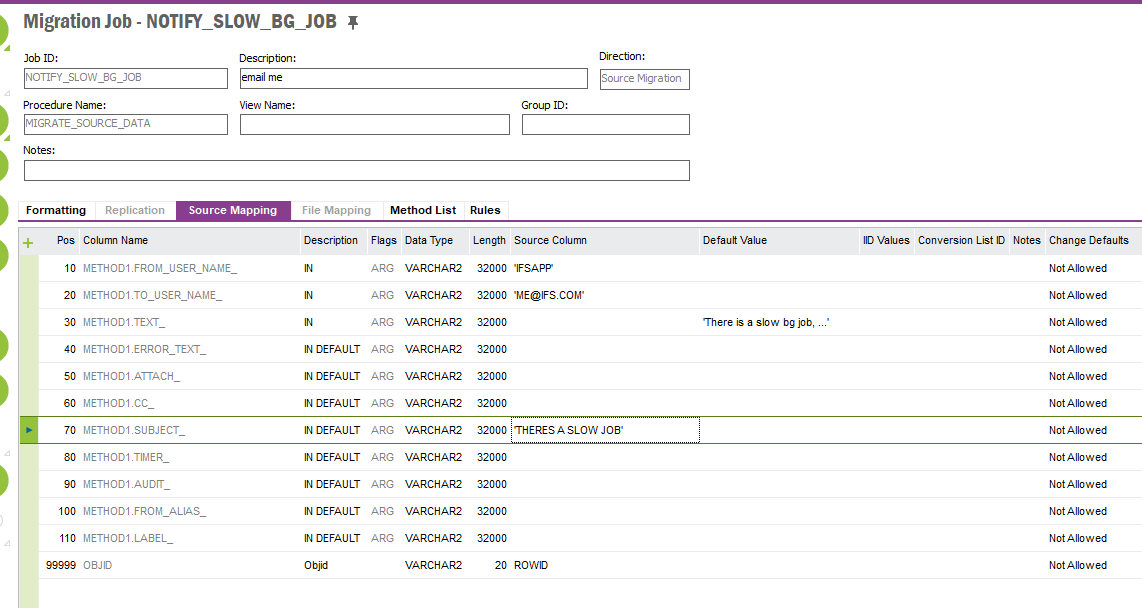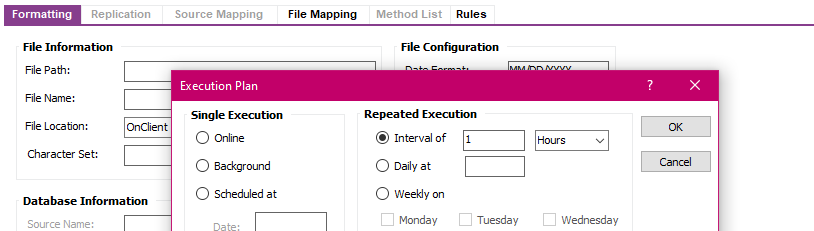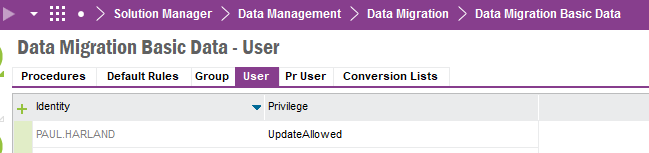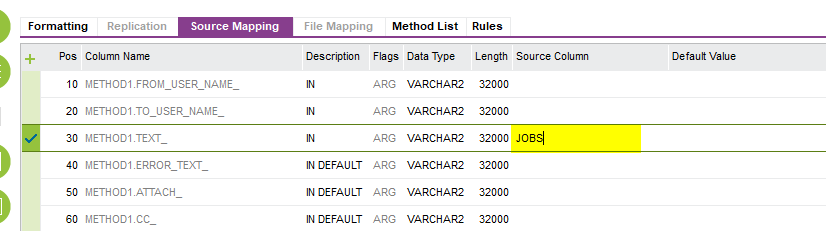We have many companies and many of these companies run multiple types of costing jobs. These execute as background jobs in the early morning hours and often on weekends. These jobs can take up to 2 ½ hours to run and they hold up all other costing jobs when stuck. I would like to have an email/text message generated to warn me when a background job is executing for more than 2 ½ hours. Is this something I would create an application Server task for? We don’t have any so I don’t have any examples to look at.
We don’t have weekend staff and I don’t want to have to remote in every Saturday to check if background jobs are behaving.
Best answer by paul harland
View original