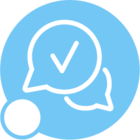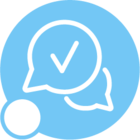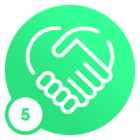I am trying to put custom fields visible through Column Chooser option. As i move the Custom objects from hidden Objects to Visible objects, It is not becoming visible and disappearing from visible to Non visible fields. Can anyone help here?
Hi
DId you Reload the Configuration after the custom fields are published? If not, please go ahead and reload the configuration and open the window again. You can do this by,
- Right clicking on the window.
- Custom Objects → Reload Configuration.
- Open some other window and open the window which has the custom field again,
Now try to Make it visible using the Column Chooser.
Hope this helps!
This solution doesn’t work for me.
- Go to Create User window and load the user.
- Click on the link to personal profile under User Profiles section.
- From Windows->Features, find the window you were trying to add the column to. It should start with ‘tbw’ prefix.
- RMB and delete the node from personal profile.
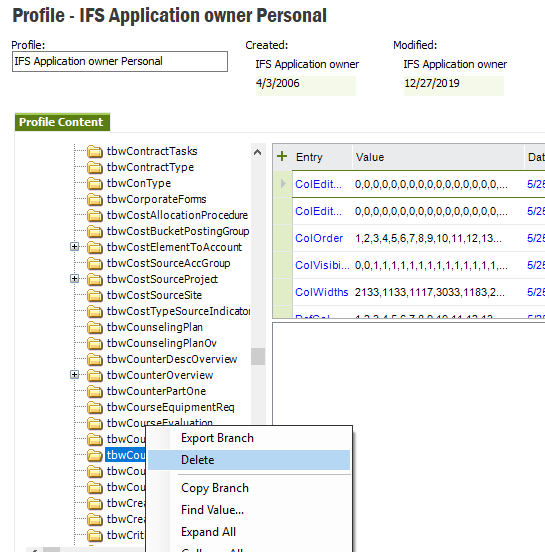
- Restart the application and try again to add the column.
Hope this helps!
You might need to delete the content of your 2.0 folder to force the application to re-download. Close all .NET applications such as IFS Enterprise Explorer, then delete the contents of this folder:
%LOCALAPPDATA%\Apps\2.0
(This works because Windows Explorer understands environment variables, so it will automatically redirect %LOCALAPPDATA% to the appropriate place.)
If this works, the next step would be to re-sign the application with F1MAGE to force every user’s application to re-download.
Hi
If you are trying this on a dialog or a wizard, you will face this issue. It is not currently possible to provide custom fields on dialogs or wizards.
Hi,
It’s not something as simple as a tick in the “Include Original Items” box under Object Properties is it ?
We found 2 screens in Apps10 UPD3 which prevented properly created custom fields from being made visible and needed to get fixes for them… if the previous posts don’t help you then you might want to consider reaching out to IFS Support if you are only seeing it happen in one or two screens also.
Nick
Hi
DId you Reload the Configuration after the custom fields are published? If not, please go ahead and reload the configuration and open the window again. You can do this by,
- Right clicking on the window.
- Custom Objects → Reload Configuration.
- Open some other window and open the window which has the custom field again,
Now try to Make it visible using the Column Chooser.
Hope this helps!
Hi Himasha,
Custom fields were created long back and i was able to move the custom fields from Hidden to visible Columns but now it is not working.
- Go to Create User window and load the user.
- Click on the link to personal profile under User Profiles section.
- From Windows->Features, find the window you were trying to add the column to. It should start with ‘tbw’ prefix.
- RMB and delete the node from personal profile.
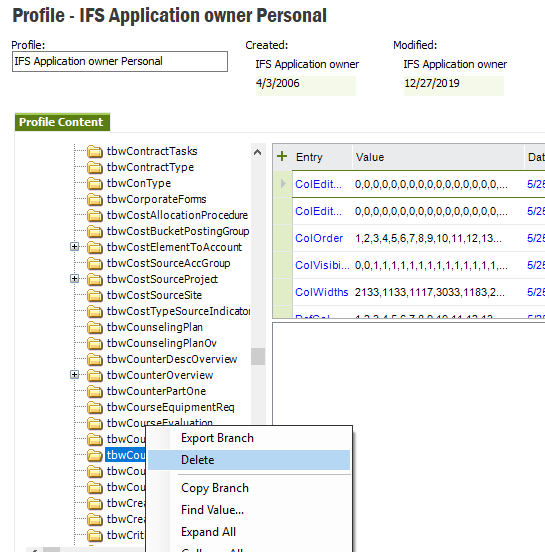
- Restart the application and try again to add the column.
Hope this helps!
Hi Charith,
This solution doesn’t work for me. Thank You!
You might need to delete the content of your 2.0 folder to force the application to re-download. Close all .NET applications such as IFS Enterprise Explorer, then delete the contents of this folder:
%LOCALAPPDATA%\Apps\2.0
(This works because Windows Explorer understands environment variables, so it will automatically redirect %LOCALAPPDATA% to the appropriate place.)
If this works, the next step would be to re-sign the application with F1MAGE to force every user’s application to re-download.
Hi Durette
This solution also doesn’t work for me. Thank You!
This might be happening because the changes are not properly stored in your profile.
Before user exists the system user can force application to write current changes in the profile. This will make sure all the changes are written back to the profile properly even before he logs out. This is not expected to do always. But if one user faces this issue frequently and if you cannot reset their profile it would be a good idea to do the following after a significant profile setting change in the application.
- Go to Tools → Options
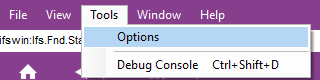
- Choose “Save Profile” from the “User Profile” tab
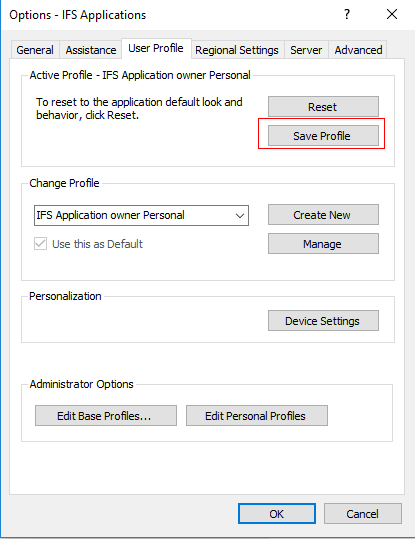
Also try disabling any assigned base profiles for this user. This is just to make sure there are no conflicts for the visible columns in the same screen.
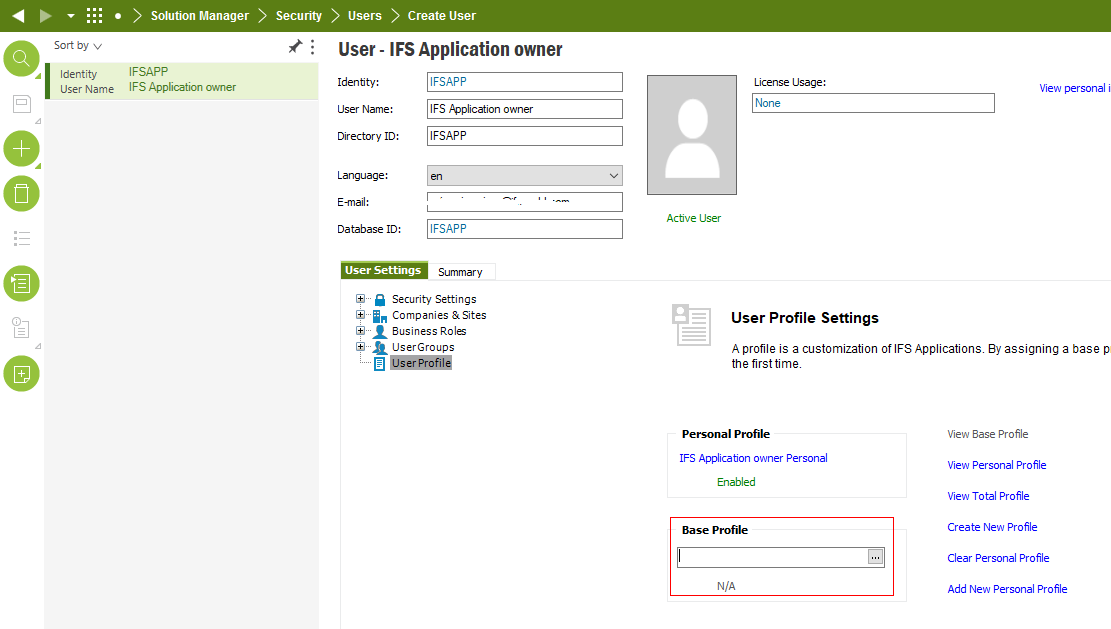
If that doesn’t work, use “Add New Personal Profile” option in the above window. That will assign a fresh personal profile for this user. Then try adding the custom field as you did earlier. This should work.
Reply
Enter your username or e-mail address. We'll send you an e-mail with instructions to reset your password.