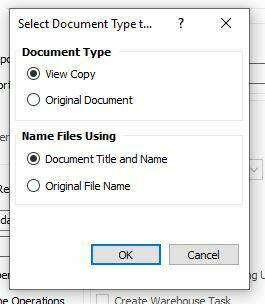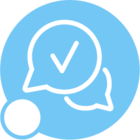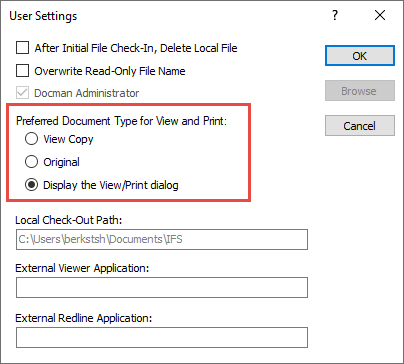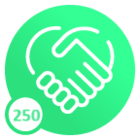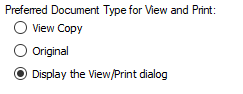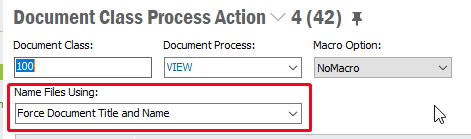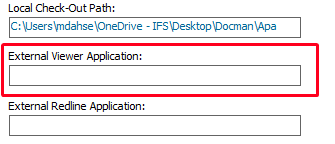Is there a way to suppress this document selection screen?
We are trying to automate the printing of attachments through Shop Floor Workbench using the Create Reports button. There is a Print Attached Documents check box that does not really function in a practical manner (it’s on the IFS idea wall). In the meantime, we wrote an event that takes the Routing Work Guidelines and recreates those attachments at the Shop Order Work Guideline level to make this button work.
The issue is that this dialogue comes up and you have to press OK before each attachment will print.