How to enable turn on
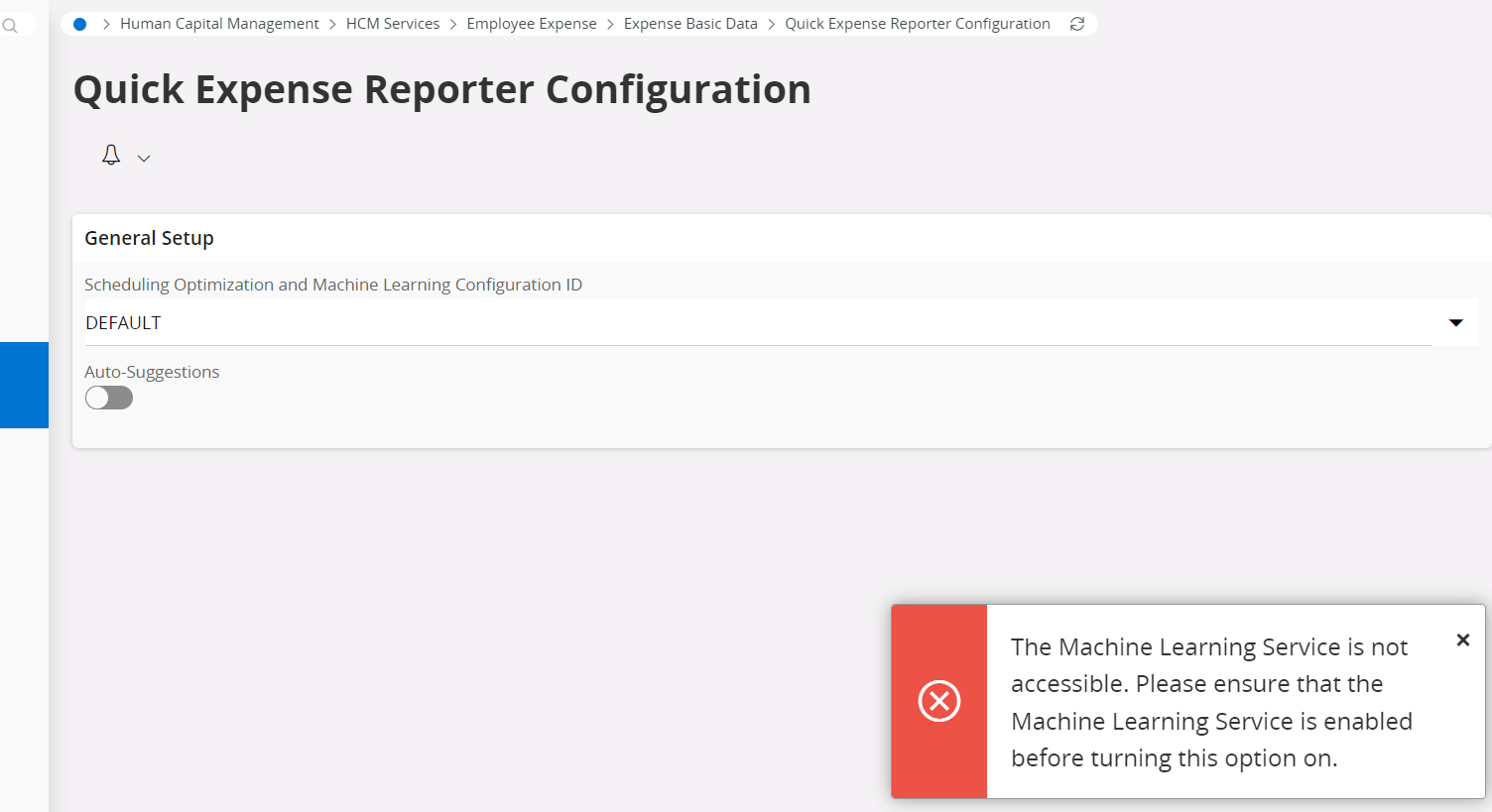
How to enable turn on
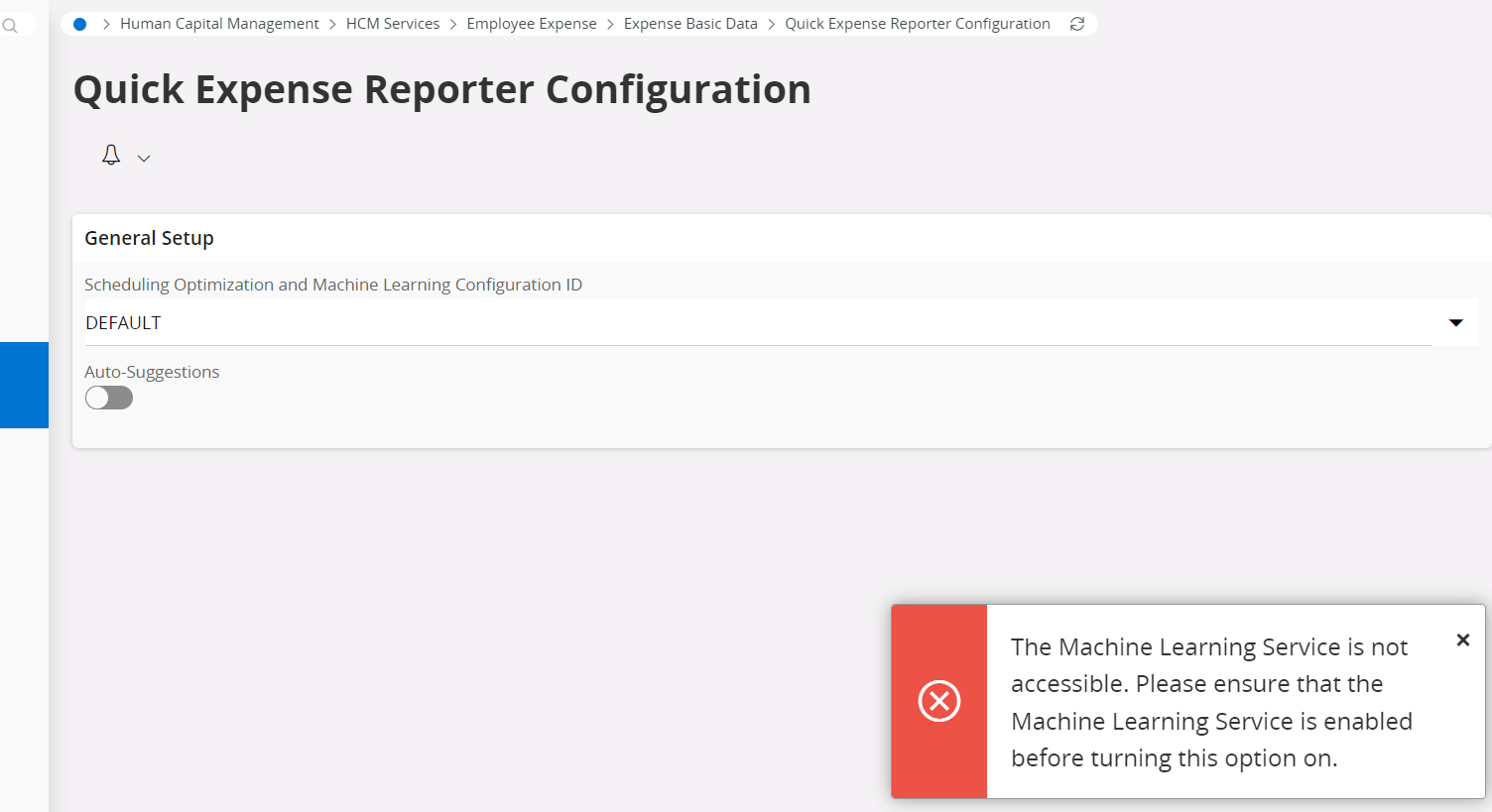
We’d like to enable the Machine Learning Service too but for a different pre-trained model - Customer Order Automation. How do you enable the Machine Learning Service please?
Hi
The URL will be provided to the customer from the the start, if they have bought use case(s) that uses the IFS Machine Learning Service. So we embed the AI capabilities within the solutions. Customers would not build anything on their own here, since we provide the IFS Machine Learning service for those purposes.
Do you have access to a demo environment? In such case this should already have been provided (if that’s a part of the agreement).
You can read more here about the use cases and how to configure the ML Service here (for Partners): https://ifs.sharepoint.com/sites/IFSCloudProdInfo/SitePages/IFS-Machine-Learning-Service.aspx
Thank you for this information, Anna. It helped us!
We didn’t have access to the video but our implementation consultant did, so I watched it.
Here’s some more that we learned (in IFS Cloud version 23R1):
Here's why the above didn't work for us, in case anybody runs into the same difficulty
To perform step 2, you need to have purchased the Planning, Scheduling and Optimization (PSO) engine within the Service and Maintenance module. This is the module where you plan routes for engineers visiting customers on various sites/locations, so you might think it's a strange place to put the Scan Customer Order functionality, but that's the way it is!
Hope this helps the next person to have this question.
Enter your username or e-mail address. We'll send you an e-mail with instructions to reset your password.