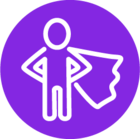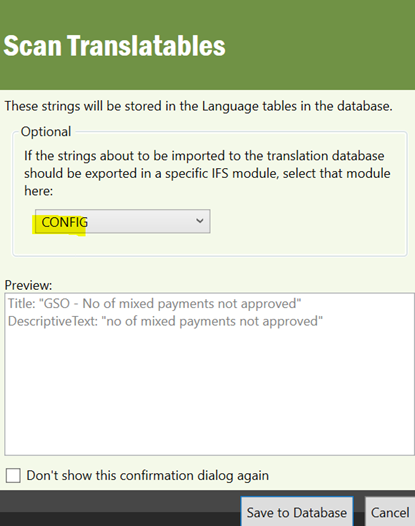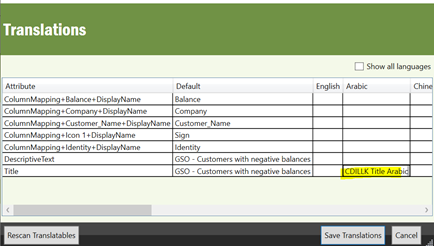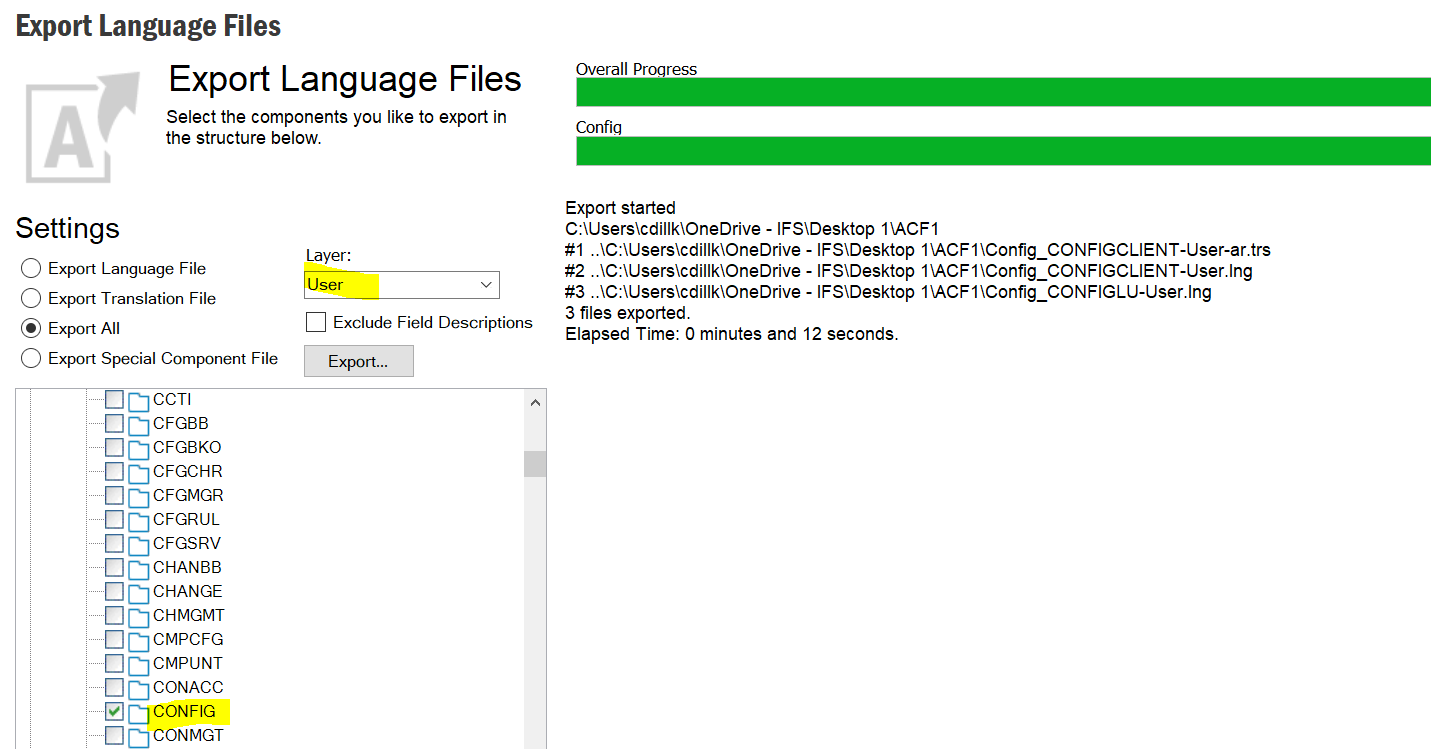Hi,
This is related to translations for customer defined lobby elements and pages. What is the best way when scanning for translatable constants in Lobby? Is it to select module as ‘No Module’ or create a new module and use that for all custom translations?
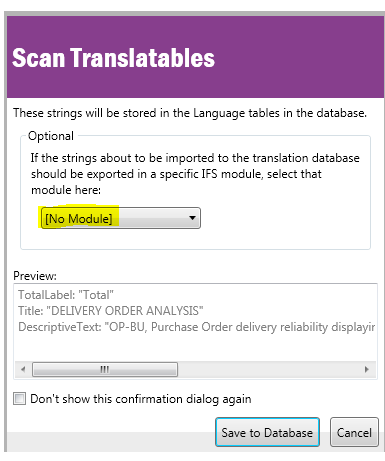
Thank you!
Jeevanie Nisansala
Best answer by Chamika Dilhani
View original