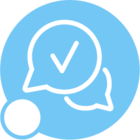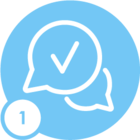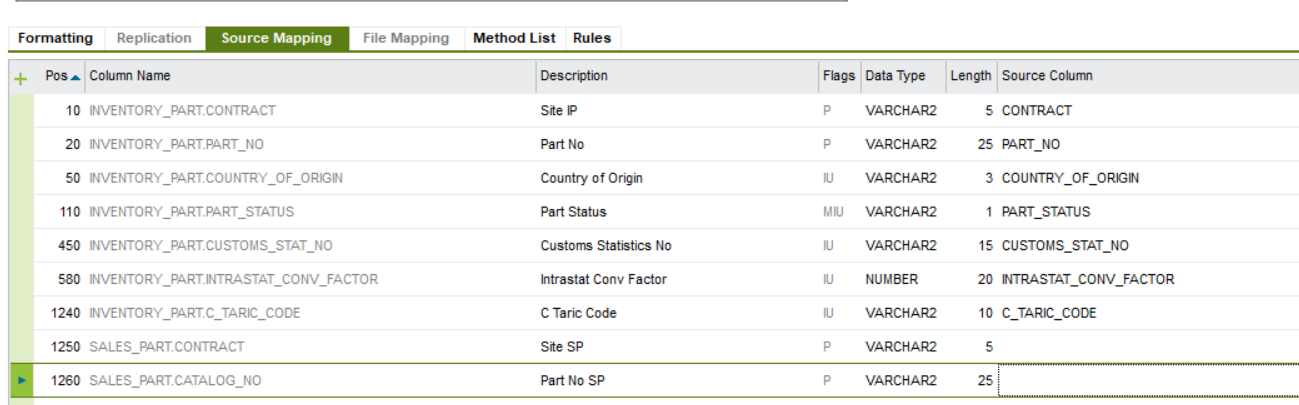As I get a similar question multiple times, I thought to write a separate topic on how to use an Excel Migration Job for multiple views.
As example I take the creation of a new part in Excel and adding a manufacturer. I know it is a simple example but it is the base for exploration of more functionality.
Create a mig job with the following setting:
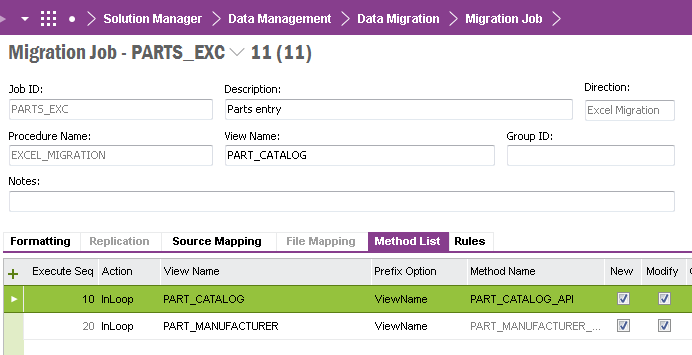
Open the tab Rules
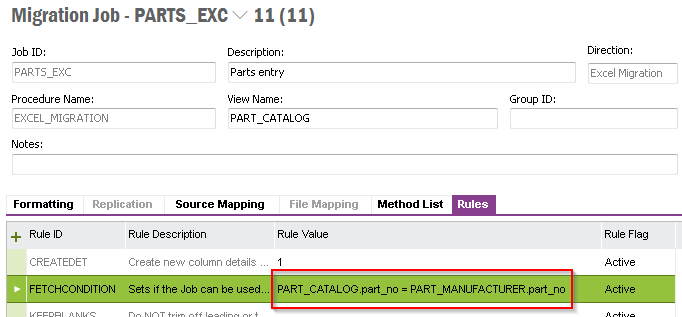
This rule value would be the same as if you prepare an SQL statement that will connect the two views. So if you have a view that has multiple fields to form the external key, all field combinations must be included using a regular ‘and’ construction.
There are quite some fields on a master part general tab. I've removed the majority in the spreadsheet by removing the source column in tab Source Mapping:
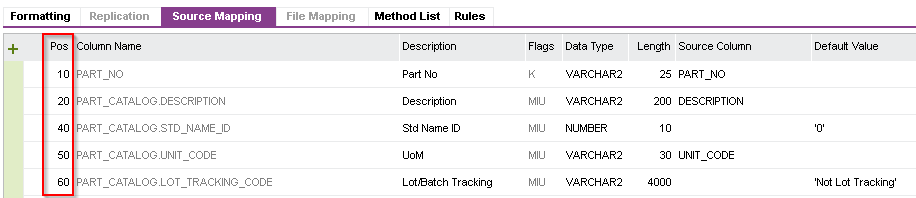
Leave in the fields with a default value. Clearing the Source Column for these fields (as in positions 40 and 60) will result in not showing these columns in Excel, while the data will be processed.
Further down this list are the Manufacturing Part fields:
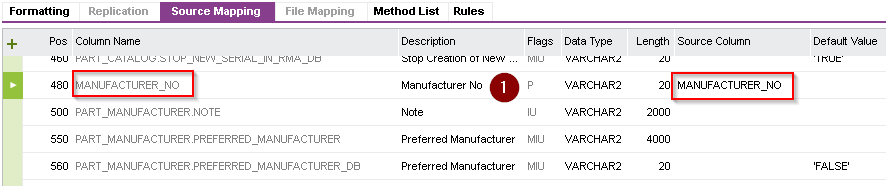
For my own workflow I keep the Source Column content the same as the Column Name content. Keep in mind that content as shown at 1 is shown as column header in Excel.
Also note worthy is that the position is also the sequence in which the columns are shown in Excel. So try to give the most used fields a low position number.
My overview in Excel shows the following:

I Execute all rows and row is inserted as Master Part. Next to this also the Part Manufacturer tab is filled.
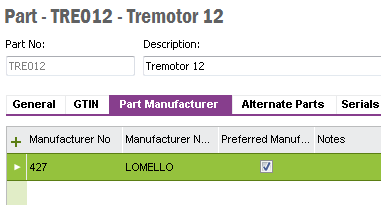
That's it.
If you have a tip or a special technique that is usable with this type of Excel Migration Job, please let us know about it.
Regards and succes,
Steve