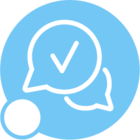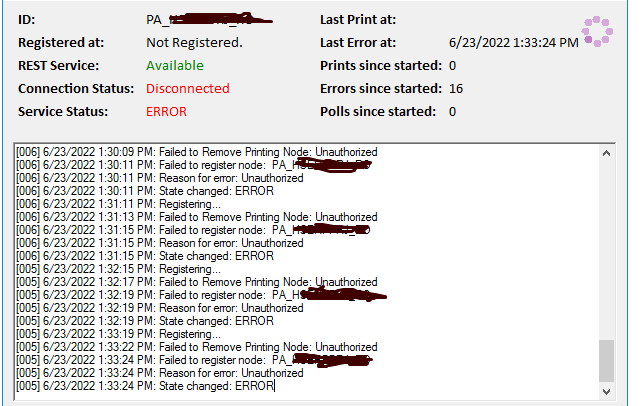Print Agent service cannot be started after installing the Print Agent. Service user is in the Administrator Group. Im getting following error while trying to start the print agent service
---------------------------
The print Agent took a long time to start and failed in the end. Check logs to see what could have happen.
---------------------------
OK
---------------------------
Print Agent Configuration
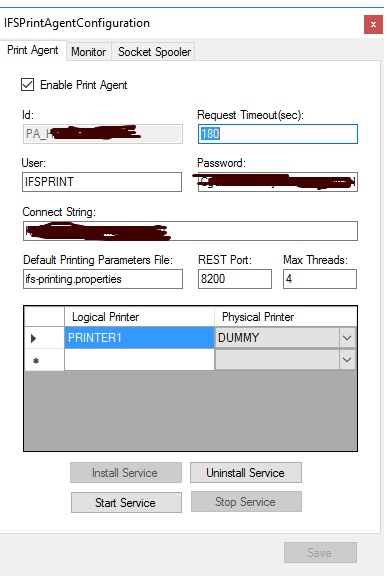
Log
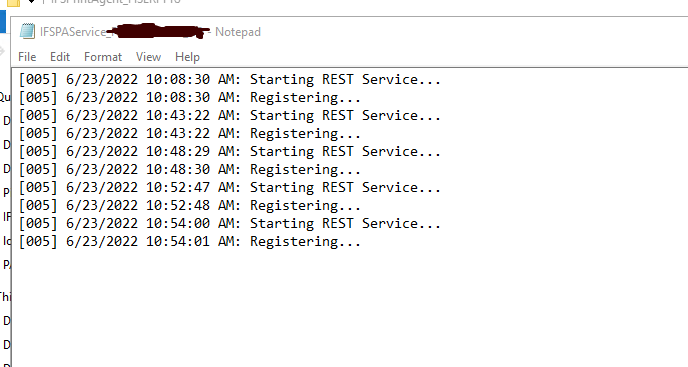
Best answer by Charith Epitawatta
View original