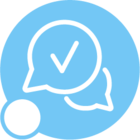Hi IFS Community!
We are running IFS 9 UPD17. We are configured with an external load balancer in front of 2 web servers, one on each of 2 Windows 2012 R2 servers. SSL is configured on the external load balancer. We want to copy the Oracle wallet with the certificate for the external load balancer's server to the database server. IFS's installer does not automatically create the cwallet.sso Oracle wallet file for the external server. IFS's documentation states the following:
"When Oracle needs to connect to an external proxy (using its own certificate) a wallet must be created and the certificate imported manually. Refer to the Oracle documentation (orapki) for the version in use. The wallet should contain the root and possibly the intermediate certificate."
Does anyone have any experience doing this? Can anyone provide us with instructions on how to do this? I have a pfx file (PKCS12) for the external server.
Thanks for any help you can give.
Dave