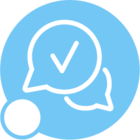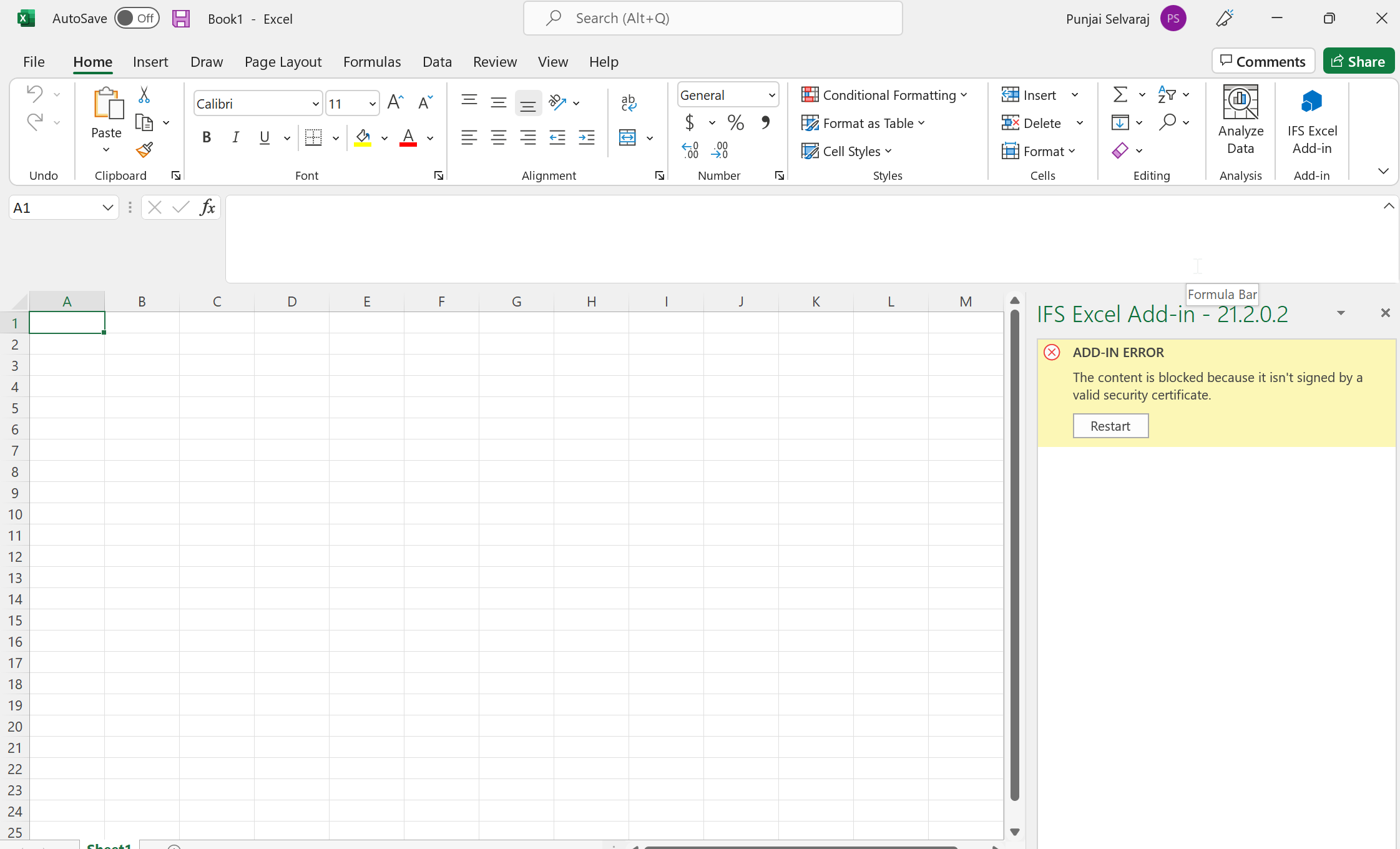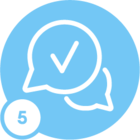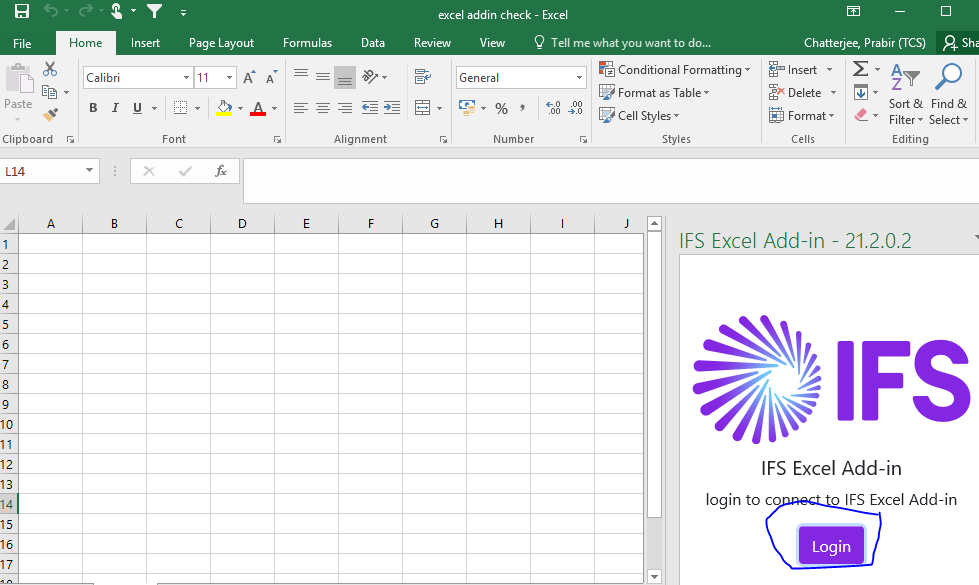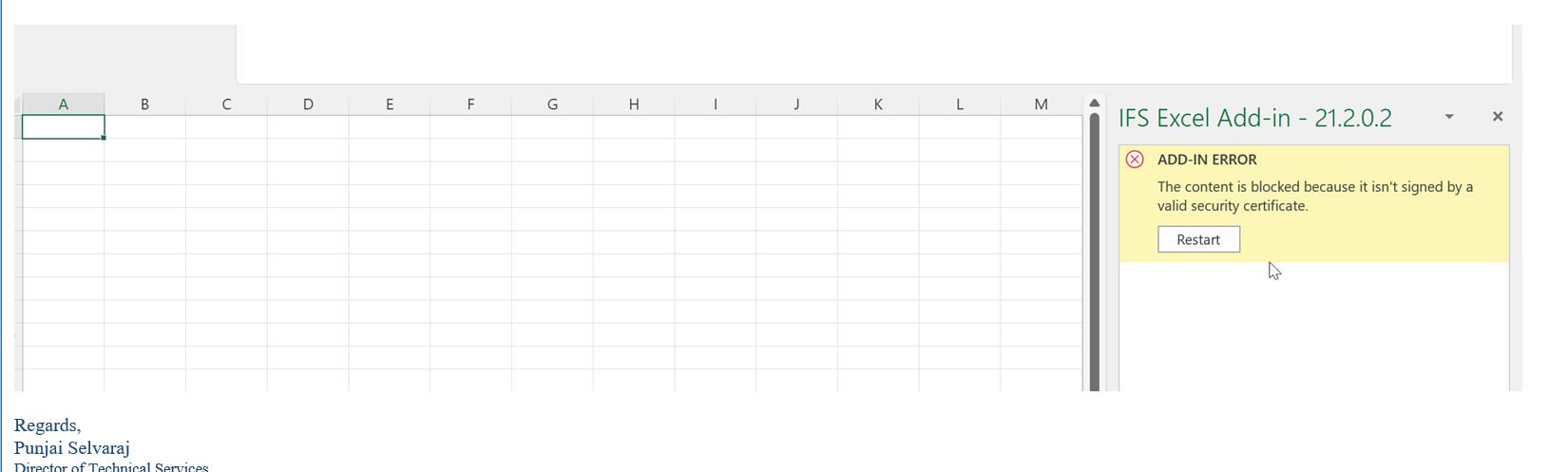Hi All,
Couple of our customers have raised a concern that they are not getting the option to upload the manifest file from the Excel desktop client. However, they are able to upload it to the Excel web client.
Steps that were followed :
https://docs.ifs.com/techdocs/21r2/020_installation/400_installation_options/010_data_management/030_data_migration/
Any idea what the issue could be?
Best answer by Jens
View original