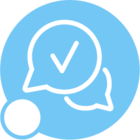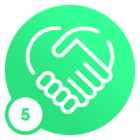We have setup an IFS Cloud 21R1 on Premise environment.
In addition, we have setup a PSO environment.
These two should now communicate with each other, but we are receiving this error message
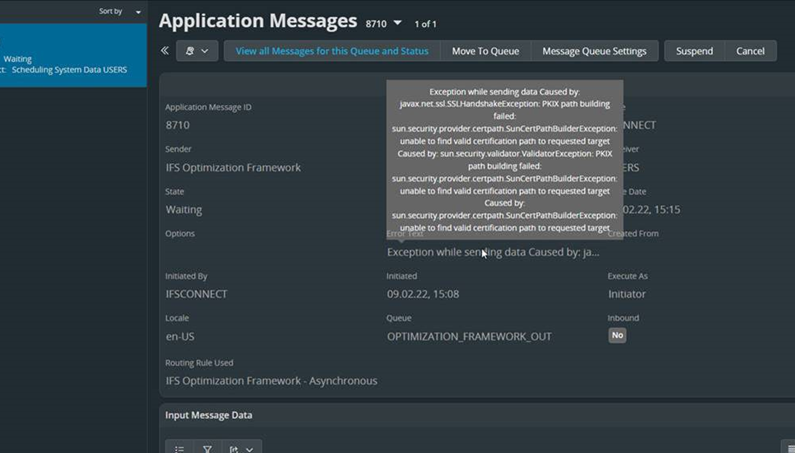
This is leading me towards a missing certificate.
In IFS 10 we had been able to import all needed certificates by running an import via reconfigure. As this is not possible in IFS Cloud, I wonder how this is done.
I am aware of the techdocs in 21R2
Secured Communication - Technical Documentation For IFS Cloud
but this is only pointing out how to verify the certificates or what you can do with certificates.
Seems this is more a general overview of what you can do with certificates.
If you check on Configure the HTTP Transport Connector (ifs.com) it is referring to importing files to the keystore with the mentioning of the standard IFS10 procedure and paths.. So this does not help at all.
Using the keystore Window in IFS Cloud seems more or less like the keystore functionality for signing documents instead of securing communication. That is what I faced with IFS 10.
Can anyone inform me how to apply third party certificates to the IFS Cloud Keystore for integration/communication?
Kind regards,
TT
Best answer by Technical Toby
View original