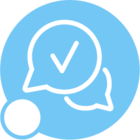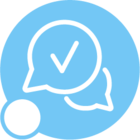Hi,
We added new font IDAutomationMICR in IFS Report, it is working fine in our local environment. but when we installed font on client environment which is on linux, it is shows required information in Arial in place of IDAutomationMICR font.
We copied on IDAutomationMICR.ttf file in <fndext home>\repository\server\reports\fonts folder and reconfigured the application server and userconfig.xml file is also modified.
When we are running report from IEE Application, required information shows in Arial Font.
Regards,
Kishore Nenwani