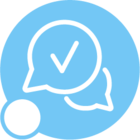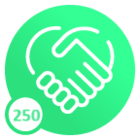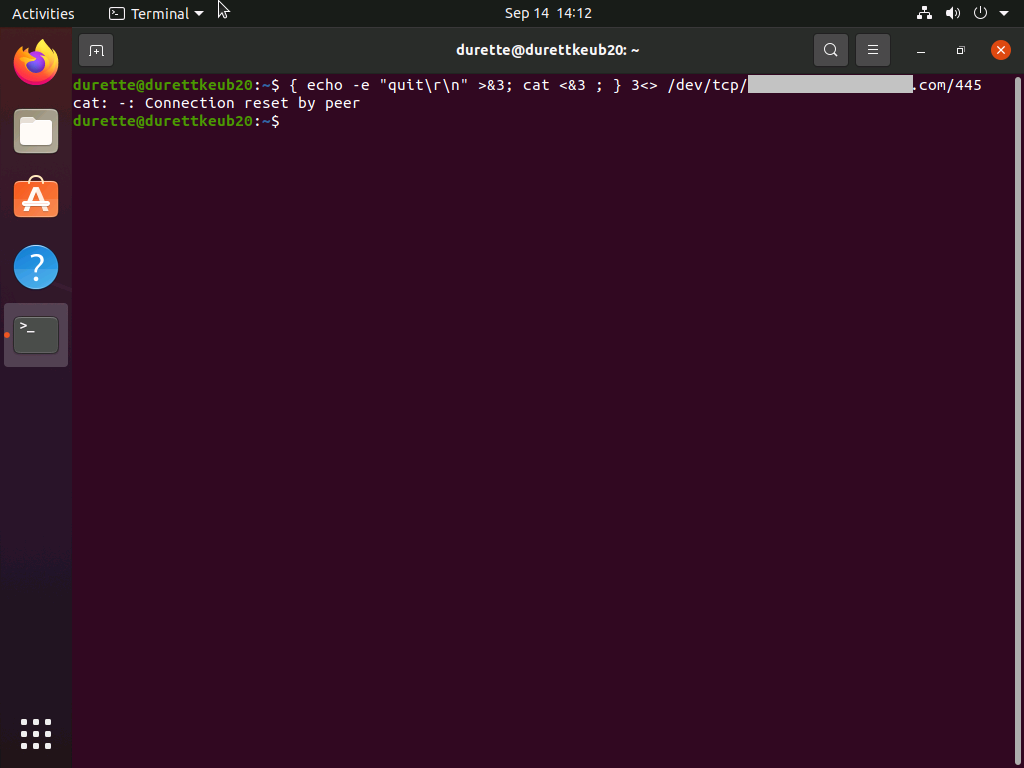We’re currently upgrading, and for DocMan, we’d like to move away from FTP and start using SMB. Our new application on version 22R1SU3 isn’t working with DocMan over a UNC share.
We’re a Windows shop, and we have our Linux middleware segregated off into its own network so we can properly treat it like a black box. What port do we need to open for the middleware to talk to the file server? Is it enough to just open 445?
I used telnet to confirm the middleware host can see port 445 on the file server. Can I do any further checking to see if the containers can see the port?
From EDM Basic, I tried the hostname and the IP address, and neither worked, but nevertheless, is there a way to confirm DNS is working? I would much prefer to use human-readable hostnames.
For a UNC path, can you confirm which //direction \\the //slashes \\ought //to \\go?
The username is on our domain. What should the format look like, e.g. acme.com\coyote or coyote@acme.com?
Are there restrictions on the characters allowed in the password? (Our character set is pretty simple right now, but I just want to confirm.)
Do you have any further troubleshooting tips?