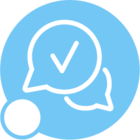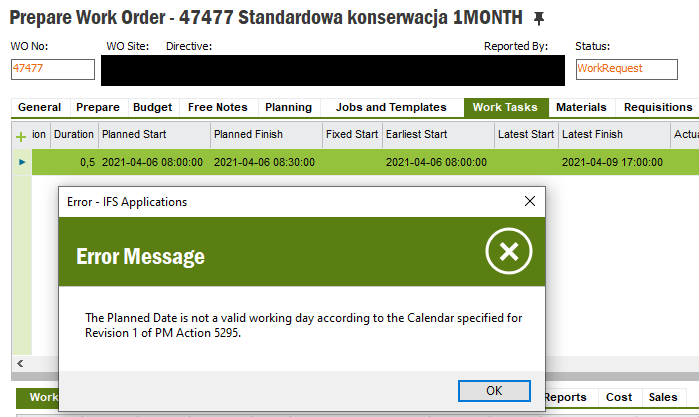Hi Community, I have a work order that is failing to close out due to this error: The Planned Date is not a valid working day according to the Calendar specified for Revision 2 of PM Action...
The Planned Date is May 25, which is Memorial Day, but I can’t change it. And I’m not sure why the Maintenance Plan would have planned it for that day in the first place. In any case, thoughts on how to get around this?
Best answer by eqbstal
View original