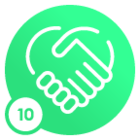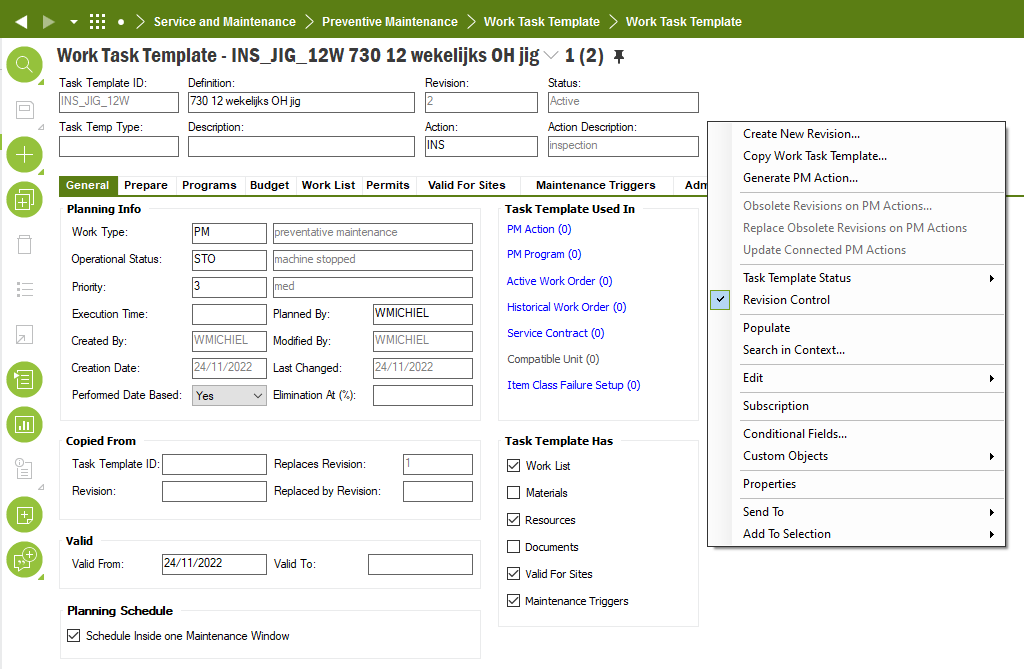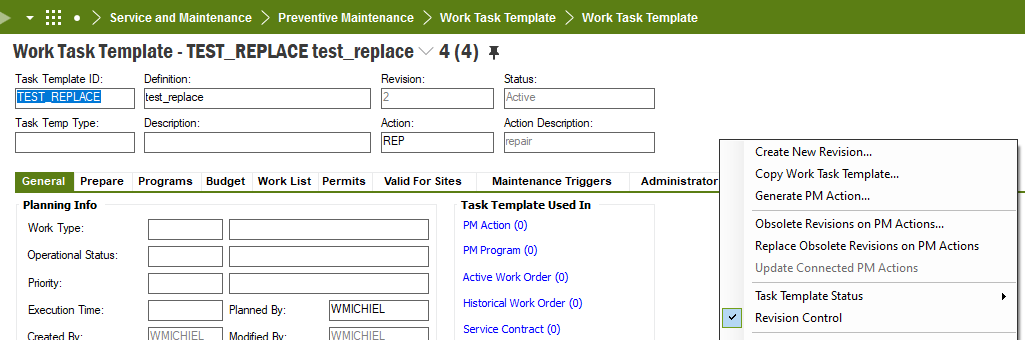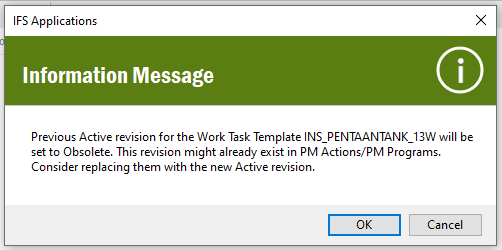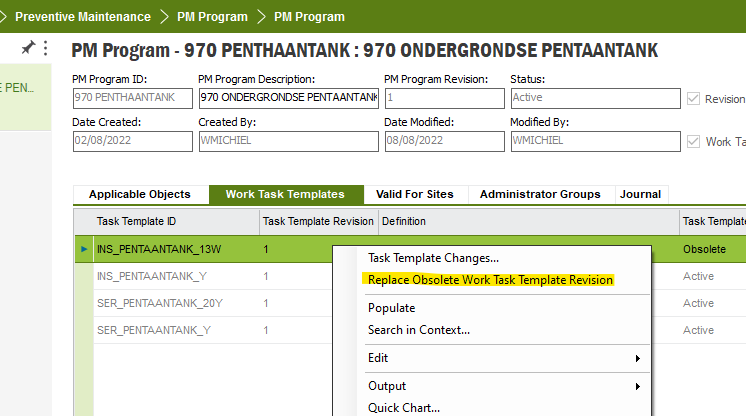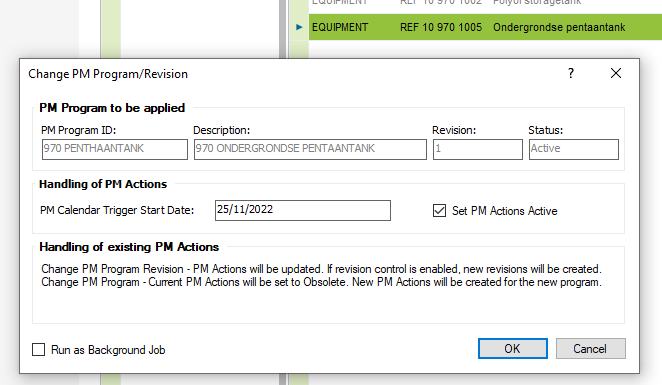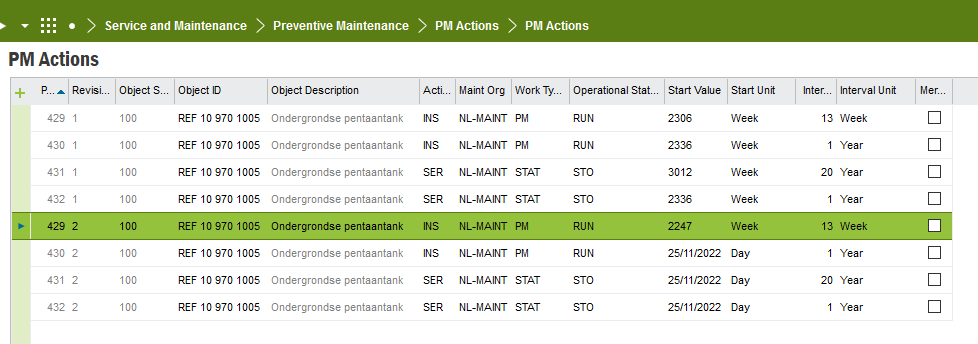Hello,
I am trying to find a way to easily replace obsolete work task templates in IFSAPPS10. I found a thread about the same questions, but it is not clear to me.
Obsolete revisions on PM Actions | IFS Community
Currently the only effective method known to me is as follows.
- Create Work Task Template Revision
- Create revision on relevant PM Programs
- Replace Work Task Template in PM Programs
- Apply new revision on relevant objects
- Correct Start Value (effective change date)
This seems to be a lot of work, so I found the function: Replace Obsolete Work Task Templates On PM Actions. But this does not update existing active PM Actions.
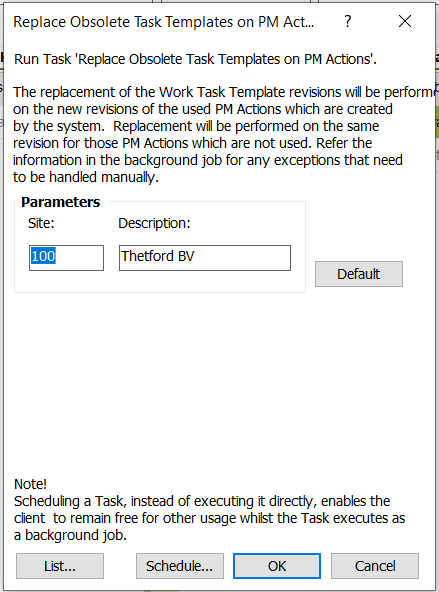
So I found the thread and was hopeful to try to change the Work Task Template via RMB on the header. Unfortunately, I am unable to try this due to the fact it keeps being grayed out.
Several tests later, trying out new revisions, status changes. I remain unable to select these options.
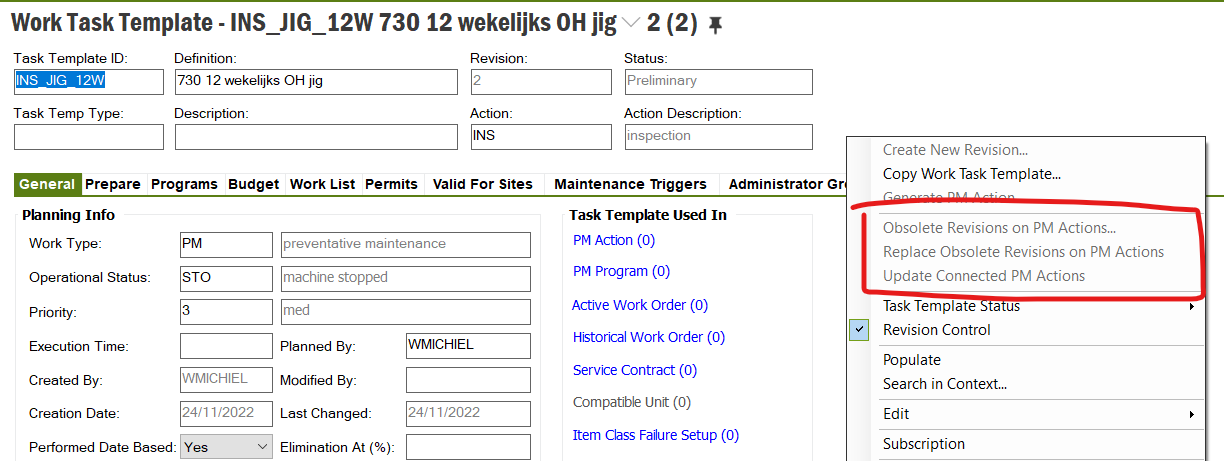
Can someone help me?
Best answer by Thommy
View original